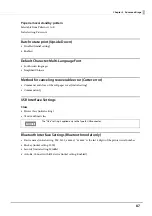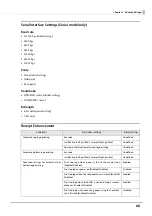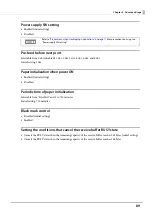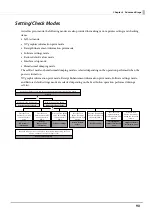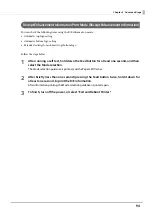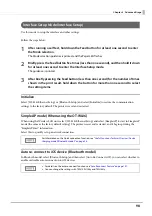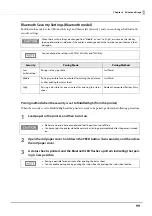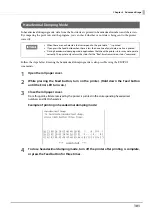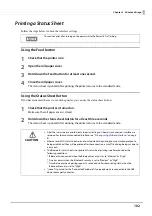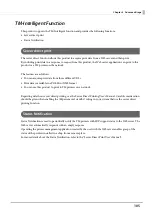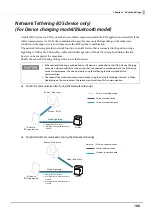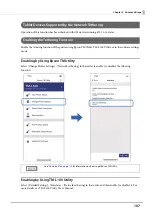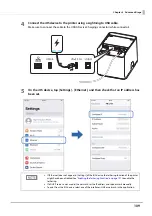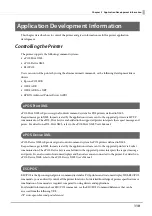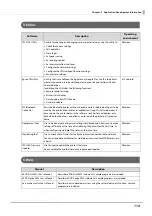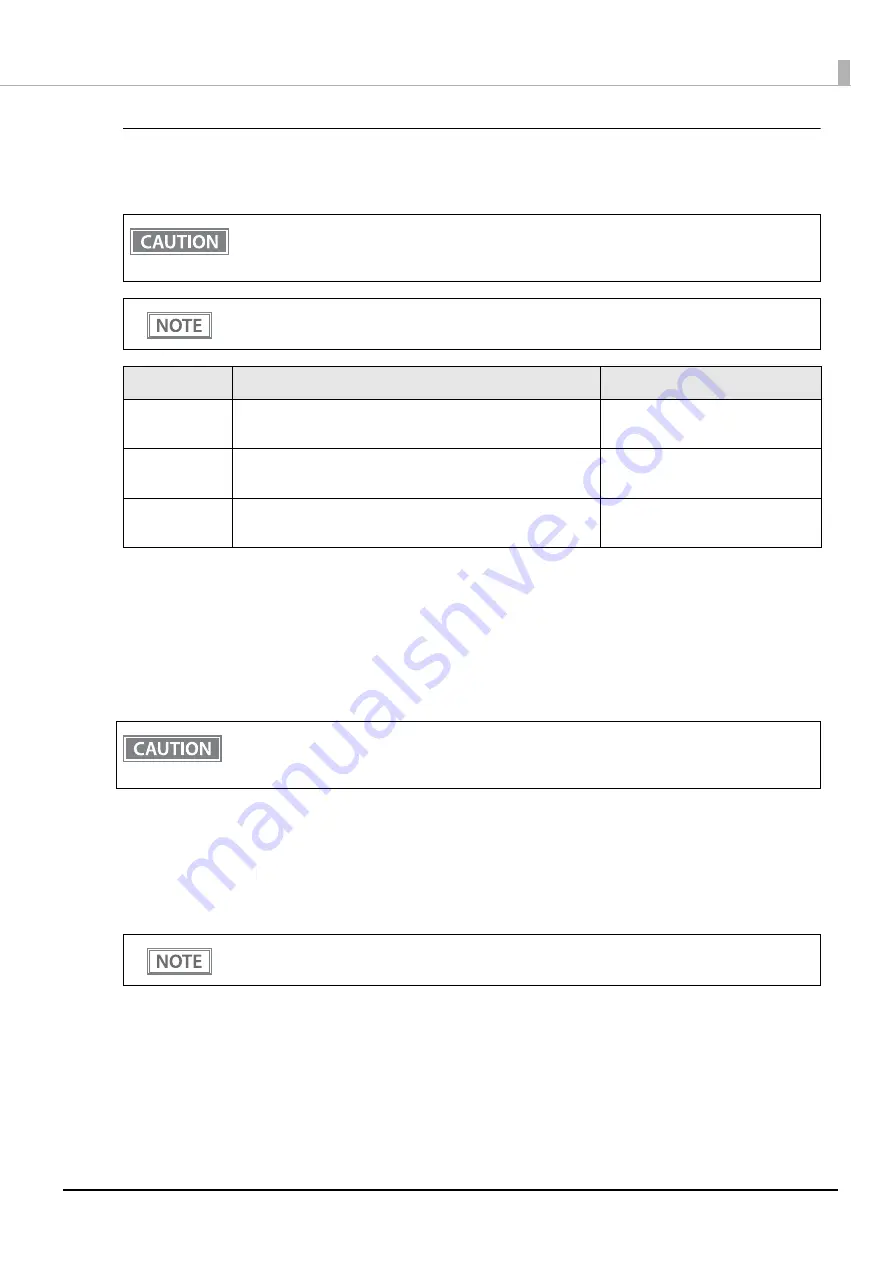
99
Chapter 4 Advanced Usage
Bluetooth Security Settings (Bluetooth model)
For Bluetooth models, select [Bluetooth Setup], and then select [Security], and you can change the Bluetooth
security settings.
Pairing method when the security is set to Middle/High (from the printer)
When the security is set to Middle/High and the printer is ready to be paired, perform the following procedure.
1
Load paper in the printer, and then turn it on.
2
Open the roll paper cover, hold down the FEED button (two seconds), and then close
the roll paper cover.
3
A status sheet is printed, and the Bluetooth LED flashes a pattern indicating that pair-
ing is now possible.
When the security settings are changed from "Middle" or "Low" to "High", or vice versa, the link key
(pairing information) is deleted. If the printer is already paired with a terminal, unpair them and then
pair again.
You can change the settings with TM-L100 Utility and TM Utility.
Security
Pairing Mode
Pairing Method
Low
(initial setting)
Pairing is always possible
Just Works
Middle
Pairing is possible for one minute after turning the printer on
or after printing the status sheet
Just Works
High
Pairing is possible for one minute after printing the status
sheet
Numeric Comparison/Passkey Entry
•
Make sure no errors have occurred and that the printer is not off-line.
•
You cannot pair the printer while the network is starting up immediately after the power is turned
on.
•
Pairing is possible for one minute after printing the status sheet.
•
You can enable pairing also by printing the status sheet by pressing the status sheet button.