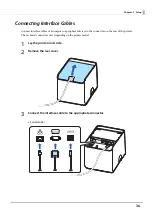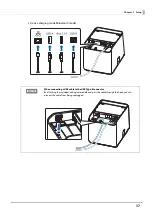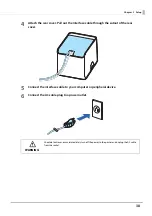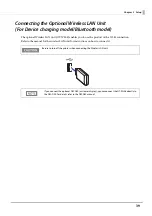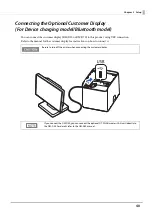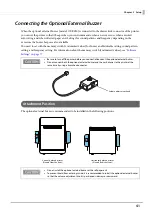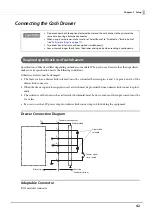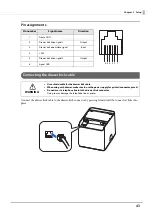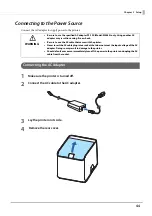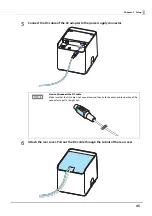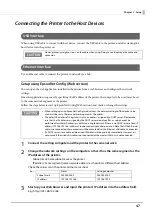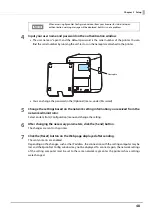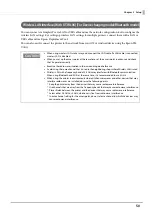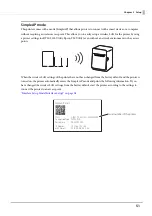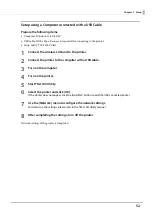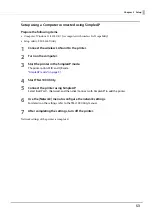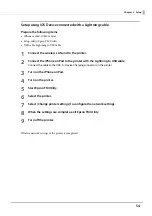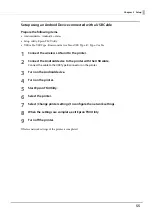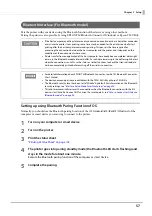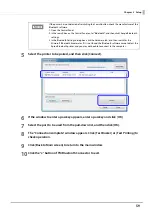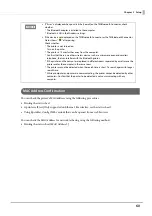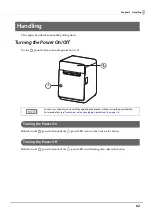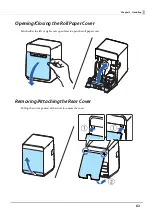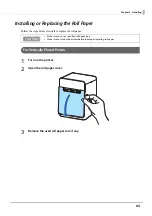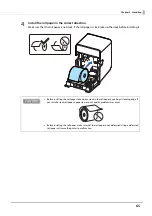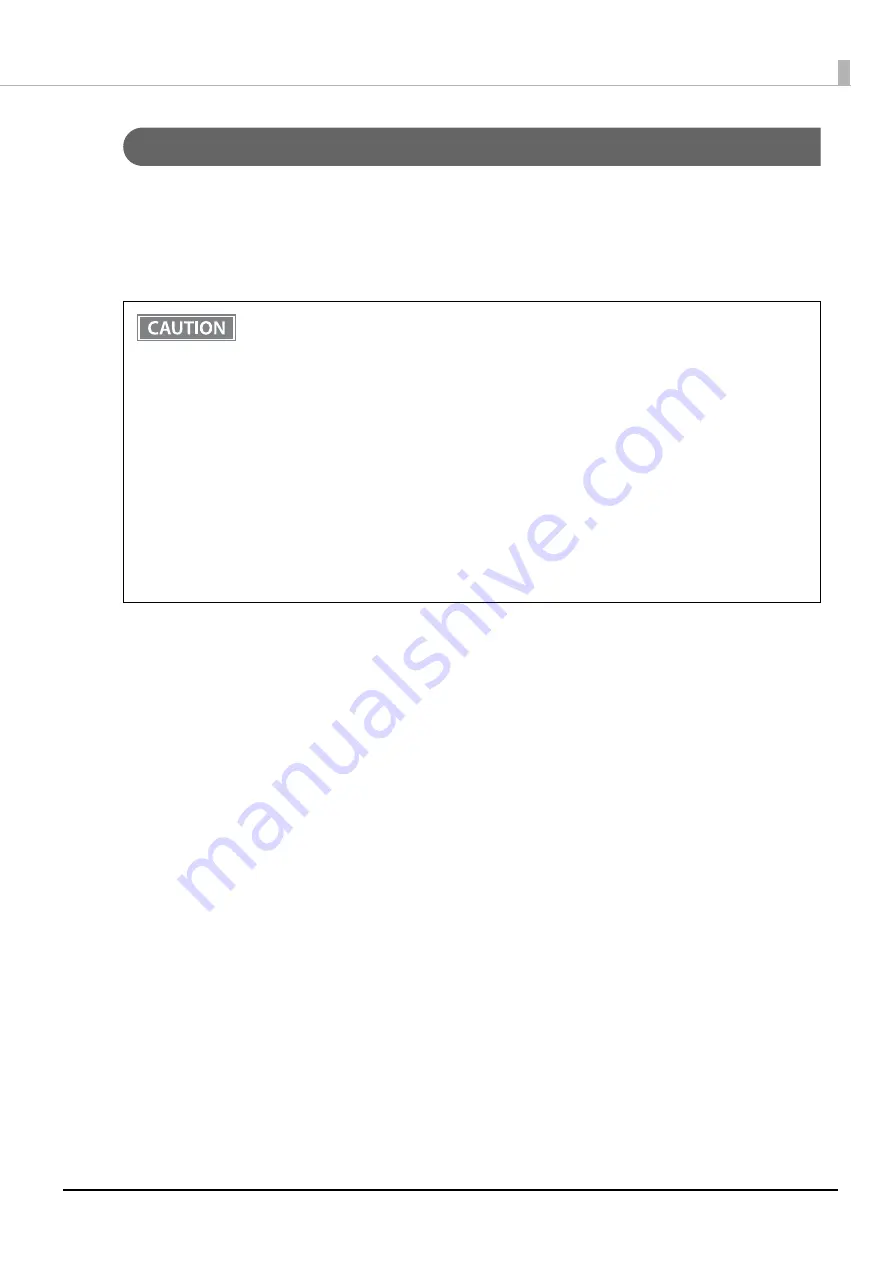
50
Chapter 2 Setup
Wireless LAN Interface (With OT-WL06) (For Device charging model/Bluetooth model)
You can connect via SimpleAP or via LAN or USB cable and use the network configuration tool to configure the
wireless LAN settings. For setting up wireless LAN settings for multiple printers, connect them with a LAN or
USB cable and use Epson Deployment Tool.
You can also easily connect the printer to the network from your iOS or Android device using the Epson TM
Utility.
•
When using wireless LAN, make sure you disconnect the LAN cable. If a LAN cable is connected,
wireless LAN is disabled.
•
When you set up the access point at the same time, set the access point in advance and check
that it operates correctly.
•
Examine the radio wave situation in the surrounding area before use.
•
Avoid using the same channel that is used in the neighboring shops where Wireless LAN is used.
•
Wireless LAN with a frequency band of 2.4 GHz may interfere with Bluetooth communication.
When using Bluetooth and Wi-Fi at the same time, it is recommended to use 5 GHz.
•
When using the printer in environments where kitchen microwaves and other devices that may
interfere radio waves are installed, observe the following points.
* Keep the printer away from the devices that may cause radio wave interference.
* Use channels that are away from the frequency bands that may cause radio wave interference.
* Place shields between the printer and the devices that may cause radio wave interference.
* Select either 2.4 GHz or 5 GHz, whichever is free from radio wave interference.
* In auto channel setting for the access point, do not select a channel in which the devices may
cause radio wave interference.