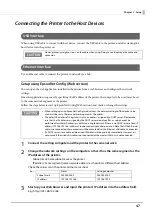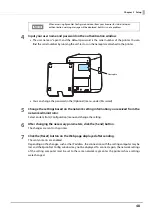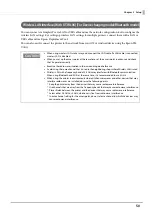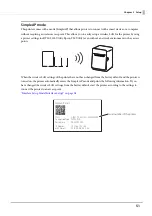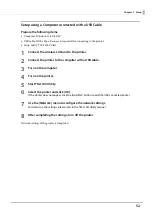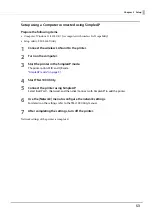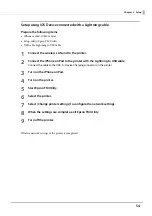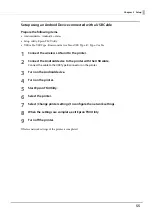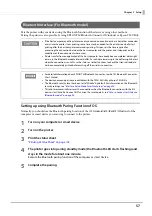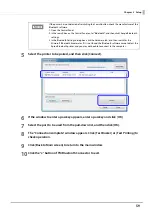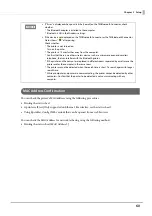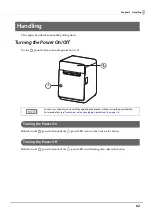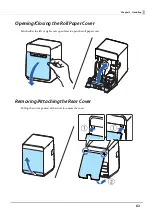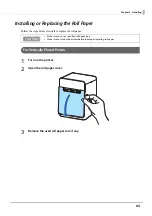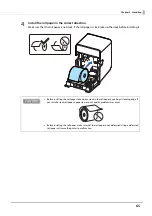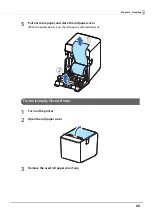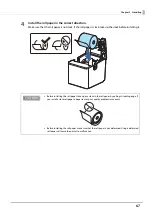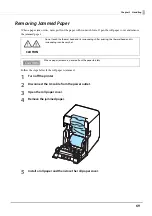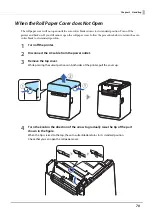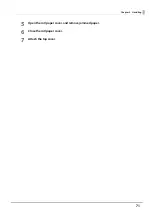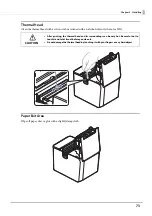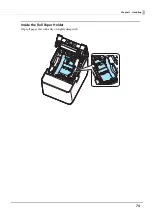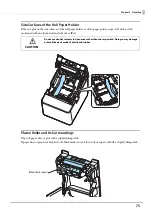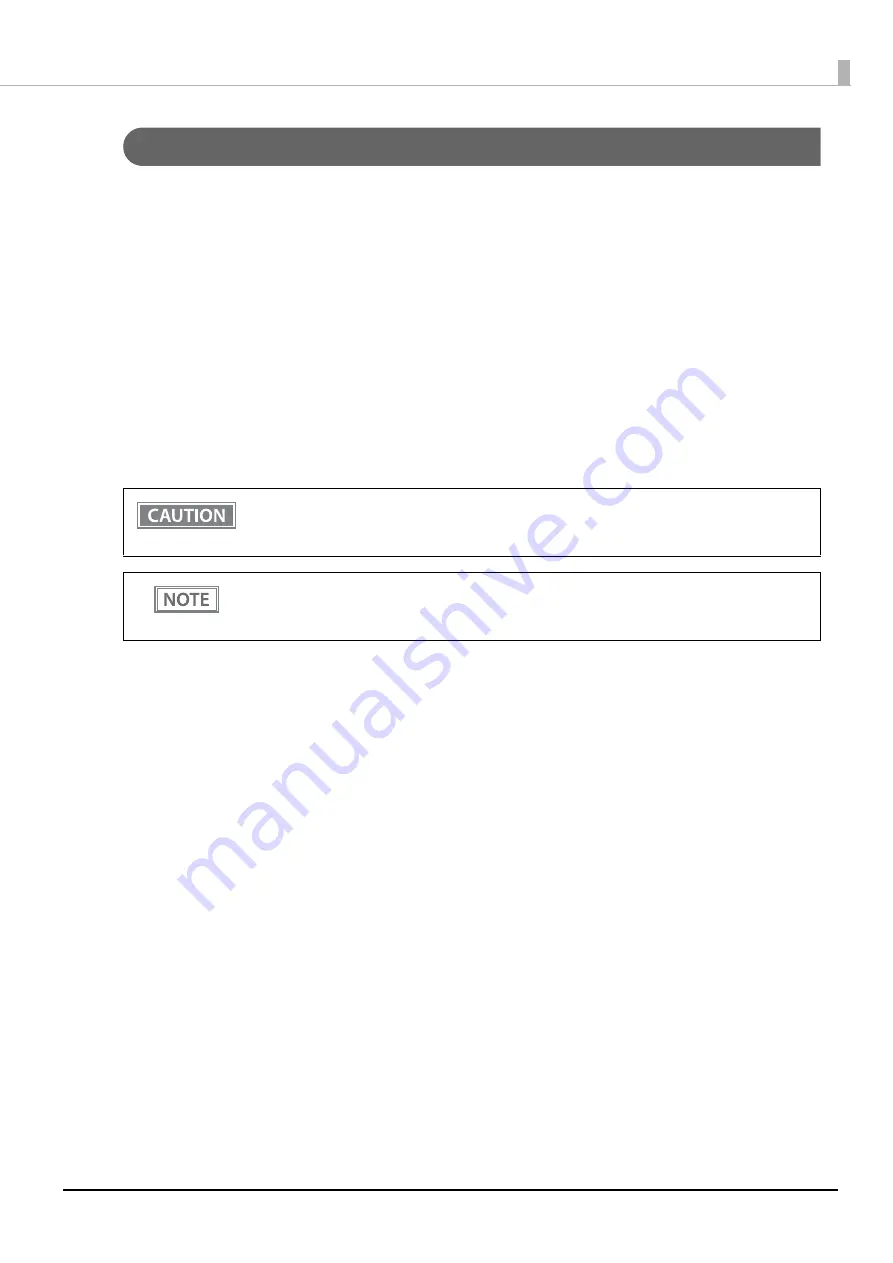
61
Chapter 2 Setup
Printing Using Multiple Interfaces
In models with multiple interfaces, you can use all interfaces without any limitations on which interface is to be
used. You can use this function to temporarily connect a smart device to a nearby printer and print.
The printer provides each interface with an independent receive buffer and switches the active interface
depending on the priority, while handling data in each receive buffer.
You can set one interface for the main connection. Data received from the main connection interface is handled
with the highest priority.
By default, the interface that receives the first data transfer is set as the main connection interface; however, you
can select the main connection interface in advance.
When the receive buffer for the active interface becomes empty and a preset time period (one second by default)
has passed, switching to another interface is enabled, and an interface that receives print data becomes active.
When you do not use the Bluetooth function, set the Bluetooth security level to "Middle" or "High"
to prevent unauthorized access to the printer over Bluetooth. You can change the security level by
using Epson TM Utility, TM-L100 Utility, or in the Interface Setup mode.
You can select the main connection interface and set the time to enable interface switching from
the software settings. For details on software settings, see