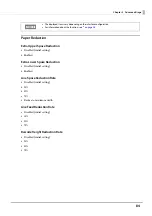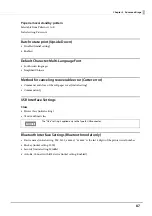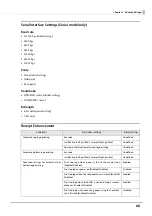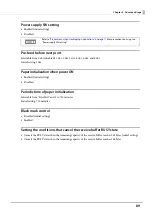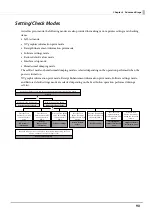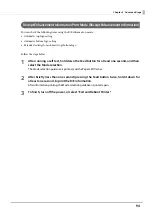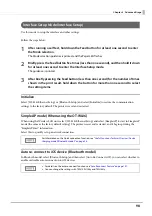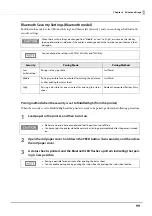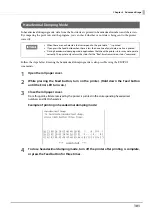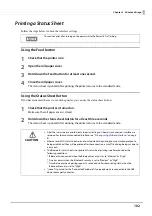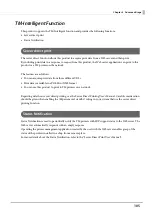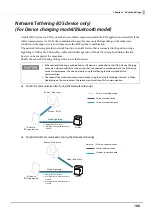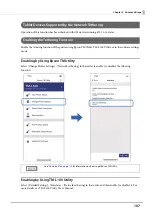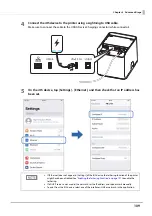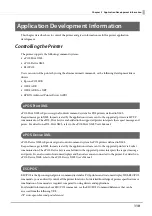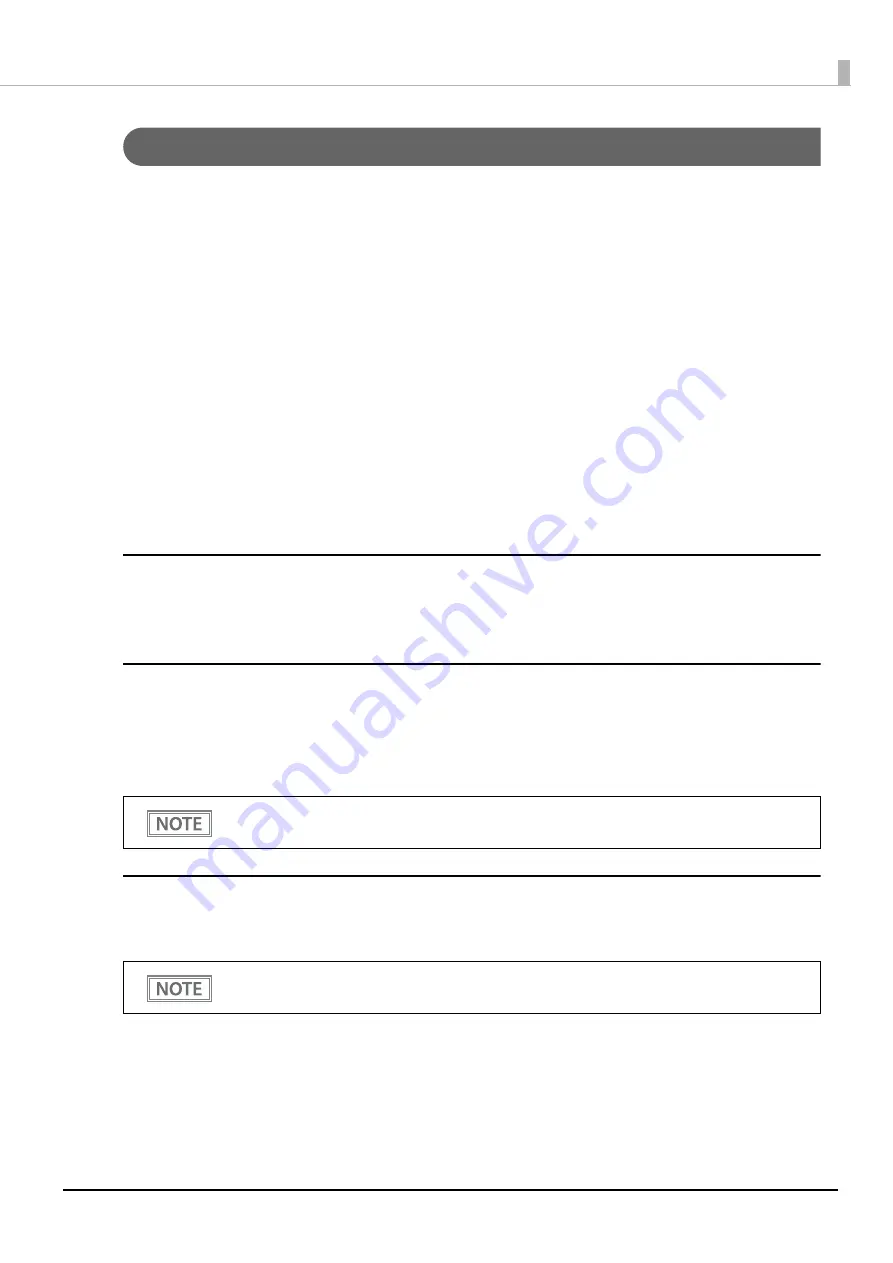
98
Chapter 4 Advanced Usage
Interface Setup Mode (Interface Setup)
Use this mode to setup the interface and other settings.
Follow the steps below.
1
After running a self test, hold down the Feed button for at least one second to enter
the Mode selection.
The Mode selection guidance is printed, and the Paper LED flashes.
2
Briefly press the Feed button five times (less than one second), and then hold it down
for at least one second to enter the Interface Setup mode.
The guidance is printed.
3
After briefly pressing the Feed button (less than one second) for the number of times
shown in the print result, hold down the button for more than one second to select
the setting items.
Initialize
Select [Wi-Fi & Ethernet Setup] or [Bluetooth Setup] and select [Initialize] to restore the communication
settings to the factory default. The printer is reset and restarted.
SimpleAP mode (When using the OT-WL06)
When using the Wireless LAN unit, select [Wi-Fi & Ethernet Setup] and select [SimpleAP] to start in SimpleAP
mode (the same as the factory default setting). The printer is reset and restarted, and it begins printing the
"SimpleAP Start" information.
Select this to quickly set up a network connection.
Auto re-connect to iOS device (Bluetooth model)
In Bluetooth model, select [Bluetooth Setup] and then select [Auto Re-Connect iOS], you can select whether to
enable or disable auto reconnection to iOS devices.
For information on the Quick connection function, see
"Useful Functions for Smart Devices (Device
Charging model/Bluetooth model)" on page 26
.
•
For details on the auto re-connect function, see
"Auto Reconnect Feature" on page 141
•
You can change the settings with TM-L100 Utility and TM Utility.