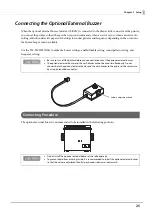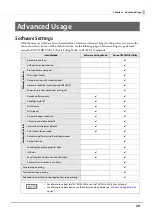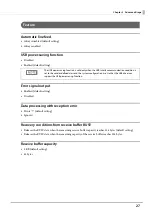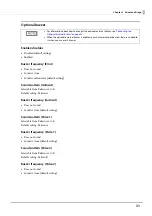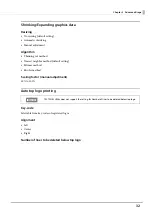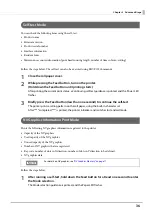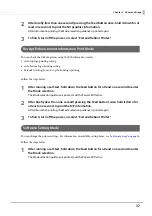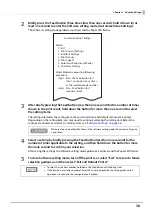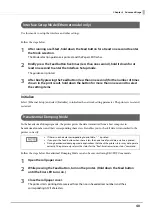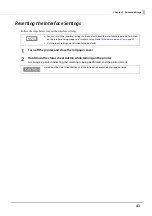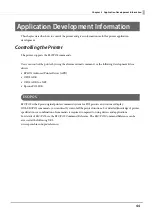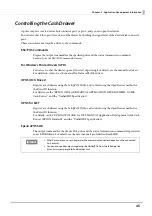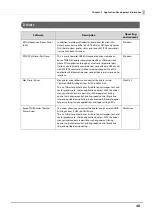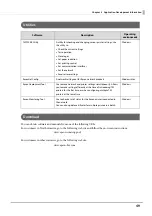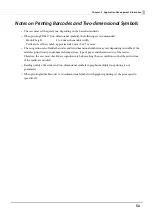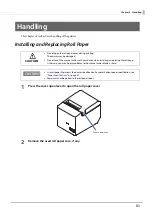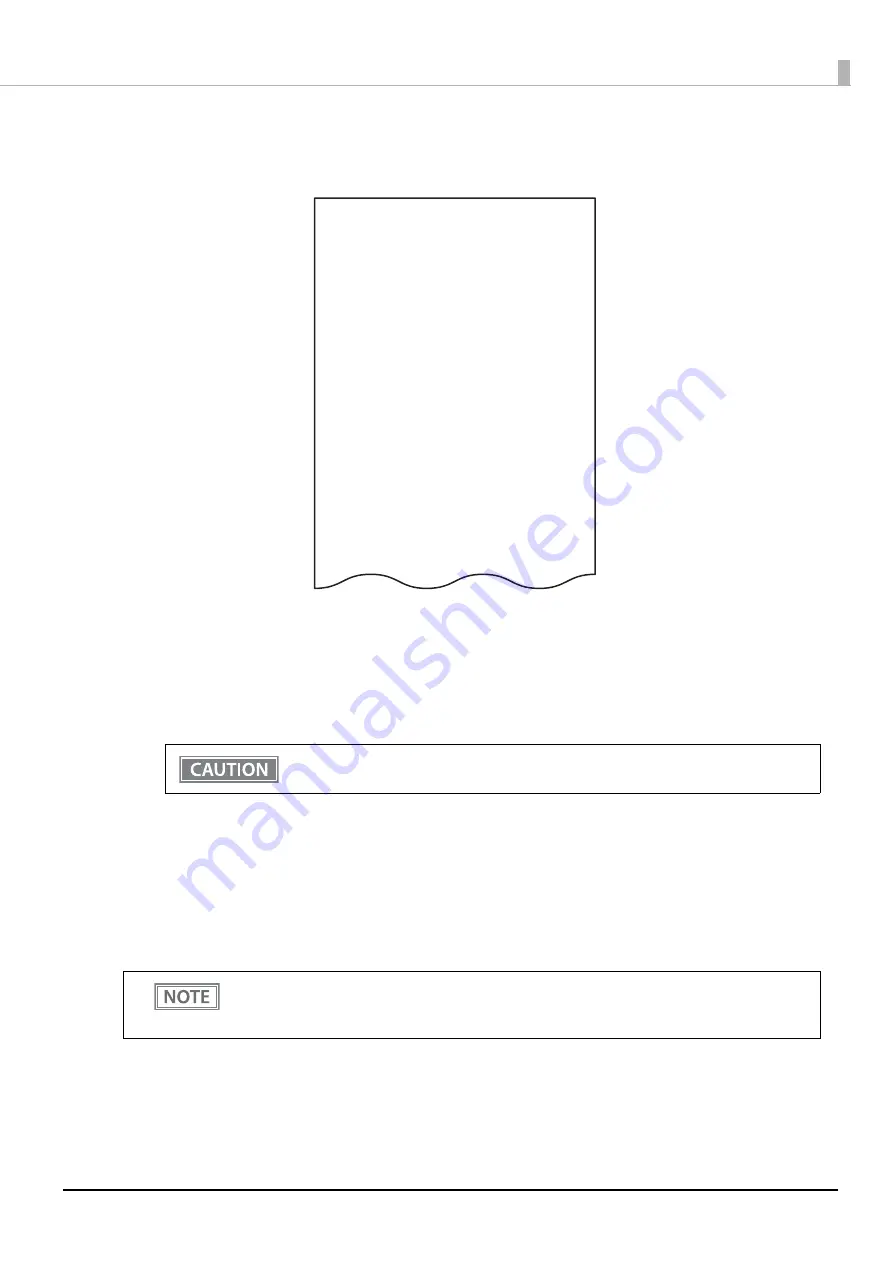
38
Chapter 3 Advanced Usage
2
Briefly press the Feed button three times (less than one second), hold it down for at
least one second to enter the Software setting mode (Customize Value Settings).
The Software setting mode guidance is printed, and the Paper LED flashes.
3
After briefly pressing the Feed button (less than one second) for the number of times
shown in the print result, hold down the button for more than one second to select
the setting items.
The setting selected as the setting item, the current settings and default settings are printed.
Depending on the setting item, you may need to continue selecting the setting item before the
settings are printed. For details on setting items, see
"Software Settings" on page 26
.
4
Select a setting by briefly pressing the Feed button (less than one second) for the
number of times applicable to the setting, and then hold down the button for more
than one second to confirm your selection.
After saving the settings, the Software setting mode guidance is printed, and the Paper LED flashes.
5
To close Software setting mode, turn off the printer, or select “Exit” to return to Mode
selection guidance, and then select “Exit and Reboot Printer”.
When set to a value other than those in the software setting mode, the current settings are
not printed.
•
To select 0 as the item number, hold down the Feed button until printing starts.
•
If the button is pressed a number of times that is not displayed by the Setup guidance, the
operation is invalid and the same guidance is printed.
Customize Value Settings
Modes
0: Exit
1: Print Current Settings
2: Interface Settings
3: Print Density
4: Print Speed
5: Automatic Reduction of Paper
6: Character Settings
Select Modes by executing following
procedure.
step 1. Press the Feed button less
than 1 second as many times
as the selected mode number.
step 2. Press Feed button for 1
second or more.