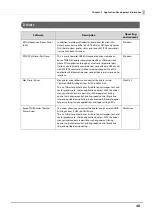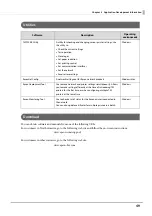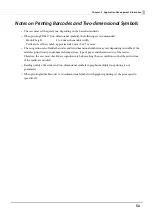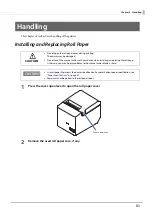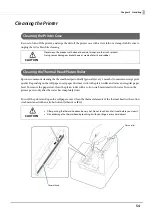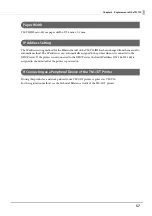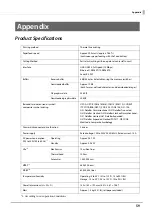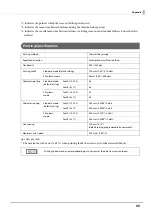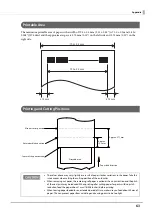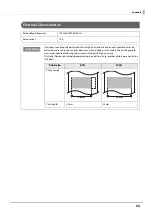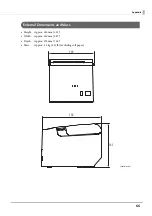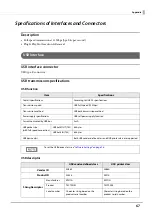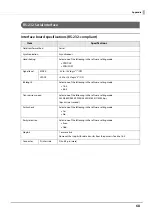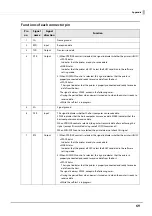60
Appendix
*2: Indicates the point at which the wear-out failure period starts.
*3: Indicates the mean time between failures during the random failure period.
*4: Indicates the overall mean time between failures, including wear-out and random failures, before the life is
reached.
Printing Specifications
dpi: dots per inch
*: The maximum is 63 mm/s {2.48"/s} when printing ladder barcodes or two-dimensional symbols.
Printing method
Thermal line printing
Paper feed direction
Unidirectional with friction feed
Dot density
203 × 203 dpi
Printing width
Standard mode (default setting)
72.0 mm (2.83"), 576 dots
42 column mode
68 mm (2.69"), 546 dots
Characters per line
Standard mode
(default setting)
Font A (12 x 24)
48
Font B (9 x 17)
64
42 column
mode
Font A (13 x 24)
42
Font B (9 x 17)
60
Character spacing
Standard mode
(default setting)
Font A (12 x 24)
0.25 mm {0.0098"} 2 dots
Font B (9 x 17)
0.25 mm {0.0098"} 2 dots
42 column
mode
Font A (13 x 24)
0.38 mm {0.015"} (3 dots)
Font B (9 x 17)
0.25 mm {0.0098"} (2 dots)
Line spacing
3.75 mm {0.15"}
(default setting, programmable by command)
Maximum print speed
200 mm/s {7.88"/s}*
Printing speed may be slower, depending on such items as the data transmission speed.