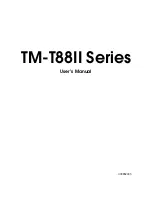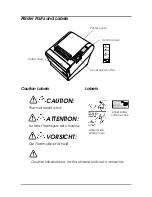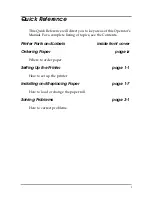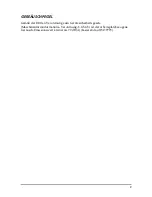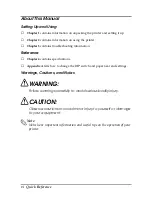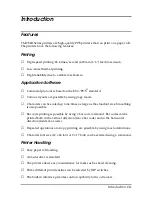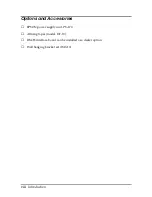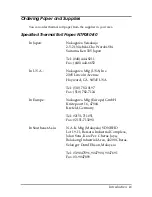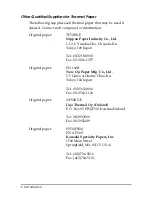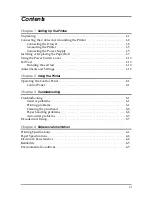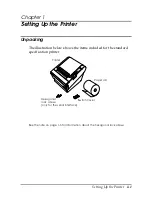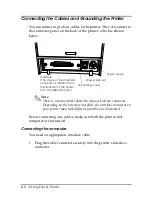Summary of Contents for TM-T88II Series
Page 1: ...TM T88II Series User s Manual 400852003 ...
Page 36: ...3 8 Troubleshooting ...
Page 42: ...4 6 Reference Information ...
Page 50: ...A 8 DIP Switch and Paper Near End Settings ...
Page 51: ......
Page 52: ...Printed in Japan 1999 12 ...