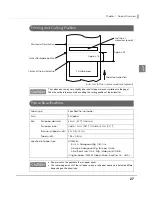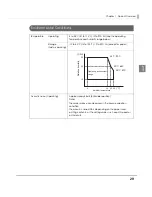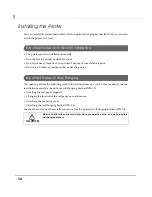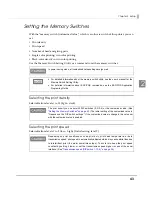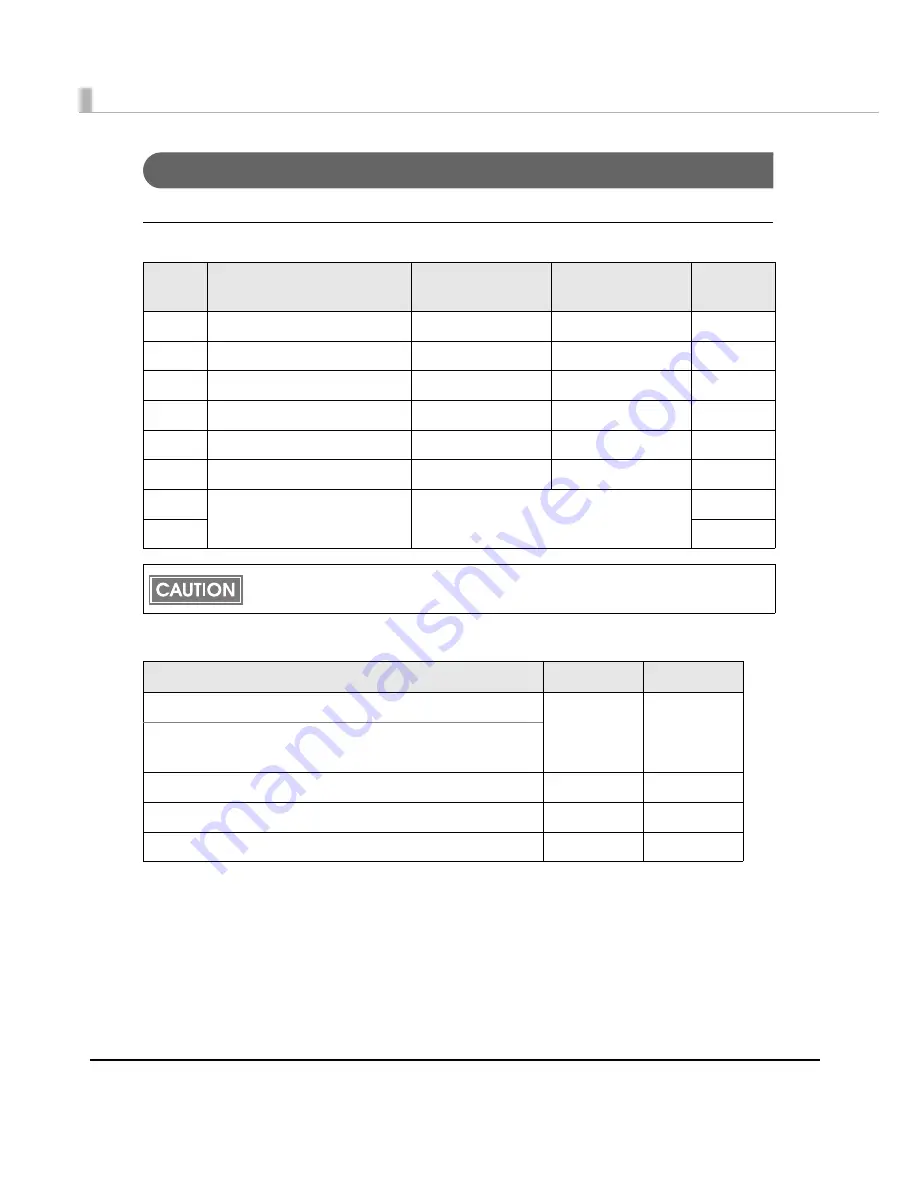
36
For Serial Interface
DIP Switch Bank 1
Transmission speed (DIP switch 1-7/1-8)
bps: b
it
s per seco
n
d
SW
Function
ON
OFF
Factory
setting
1-1
Data reception error
Ignored
Prints “?”
OFF
1-2
Receive buffer capacity
45 bytes
4 KB
OFF
1-3
Handshaking
XON/XOFF
DTR/DSR
OFF
1-4
Word length
7 bits
8 bits
OFF
1-5
Parity check
Yes
No
OFF
1-6
Parity selection
Even
Odd
OFF
1-7
Transmission speed selections
See the
“ Transmission speed (DIP switch 1-
7/1-8)”
table below.
ON
1-8
OFF
For DIP switch 1-2 (Receive buffer capacity), see also DIP switch 2-5 (Setting the release
condition of the receive buffer BUSY state).
Transmission speed (bps)
SW 1-7
SW 1-8
38400 (Initial value)
ON
ON
2400, 4800, 9600, 19200, 38400, 57600, 115200
(When setting with a command/Memory Switch Setting Utility)
4800
OFF
ON
9600
ON
OFF
19200
OFF
OFF