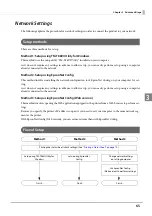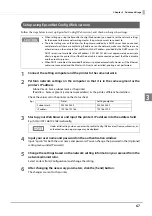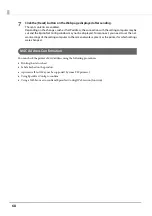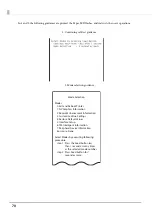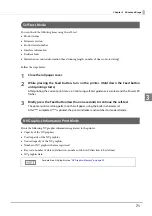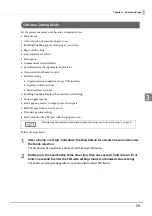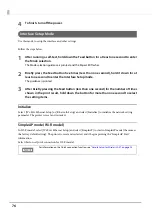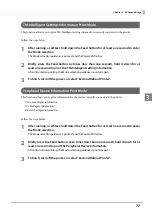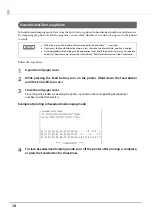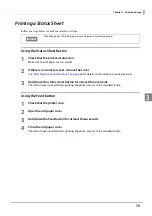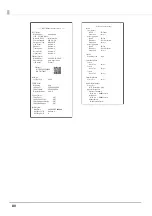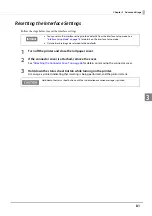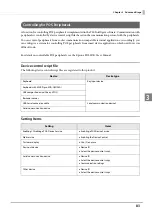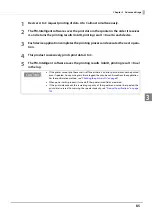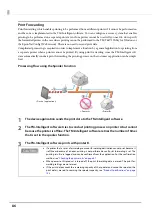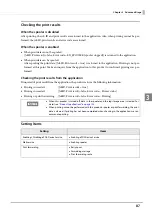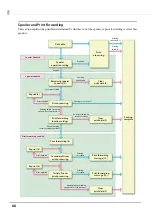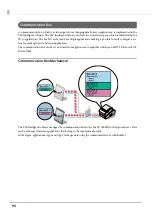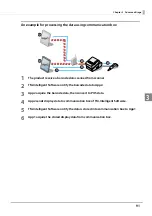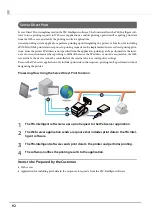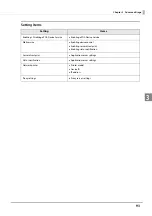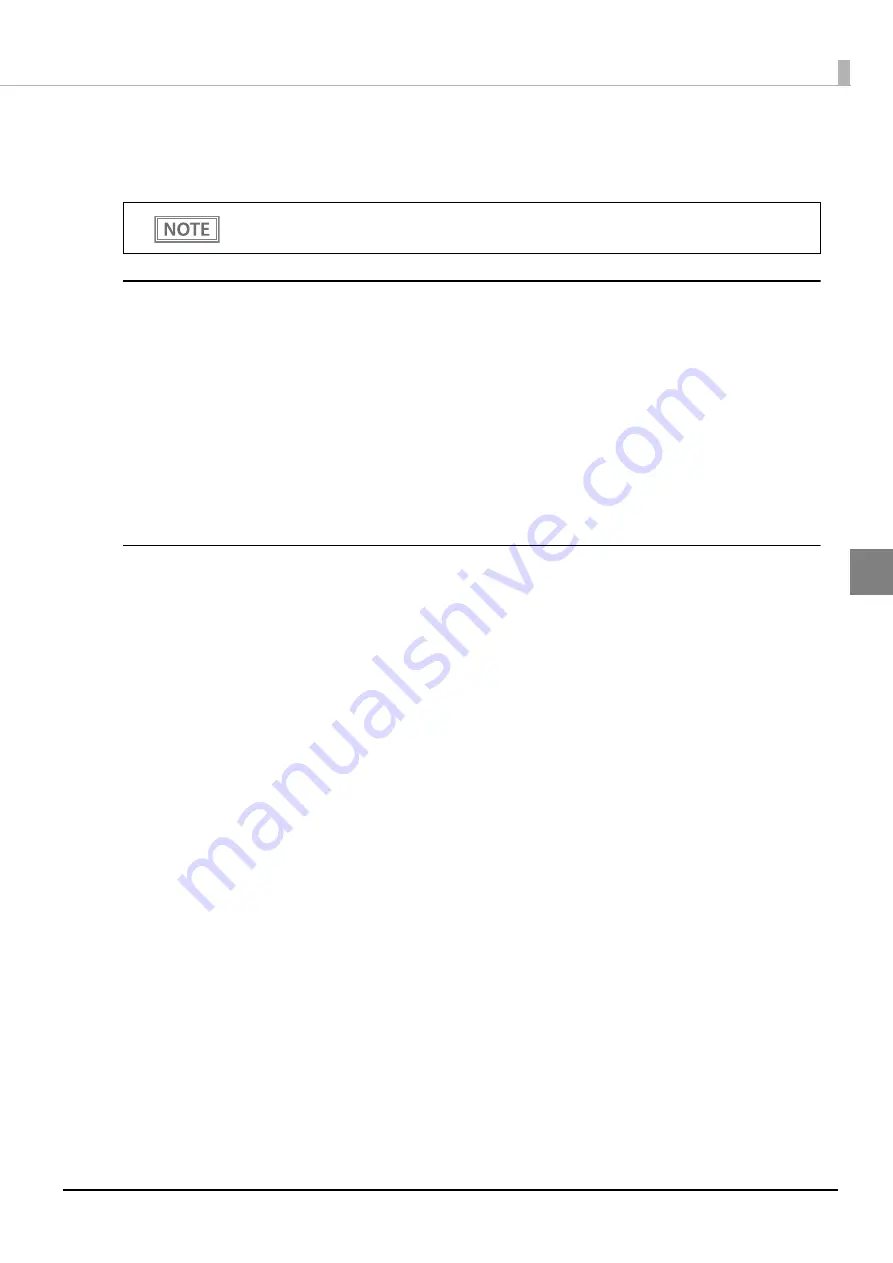
79
Chapter 3 Advanced Usage
3
Printing a Status Sheet
Follow the steps below to check the interface settings.
Using the Status Sheet Button
1
Check that the printer is turned on.
Make sure the roll paper cover is closed.
2
If there is a connector cover, remove the cover.
See
"Attaching the Connector Cover" on page 46
for details on removing the connector cover.
3
Hold down the status sheet button for at least three seconds.
The status sheet is printed. After printing, the printer returns to the standard mode.
Using the Feed button
1
Check that the printer is on.
2
Open the roll paper cover.
3
Hold down the Feed button for at least three seconds.
4
Close the roll paper cover.
The status sheet is printed. After printing, the printer returns to the standard mode.
When the power LED is flashing, wait until it remains lit to start printing.
Summary of Contents for TM-T88VI-iHUB
Page 12: ...12 ...
Page 54: ...54 ...
Page 113: ...113 Chapter 5 Handling 5 5 Tear off the paper ...
Page 115: ...115 Chapter 5 Handling 5 3 Remove the jammed paper 4 Close the covers ...
Page 122: ...122 ...
Page 133: ...133 Appendix Units mm ...
Page 136: ...136 Italian Spanish English UK Keyboard type Key layout ...
Page 156: ...156 ...