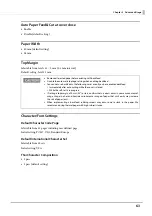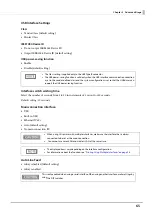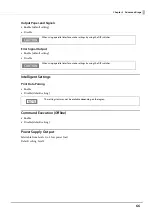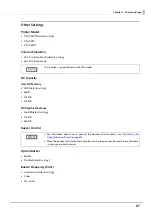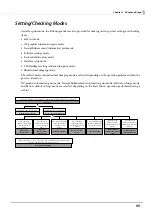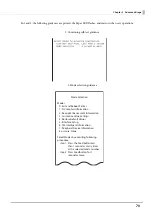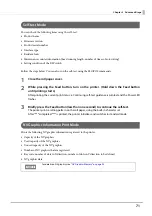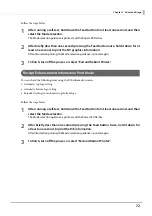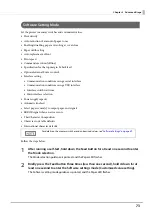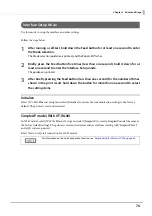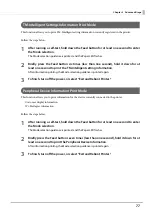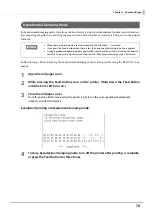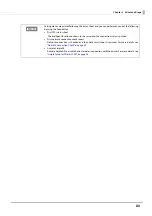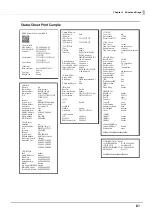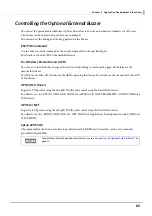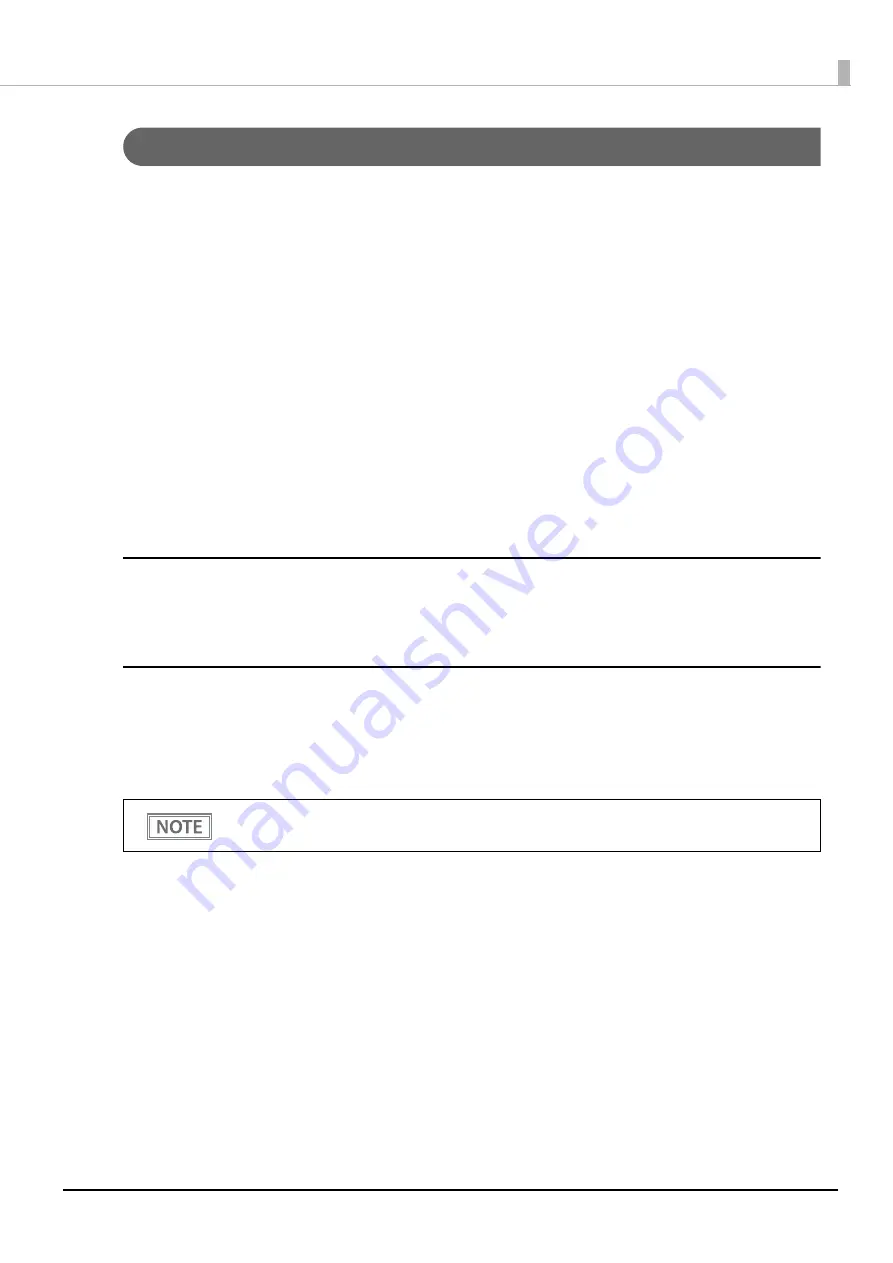
76
Chapter 3 Advanced Usage
Interface Setup Mode
Use this mode to setup the interface and other settings.
Follow the steps below.
1
After running a self-test, hold down the Feed button for at least one second to enter
the Mode selection.
The Mode selection guidance is printed, and the Paper LED flashes.
2
Briefly press the Feed button five times (less than one second), hold it down for at
least one second to enter the Interface Setup mode.
The guidance is printed.
3
After briefly pressing the Feed button (less than one second) for the number of times
shown in the print result, hold down the button for more than one second to select
the setting items.
Initialize
Select [Wi-Fi & Ethernet Setup] and select [Initialize] to restore the communication settings to the factory
default. The printer is reset and restarted.
SimpleAP mode (With OT-WL06)
In Wi-Fi model, select [Wi-Fi & Ethernet Setup] and select [SimpleAP] to start in SimpleAP mode (the same as
the factory default setting). The printer is reset and restarted, and several lines starting with "SimpleAP Start"
and a QR code are printed.
Select this to use Quick connection for Wi-Fi model.
For information on the Quick connection function, see