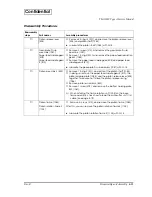4-22
Disassembly and Assembly
Rev. B
Confidential
Attaching the Take-up Belt
Removing the Adjustment Roller Shaft Holder
Take-up transmission gear (1105)
Take-up belt (523)
Take-up transmission shaft (1112)
Middle take-up gear (1106)
Hook the take-up belt (523) to the take-up transmission gear (1105).
Install the back case (130) onto the mechanism assembly. After that, install the take-up
belt (523) and paper take-up gear assembly (131) onto the back case.
Put the back case sheet over the hole in the back case.
Take-up gear shaft (139)
Paper take-up gear assembly (131)
Back case (130)
Paper take-up gear assembly (1110)
Take-up belt (523)
Adjustment roller
shaft holder
When removing the shaft holder adjustment
roller, you need to rotate it as following.