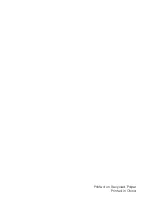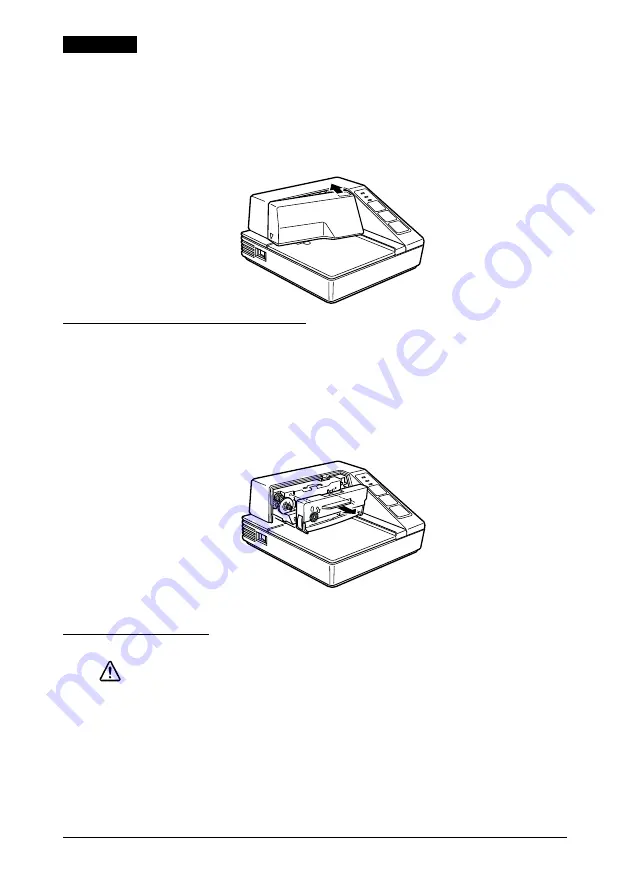
10 TM-U295 Installation Manual
English
8. Then push firmly on the right side and then the left side of the
ribbon cartridge until each side clicks into place.
9. To put the cover back on the printer, first align the left and
insert the tab on the top; then press the bottom until it clicks
into place, as shown below.
Replacing a Used Ribbon
When your printing is not dark enough, it is time to replace the
ribbon.
1.
Follow steps 1 through 4 in the “Installing the Ribbon.”
2.
Remove the used ribbon by grasping the handle and pulling
straight out, as shown by the arrow in the illustration below.
3.
Follow the rest of the steps in “Installing the Ribbon.”
Inserting Paper
CAUTION:
Do not use wrinkled or curled paper.
Use paper that meets the printer’s specifications.
To insert paper, follow these steps:
1. Make sure that a ribbon cassette is installed in the printer.
2. Turn on the printer. The
POWER
LED comes on.