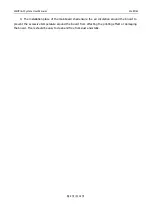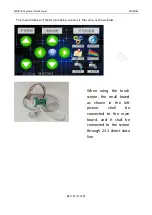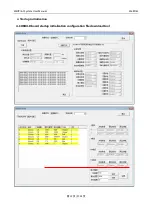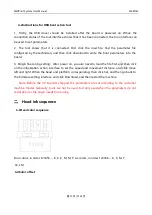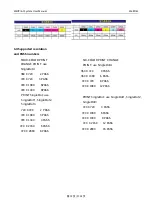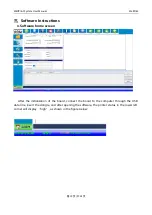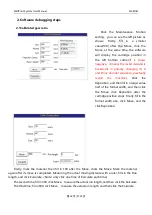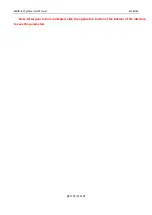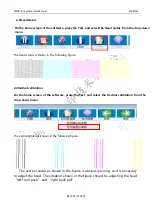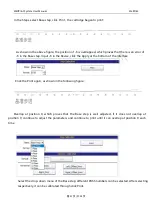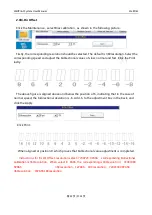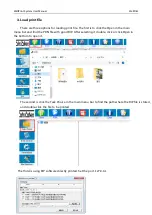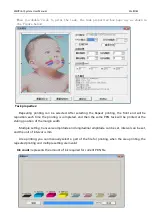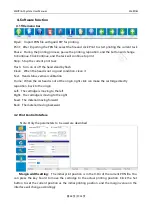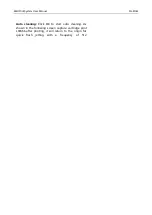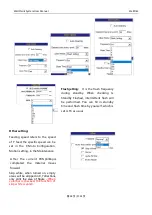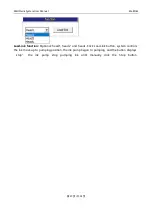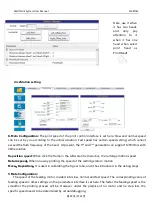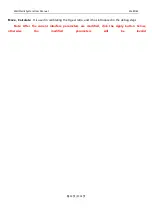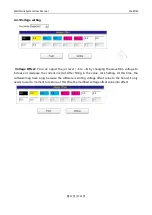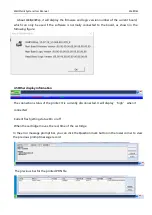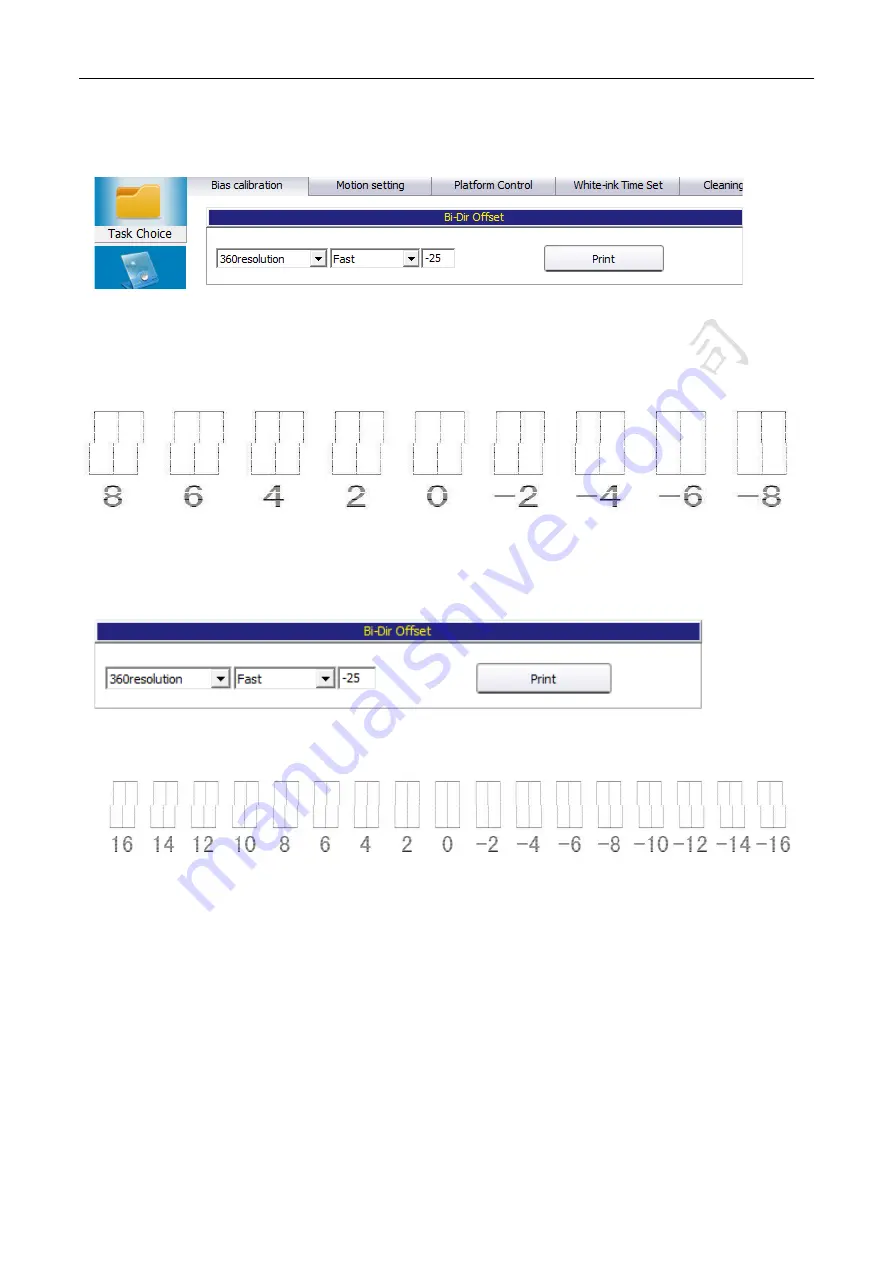
WellPrint System User Manual
WellPrint
第
22
页
/
共
34
页
2.6Bi-Dir Offset
Click the Maintenance
,
select Bias calibration, as shown in the following picture:
Firstly, the corresponding resolution should be selected. The default is 360resolution. Select the
corresponding speed and adjust the bidirectional values of slow, normal and fast. Click the Print
lastly.
The above figure is aligned above and below the position of 6, indicating that in the case of
normal speed, the bidirectional deviation is -6. Add -6 to the adjustment box in the back, and
click the Apply
Click Print
:
When aligned at position 0, which proves that bidirectional value adjustment is completed.
Instructions for Bi-Dir Offset resolution select:
720X720 4PASS
’
s corresponding bidirectional
calibration is
360
resolution
,
When select
8 PASS
, the corresponding is
180
resolution
;
720X1080
6PASS
360
resolution
,
12PASS
,
180
resolution
;
720X1440 8PASS
360
resolution
,
16PASS 180
resolution