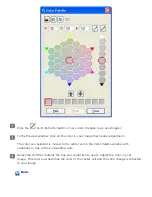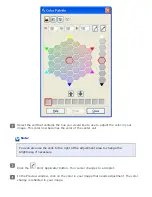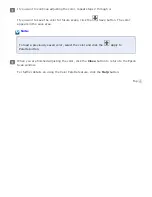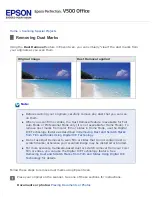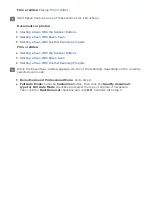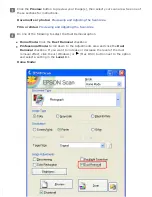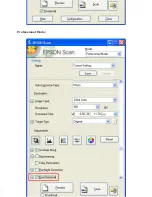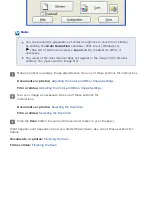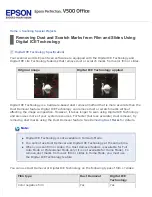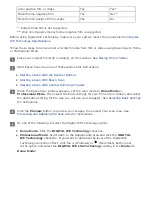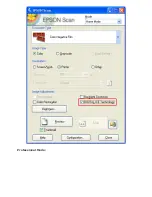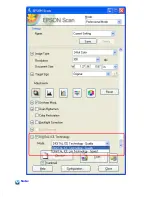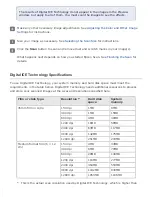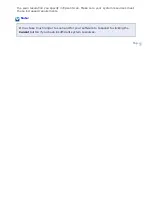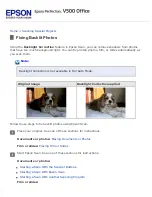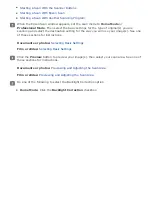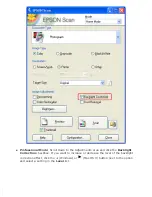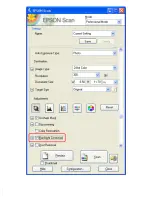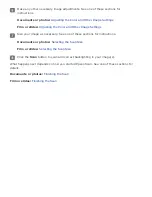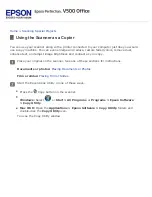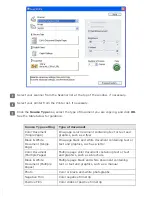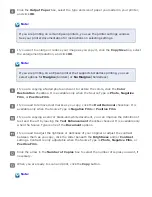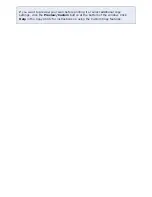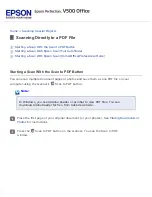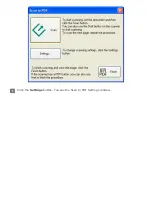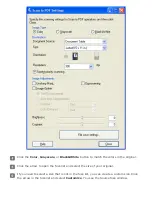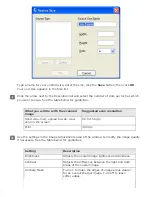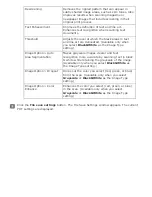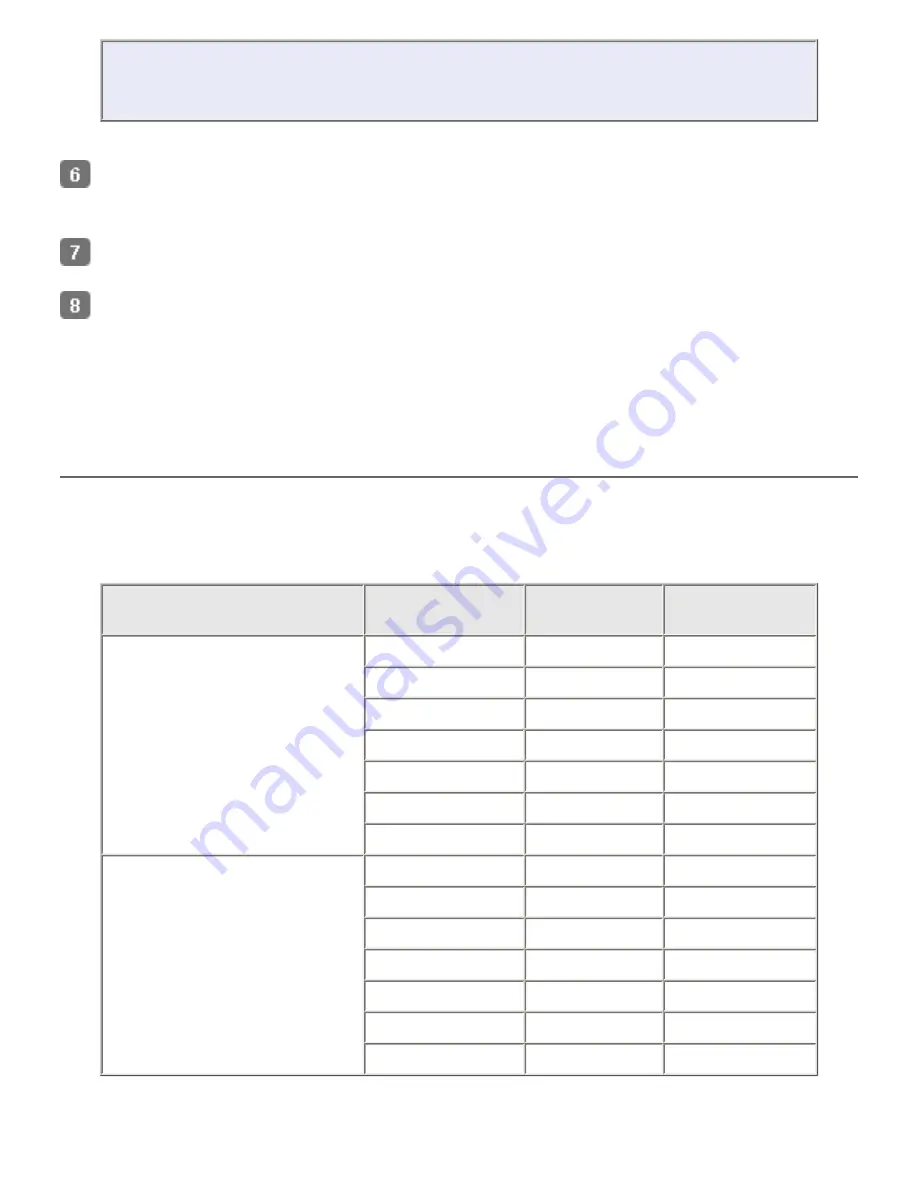
The results of Digital ICE Technology do not appear in the images in the Preview
window, but apply to all of them. You must scan the images to see the effects.
Make any other necessary image adjustments. See
Adjusting the Color and Other Image
Size your image as necessary. See
for instructions.
Click the
Scan
button to scan and remove dust and scratch marks in your image(s).
What happens next depends on how you started Epson Scan. See
for
details.
Digital ICE Technology Specifications
To use Digital ICE Technology, your system memory and hard disk space must meet the
requirements in the table below. Digital ICE Technology needs additional resources to process
and store your scanned images at the sizes and resolutions specified here.
Film or slide type
Resolution *
Hard disk
space
System
memory
35mm film or slide
150 dpi
1MB
8MB
300 dpi
1MB
15MB
600 dpi
4MB
30MB
1200 dpi
16MB
59MB
2400 dpi
63MB
117MB
3600 dpi
142MB
175MB
12800 dpi
251MB
233MB
Medium format film (6 × 12
cm)
150 dpi
4MB
34MB
300 dpi
8MB
70MB
600 dpi
29MB
139MB
1200 dpi
116MB
277MB
2400 dpi
464MB
553MB
3600 dpi
1042MB
830MB
12800 dpi
1853MB
1106MB
* This is the actual scan resolution used by Digital ICE Technology, which is higher than
Summary of Contents for V500
Page 27: ...c scanner transportation lock d USB interface connector e cover cable ...
Page 34: ...Open the scanner cover Pull the scanner cover straight up and off the scanner ...
Page 47: ...Top ...
Page 64: ......
Page 69: ...Thumbnail preview ...
Page 78: ...Professional Mode ...
Page 98: ...Professional Mode ...
Page 99: ...Before you scan your film or slides you need to select these basic settings ...
Page 121: ......
Page 131: ...Professional Mode ...
Page 135: ...Professional Mode ...
Page 136: ...Note ...
Page 142: ......
Page 149: ...Click the Settings button You see the Scan to PDF Settings window ...
Page 157: ...Click the File Save Settings button The File Save Settings window appears ...
Page 183: ...Pull the scanner cover straight up and off the scanner ...