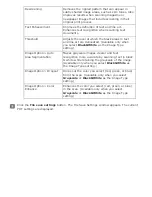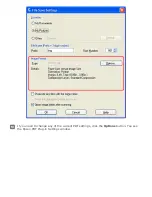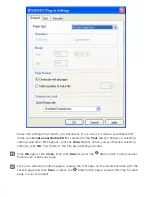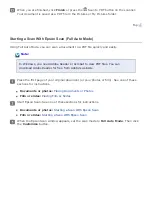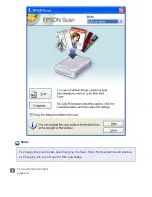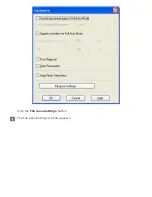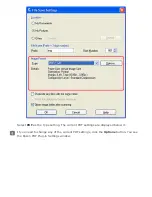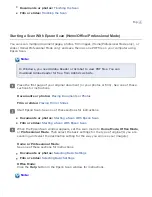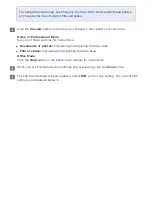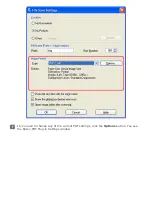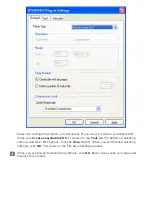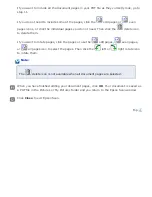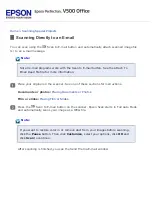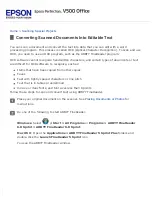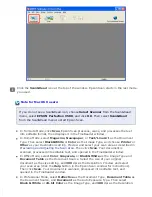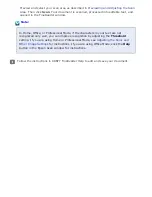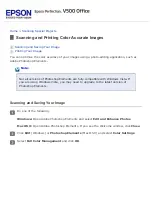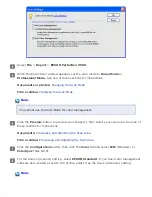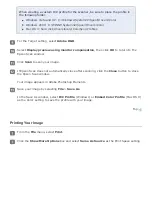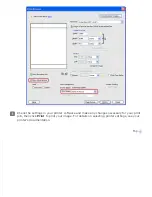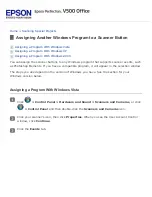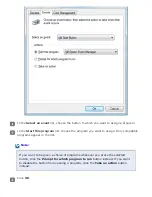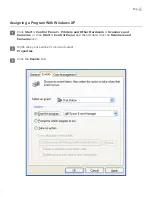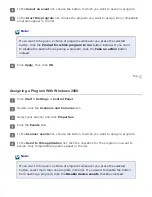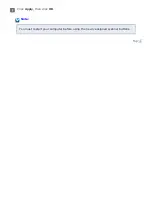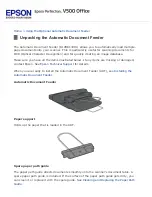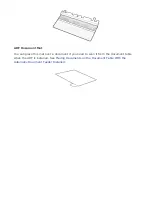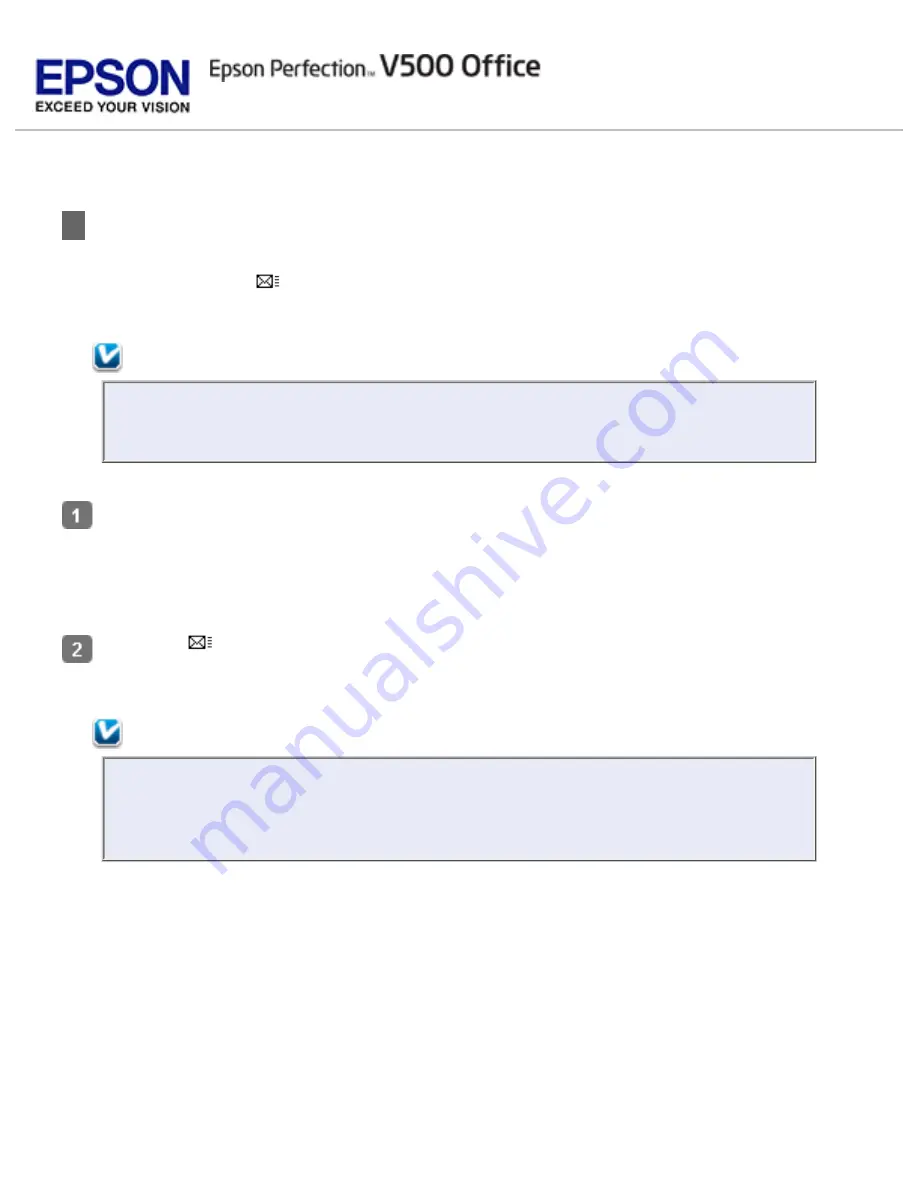
>
Scanning Directly to an E-mail
You can scan using the
Scan to E-mail button and automatically attach scanned image file
(s) to an e-mail message.
Note:
Not all e-mail programs work with the Scan to E-mail button. See the Attach To
Email Read Me file for more information.
Place your original on the scanner. See one of these sections for instructions.
Documents or photos:
Film or slides:
Press the
Scan to E-mail button on the scanner. Epson Scan starts in Full Auto Mode
and automatically scans your image as a JPEG file.
Note:
If you want to restore color in or remove dust from your images before scanning,
click the
Pause
button. Then click
Customize
, select your options, click
OK
and
click
Scan
to continue.
After scanning is finished, you see the Send File Via E-mail window.
Summary of Contents for V500
Page 27: ...c scanner transportation lock d USB interface connector e cover cable ...
Page 34: ...Open the scanner cover Pull the scanner cover straight up and off the scanner ...
Page 47: ...Top ...
Page 64: ......
Page 69: ...Thumbnail preview ...
Page 78: ...Professional Mode ...
Page 98: ...Professional Mode ...
Page 99: ...Before you scan your film or slides you need to select these basic settings ...
Page 121: ......
Page 131: ...Professional Mode ...
Page 135: ...Professional Mode ...
Page 136: ...Note ...
Page 142: ......
Page 149: ...Click the Settings button You see the Scan to PDF Settings window ...
Page 157: ...Click the File Save Settings button The File Save Settings window appears ...
Page 183: ...Pull the scanner cover straight up and off the scanner ...