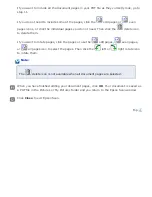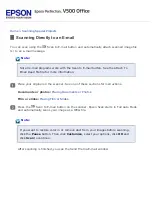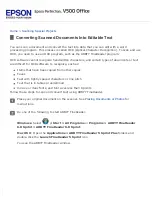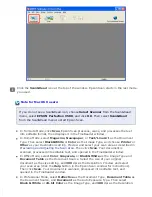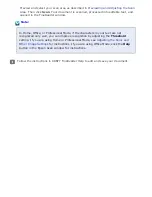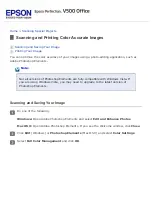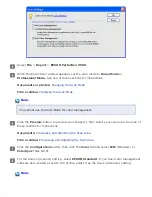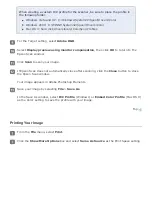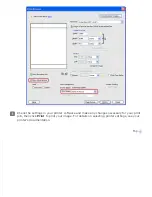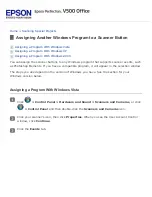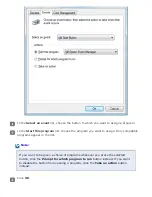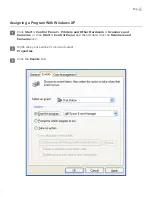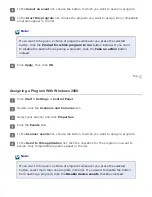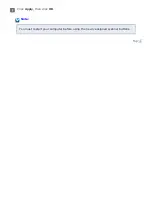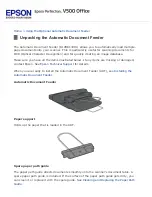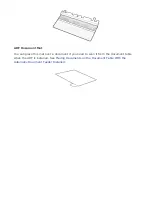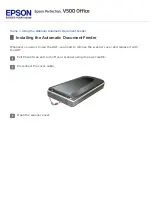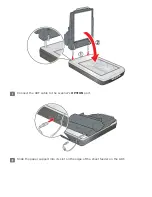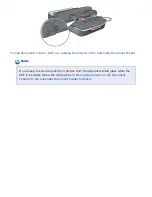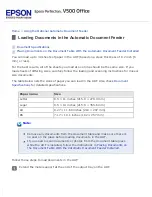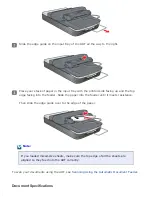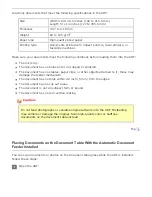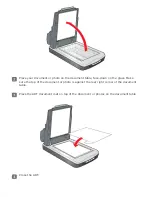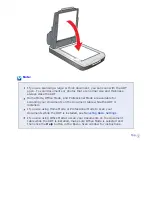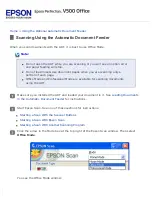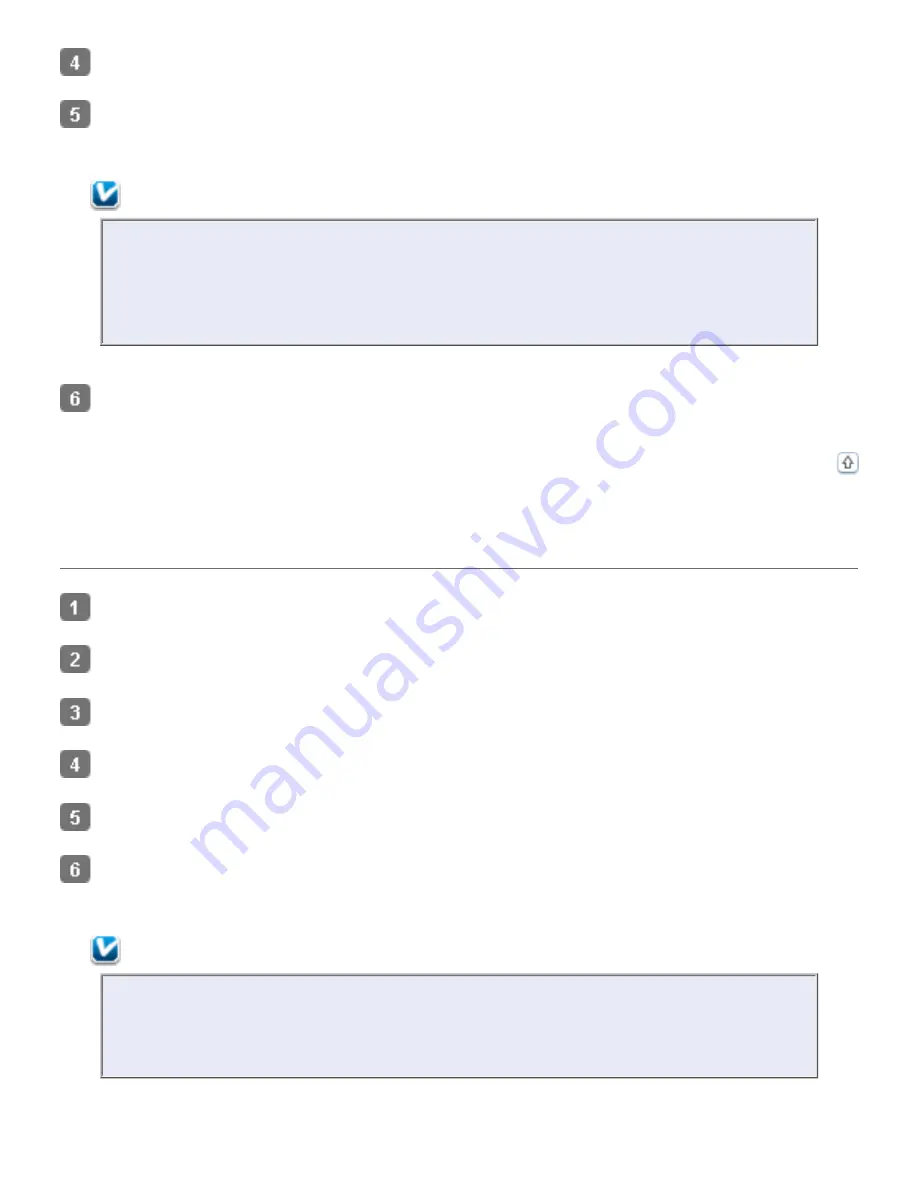
In the
Select an event
list, choose the button to which you want to assign a program.
In the
Start this program
list, choose the program you want to assign. Only compatible
programs appear in the list.
Note:
If you want to be given a choice of programs whenever you press the selected
button, click the
Prompt for which program to run
button instead. If you want
to disable the button from opening a program, click the
Take no action
button
instead.
Click
Apply
, then click
OK
.
Assigning a Program With Windows 2000
Click
Start > Settings > Control Panel
.
Double-click the
Scanners and Cameras
icon.
Select your scanner and click
Properties
.
Click the
Events
tab.
In the
Scanner events
list, choose the button to which you want to assign a program.
In the
Send to this application
list, click the checkbox for the program you want to
assign. Only compatible programs appear in the list.
Note:
If you want to be given a choice of programs whenever you press the selected
button, select more than one program in the list. If you want to disable the button
from opening a program, click the
Disable device events
checkbox instead.
Summary of Contents for V500
Page 27: ...c scanner transportation lock d USB interface connector e cover cable ...
Page 34: ...Open the scanner cover Pull the scanner cover straight up and off the scanner ...
Page 47: ...Top ...
Page 64: ......
Page 69: ...Thumbnail preview ...
Page 78: ...Professional Mode ...
Page 98: ...Professional Mode ...
Page 99: ...Before you scan your film or slides you need to select these basic settings ...
Page 121: ......
Page 131: ...Professional Mode ...
Page 135: ...Professional Mode ...
Page 136: ...Note ...
Page 142: ......
Page 149: ...Click the Settings button You see the Scan to PDF Settings window ...
Page 157: ...Click the File Save Settings button The File Save Settings window appears ...
Page 183: ...Pull the scanner cover straight up and off the scanner ...