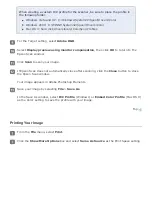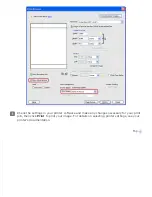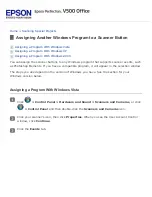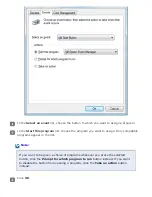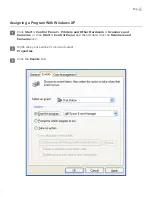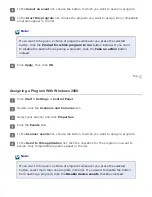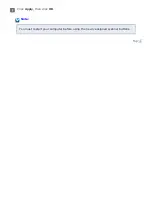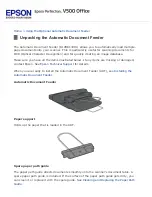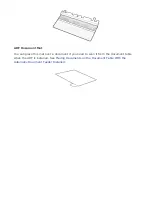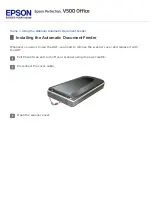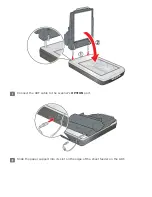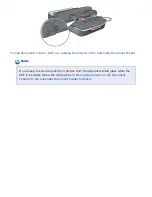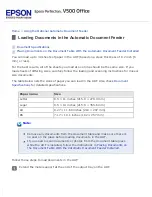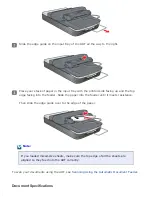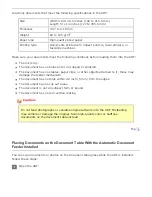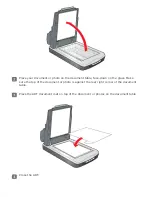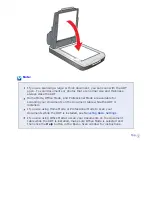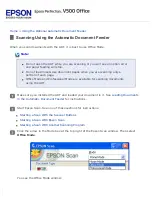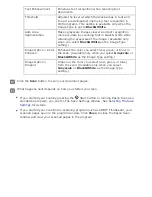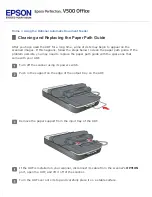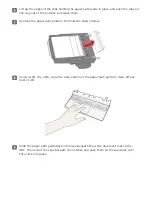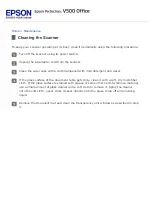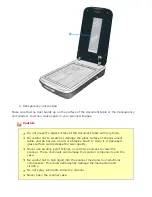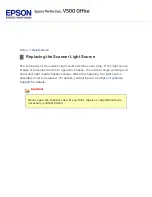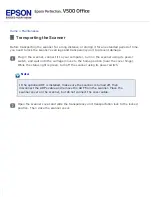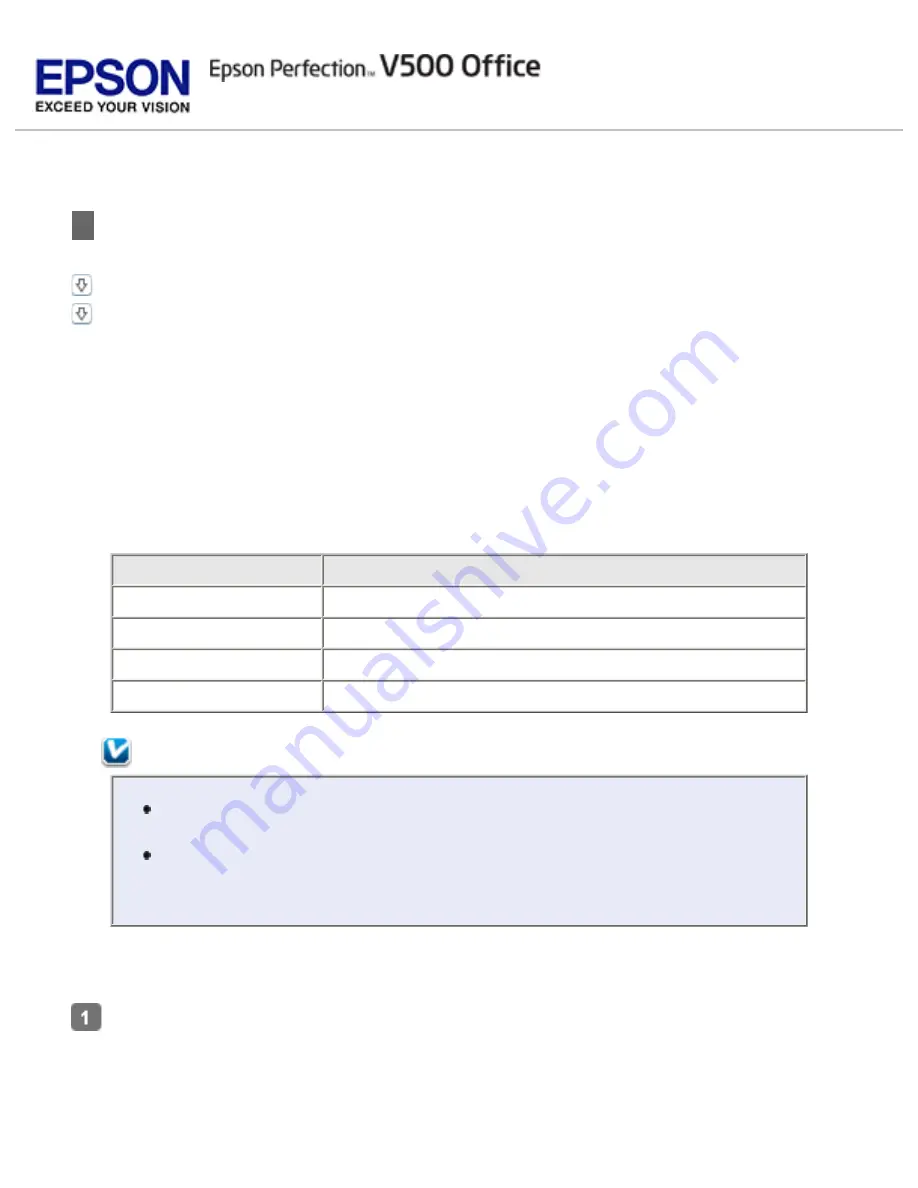
Using the Optional Automatic Document Feeder
Loading Documents in the Automatic Document Feeder
Placing Documents on the Document Table With the Automatic Document Feeder Installed
You can load up to 30 sheets of paper in the ADF (based on a stack thickness of 0.2 inch [6
mm] or less).
For the best results, all of the sheets you load at one time should be the same size. If you
load sheets of differing sizes, carefully follow the loading and scanning instructions for mixed-
size documents.
The table below lists the sizes of paper you can load in the ADF. Also check
Paper name
Size
Letter
8.5 × 11 inches (215.9 × 279.4 mm)
Legal
8.5 × 14 inches (215.9 × 355.6 mm)
A4
8.27 × 11.69 inches (210 × 297 mm)
B5
7.17 × 10.1 inches (182 × 257 mm)
Note:
Remove any documents from the document table and make sure there is
no dust on the glass before loading documents in the ADF.
If you need to scan documents or photos from the document table glass
while the ADF is installed, follow the instructions in
the Document Table With the Automatic Document Feeder Installed
Follow these steps to load documents in the ADF:
Extend the metal support at the end of the output tray on the ADF.
Summary of Contents for V500
Page 27: ...c scanner transportation lock d USB interface connector e cover cable ...
Page 34: ...Open the scanner cover Pull the scanner cover straight up and off the scanner ...
Page 47: ...Top ...
Page 64: ......
Page 69: ...Thumbnail preview ...
Page 78: ...Professional Mode ...
Page 98: ...Professional Mode ...
Page 99: ...Before you scan your film or slides you need to select these basic settings ...
Page 121: ......
Page 131: ...Professional Mode ...
Page 135: ...Professional Mode ...
Page 136: ...Note ...
Page 142: ......
Page 149: ...Click the Settings button You see the Scan to PDF Settings window ...
Page 157: ...Click the File Save Settings button The File Save Settings window appears ...
Page 183: ...Pull the scanner cover straight up and off the scanner ...