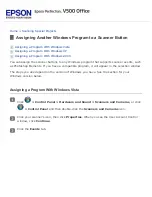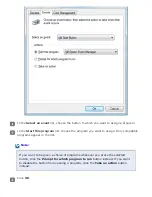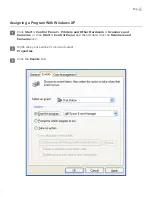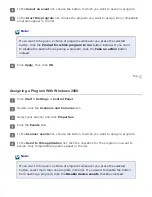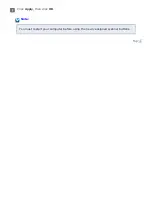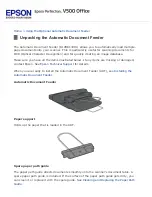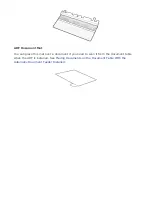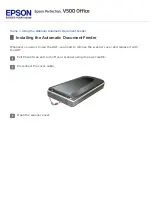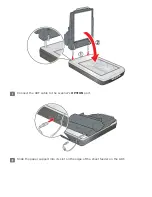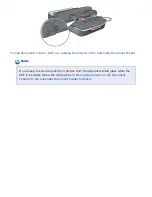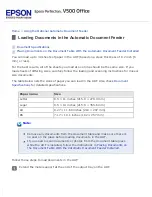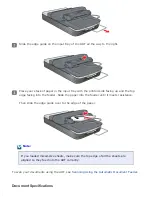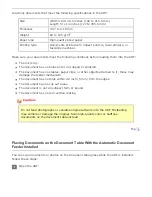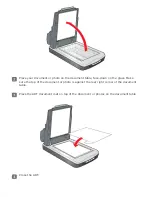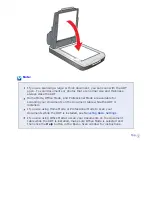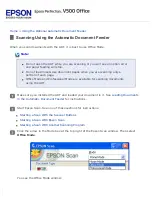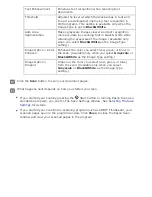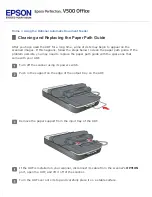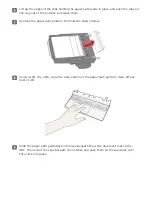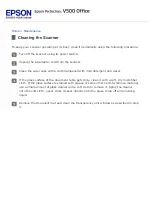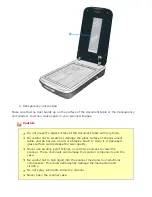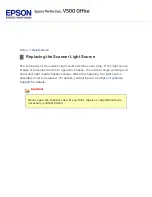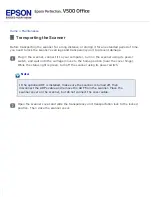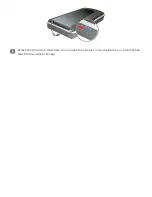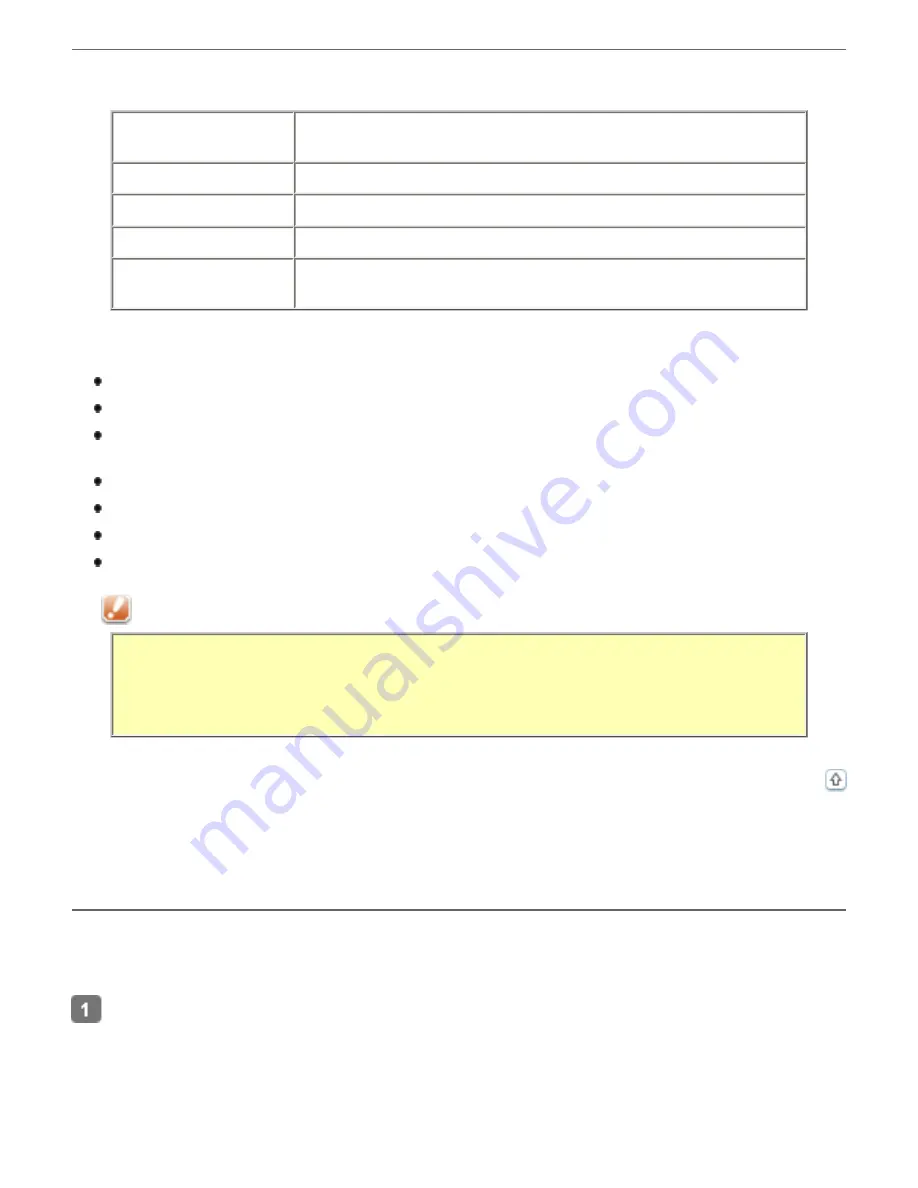
Load only documents that meet the following specifications in the ADF:
Size
Width 3.94 to 8.5 inches (100 to 215.9 mm)
Length 5 to 14 inches (127 to 355.6 mm)
Thickness
0.07 to 0.16 mm
Weight
60 to 105 g/m
2
Paper type
High-quality bond paper
Printing type
Documents printed with impact printers, laser printers, or
facsimile machines
Make sure your documents meet the following conditions before loading them into the ADF:
The ink is dry.
The document has no holes and is not ripped or wrinkled.
The document has no staples, paper clips, or other objects attached to it; these may
damage the feeder mechanism.
The document has no folds within 0.2 inch (5 mm) from the edges.
The document has no cut-out areas.
The document is not a multipart form or bound.
The document has no rear carbon coating.
Caution:
Do not feed photographs or valuable original artwork into the ADF. Misfeeding
may wrinkle or damage the original. Scan high-quality color or halftone
documents on the document table instead.
Placing Documents on the Document Table With the Automatic Document
Feeder Installed
You can scan documents or photos on the document table glass while the ADF is installed.
Follow these steps:
Open the ADF.
Summary of Contents for V500
Page 27: ...c scanner transportation lock d USB interface connector e cover cable ...
Page 34: ...Open the scanner cover Pull the scanner cover straight up and off the scanner ...
Page 47: ...Top ...
Page 64: ......
Page 69: ...Thumbnail preview ...
Page 78: ...Professional Mode ...
Page 98: ...Professional Mode ...
Page 99: ...Before you scan your film or slides you need to select these basic settings ...
Page 121: ......
Page 131: ...Professional Mode ...
Page 135: ...Professional Mode ...
Page 136: ...Note ...
Page 142: ......
Page 149: ...Click the Settings button You see the Scan to PDF Settings window ...
Page 157: ...Click the File Save Settings button The File Save Settings window appears ...
Page 183: ...Pull the scanner cover straight up and off the scanner ...