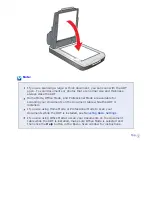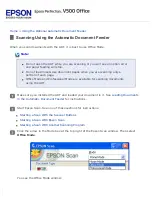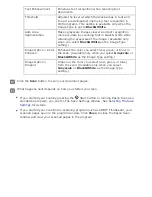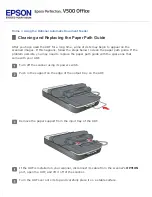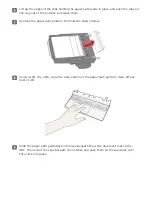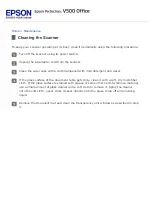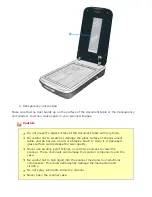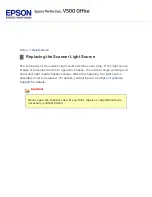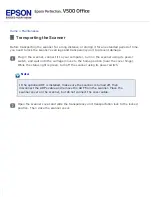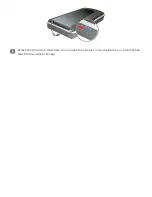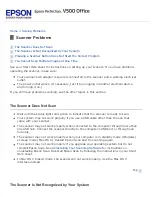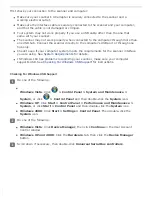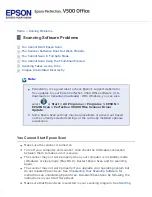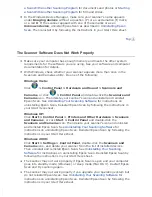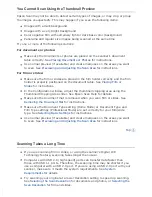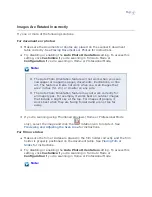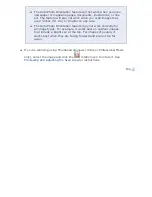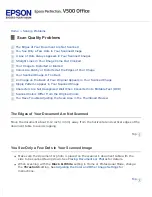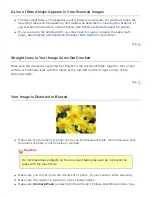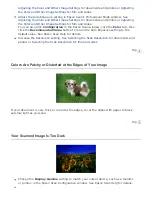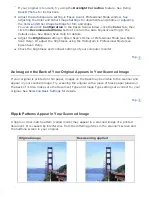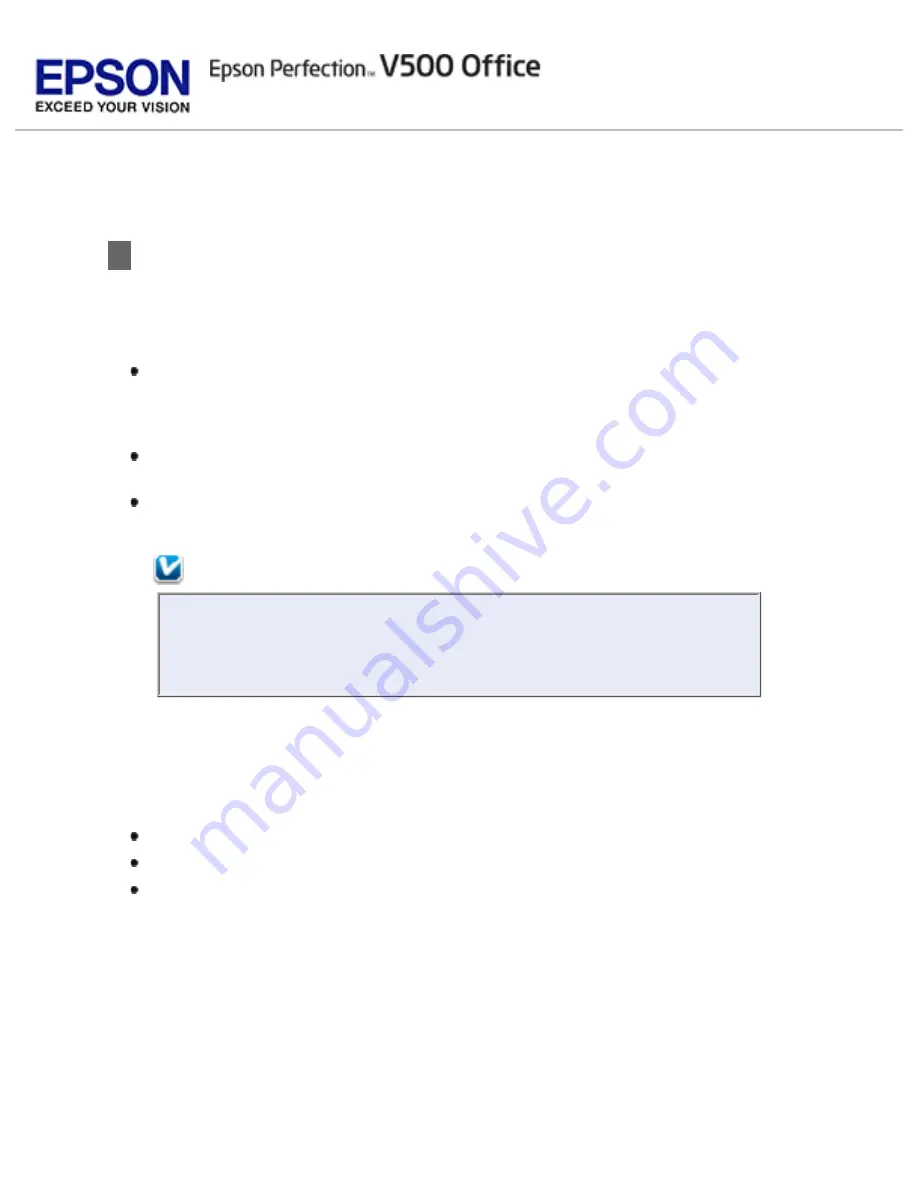
Reading the Status Light
If an error occurs, the scanner stops operating and the status light flashes orange.
This indicates one of the following problems:
The scanner is not connected to your computer properly or your software is
not fully installed. See the
Start Here
sheet that came with your scanner for
instructions on installing the software and connecting the scanner to your
computer.
The scanner and/or the transparency unit transportation lock is locked. Slide
the lock to the unlock position.
The scanner cover cable or optional Automatic Document Feeder cable is not
connected to the scanner’s
OPTION
port. Connect the cable to the port.
Note:
Before connecting or disconnecting the scanner cover cable or the
Automatic Document Feeder cable, turn off the scanner using its
power switch.
After trying these solutions, turn off the scanner using its power switch, then turn it
back on.
If the status light is still flashing:
The scanner may be malfunctioning.
The scanner light source may need to be replaced.
The connected optional equipment may be malfunctioning.
for details.
Summary of Contents for V500
Page 27: ...c scanner transportation lock d USB interface connector e cover cable ...
Page 34: ...Open the scanner cover Pull the scanner cover straight up and off the scanner ...
Page 47: ...Top ...
Page 64: ......
Page 69: ...Thumbnail preview ...
Page 78: ...Professional Mode ...
Page 98: ...Professional Mode ...
Page 99: ...Before you scan your film or slides you need to select these basic settings ...
Page 121: ......
Page 131: ...Professional Mode ...
Page 135: ...Professional Mode ...
Page 136: ...Note ...
Page 142: ......
Page 149: ...Click the Settings button You see the Scan to PDF Settings window ...
Page 157: ...Click the File Save Settings button The File Save Settings window appears ...
Page 183: ...Pull the scanner cover straight up and off the scanner ...