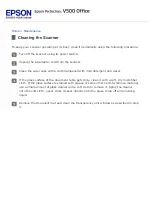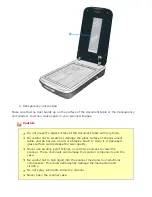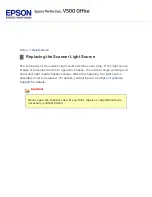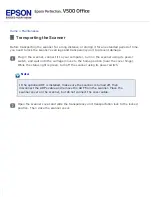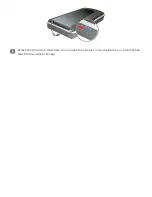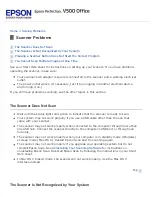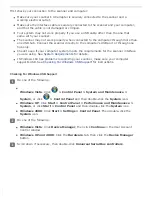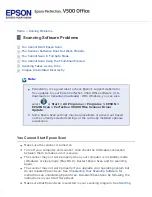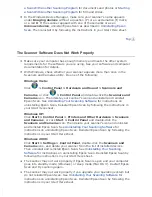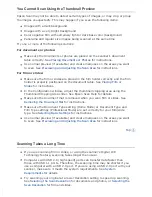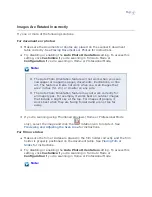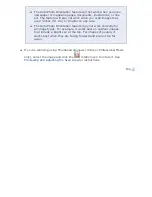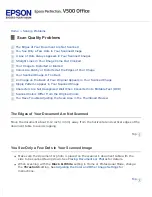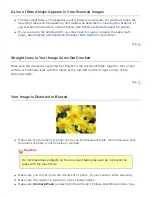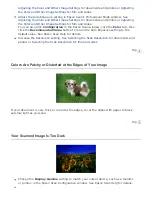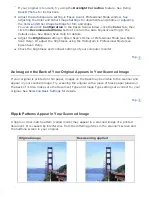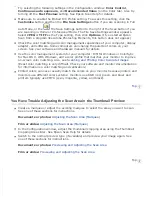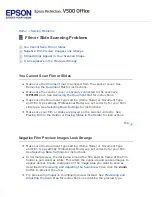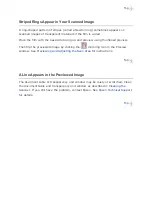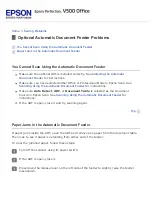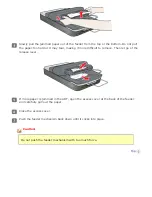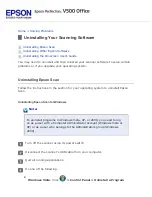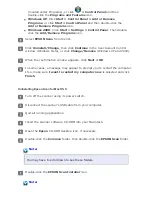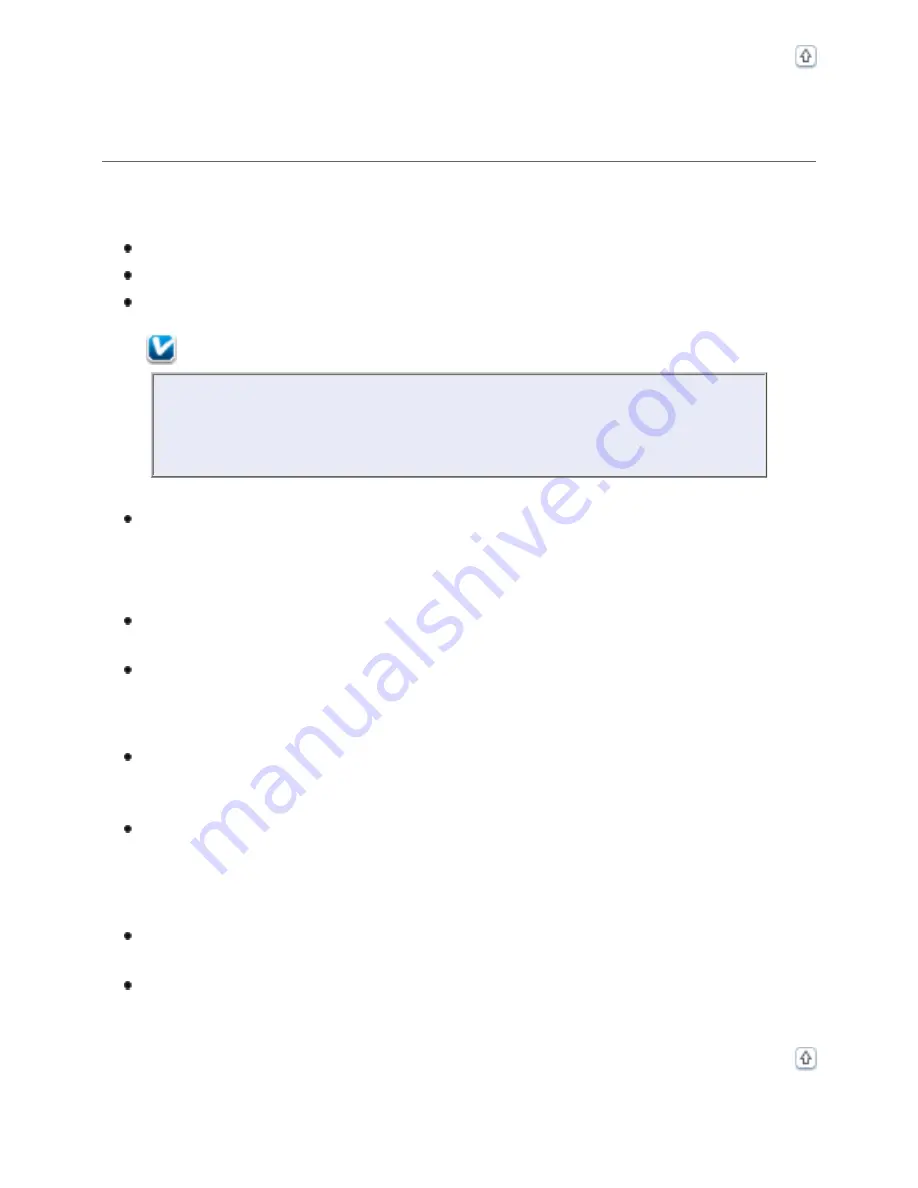
You Cannot Scan in Full Auto Mode
Epson Scan may not be able to detect certain types of images, or may crop or group
the images unexpectedly. This may happen if you scan the following items:
Images with a dark background
Images with a very bright background
Color negative film with extremely light or dark base color (background)
Note:
In Full Auto Mode, you can scan only 35mm color negative film strips
or color positive slides. To scan other types of film, use Home or
Professional Mode.
Panorama and regular size images being scanned at the same time
Try one or more of the following solutions.
For documents or photos:
Make sure the documents or photos are placed on the scanner’s document
table correctly. See
Try scanning in Home or Professional Mode instead. To change the scan
mode, see
For film or slides:
Make sure the film or slides are placed in the film holder correctly and the film
holder is properly positioned on the document table. See
Make sure the white stickers on the back of the film holder and the areas
around them are not scratched, dusty, or covered in any way. If the areas are
obscured, the scanner may have trouble recognizing your film or slides. If the
problem persists, try scanning in Home or Professional Mode. To change the
.
Make sure the document mat is removed when you scan film or slides. See
.
Try scanning in Home or Professional Mode instead. To change the scan
mode, see
Summary of Contents for V500
Page 27: ...c scanner transportation lock d USB interface connector e cover cable ...
Page 34: ...Open the scanner cover Pull the scanner cover straight up and off the scanner ...
Page 47: ...Top ...
Page 64: ......
Page 69: ...Thumbnail preview ...
Page 78: ...Professional Mode ...
Page 98: ...Professional Mode ...
Page 99: ...Before you scan your film or slides you need to select these basic settings ...
Page 121: ......
Page 131: ...Professional Mode ...
Page 135: ...Professional Mode ...
Page 136: ...Note ...
Page 142: ......
Page 149: ...Click the Settings button You see the Scan to PDF Settings window ...
Page 157: ...Click the File Save Settings button The File Save Settings window appears ...
Page 183: ...Pull the scanner cover straight up and off the scanner ...