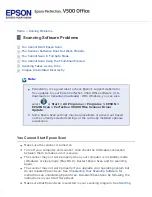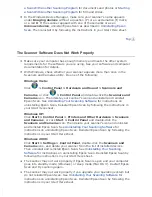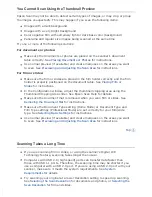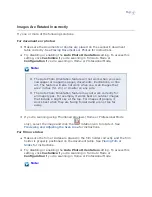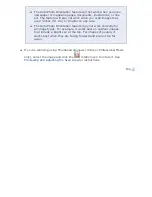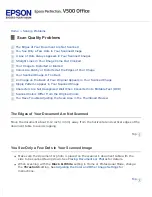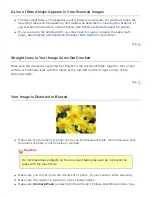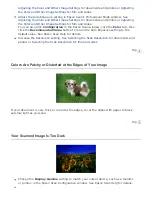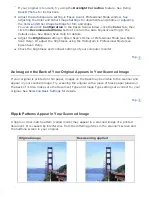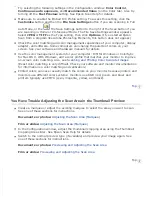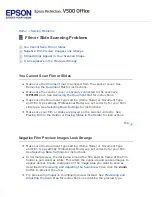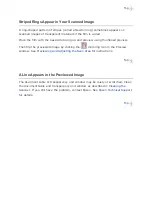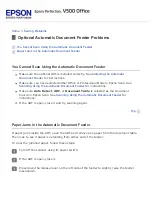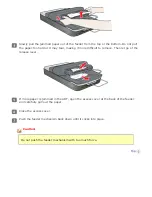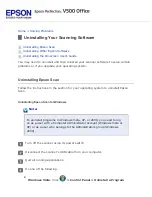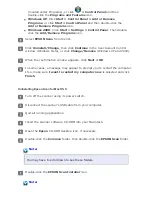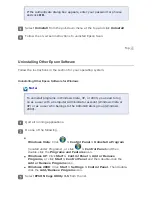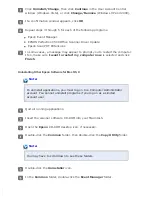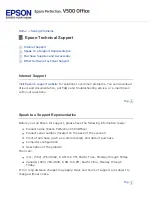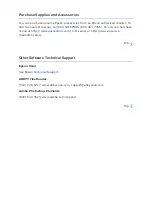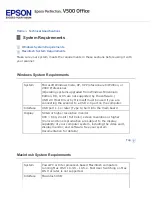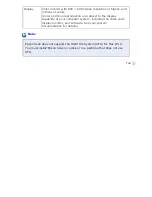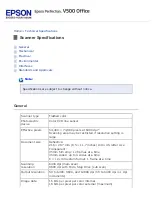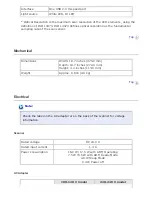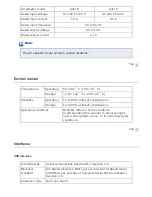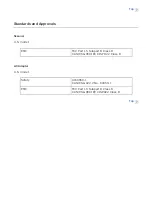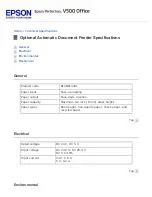Optional Automatic Document Feeder Problems
You Cannot Scan Using the Automatic Document Feeder
Paper Jams in the Automatic Document Feeder
You Cannot Scan Using the Automatic Document Feeder
Make sure the optional ADF is installed correctly. See
for instructions.
Make sure you have selected either Office or Professional Mode in Epson Scan. See
Scanning Using the Automatic Document Feeder
for instructions.
Make sure
Auto Detect
,
ADF
, or
Document Table
is selected as the Document
Source in Epson Scan. See
Scanning Using the Automatic Document Feeder
instructions.
If the ADF is open, close it and try scanning again.
Paper Jams in the Automatic Document Feeder
If paper jams inside the ADF, open the ADF and remove any paper from the document table.
Then look to see if paper is extending from either end of the feeder.
To clear the jammed paper, follow these steps:
Turn off the scanner using its power switch.
If the ADF is open, close it.
Press down the release lever on the left side of the feeder to slightly raise the feeder
mechanism.
Summary of Contents for V500
Page 27: ...c scanner transportation lock d USB interface connector e cover cable ...
Page 34: ...Open the scanner cover Pull the scanner cover straight up and off the scanner ...
Page 47: ...Top ...
Page 64: ......
Page 69: ...Thumbnail preview ...
Page 78: ...Professional Mode ...
Page 98: ...Professional Mode ...
Page 99: ...Before you scan your film or slides you need to select these basic settings ...
Page 121: ......
Page 131: ...Professional Mode ...
Page 135: ...Professional Mode ...
Page 136: ...Note ...
Page 142: ......
Page 149: ...Click the Settings button You see the Scan to PDF Settings window ...
Page 157: ...Click the File Save Settings button The File Save Settings window appears ...
Page 183: ...Pull the scanner cover straight up and off the scanner ...