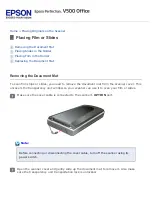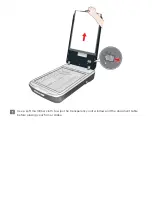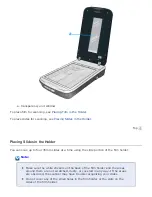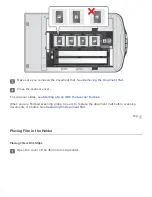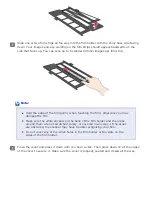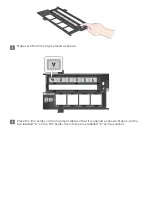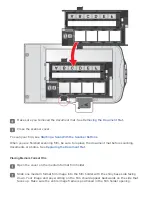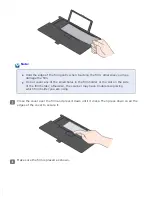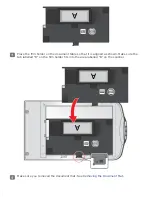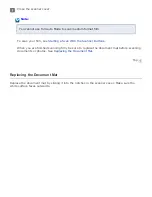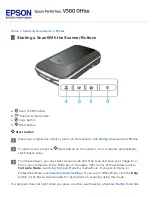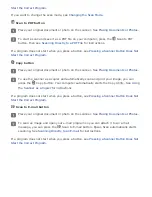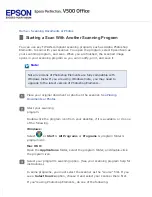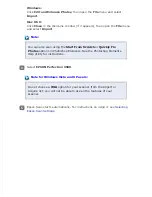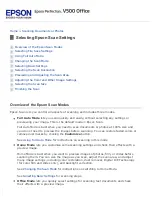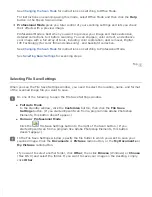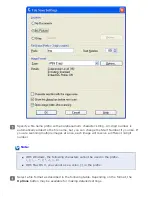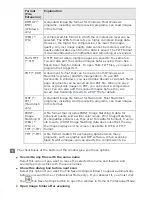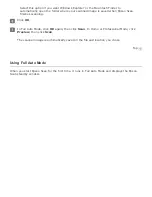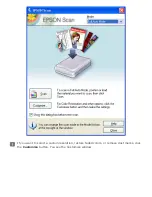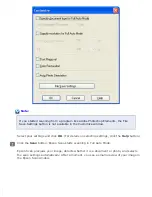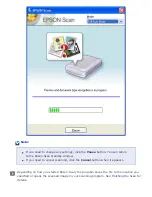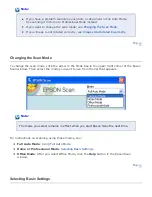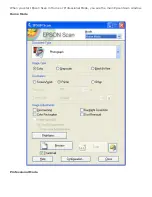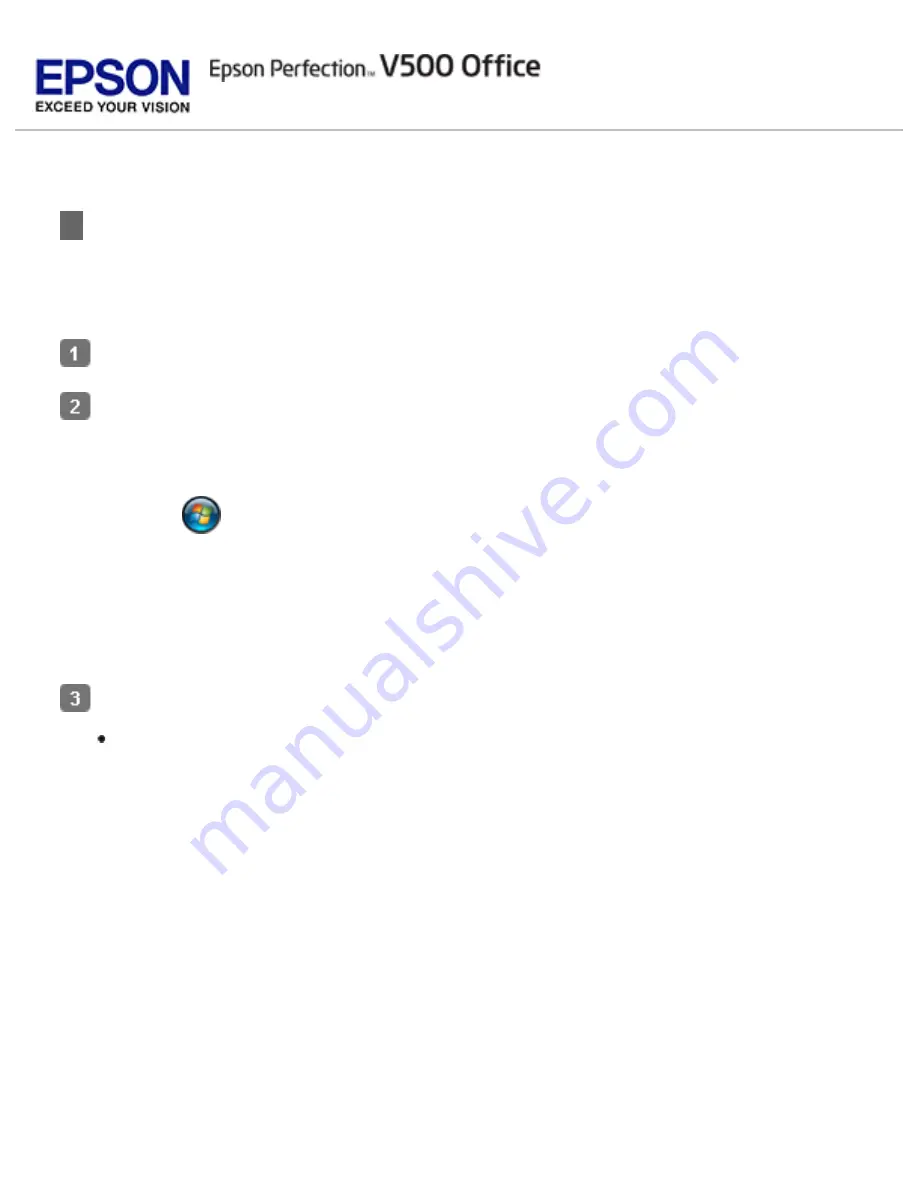
>
Starting a Scan With Epson Scan
If you want to scan an image and save it directly to a file, you can start Epson Scan as a
“standalone” program.
Place your original document or photo on the scanner. See
Do one of the following to start Epson Scan.
Windows:
Double-click the
EPSON Scan
icon on your desktop.
Or select
or
Start > All Programs
or
Programs > EPSON > EPSON Scan >
EPSON Scan
.
Mac OS X:
Open the
Applications
folder and double-click the
EPSON Scan
icon.
The Epson Scan window appears.
Do one of the following, depending on the scan mode you are using.
Full Auto Mode
If the Mode box in the upper right corner of the window is set to
Full Auto Mode
,
click the
Scan
button. Epson Scan automatically scans the image and saves it as a
JPEG file in the Pictures or My Pictures folder. For instructions on selecting optional
settings, see
Summary of Contents for V500
Page 27: ...c scanner transportation lock d USB interface connector e cover cable ...
Page 34: ...Open the scanner cover Pull the scanner cover straight up and off the scanner ...
Page 47: ...Top ...
Page 64: ......
Page 69: ...Thumbnail preview ...
Page 78: ...Professional Mode ...
Page 98: ...Professional Mode ...
Page 99: ...Before you scan your film or slides you need to select these basic settings ...
Page 121: ......
Page 131: ...Professional Mode ...
Page 135: ...Professional Mode ...
Page 136: ...Note ...
Page 142: ......
Page 149: ...Click the Settings button You see the Scan to PDF Settings window ...
Page 157: ...Click the File Save Settings button The File Save Settings window appears ...
Page 183: ...Pull the scanner cover straight up and off the scanner ...