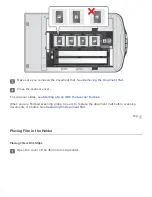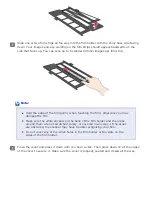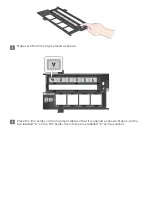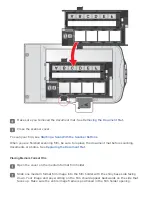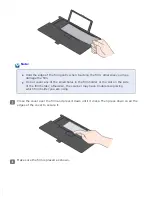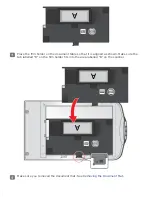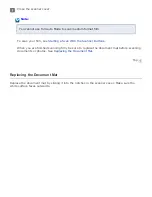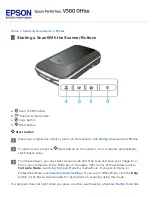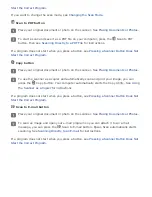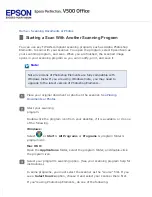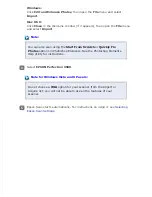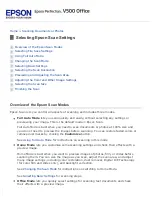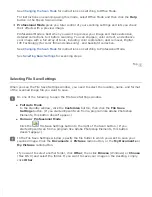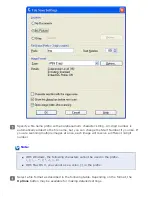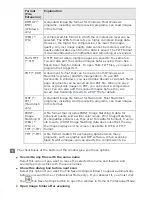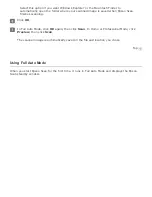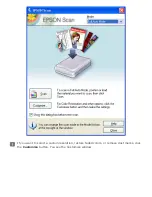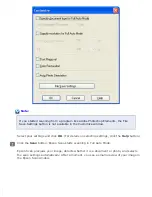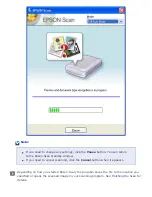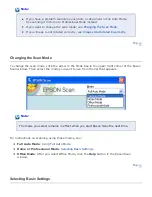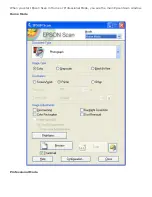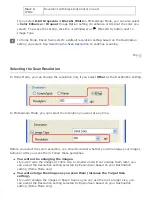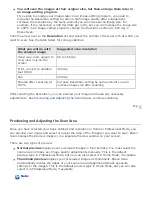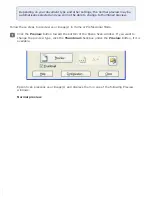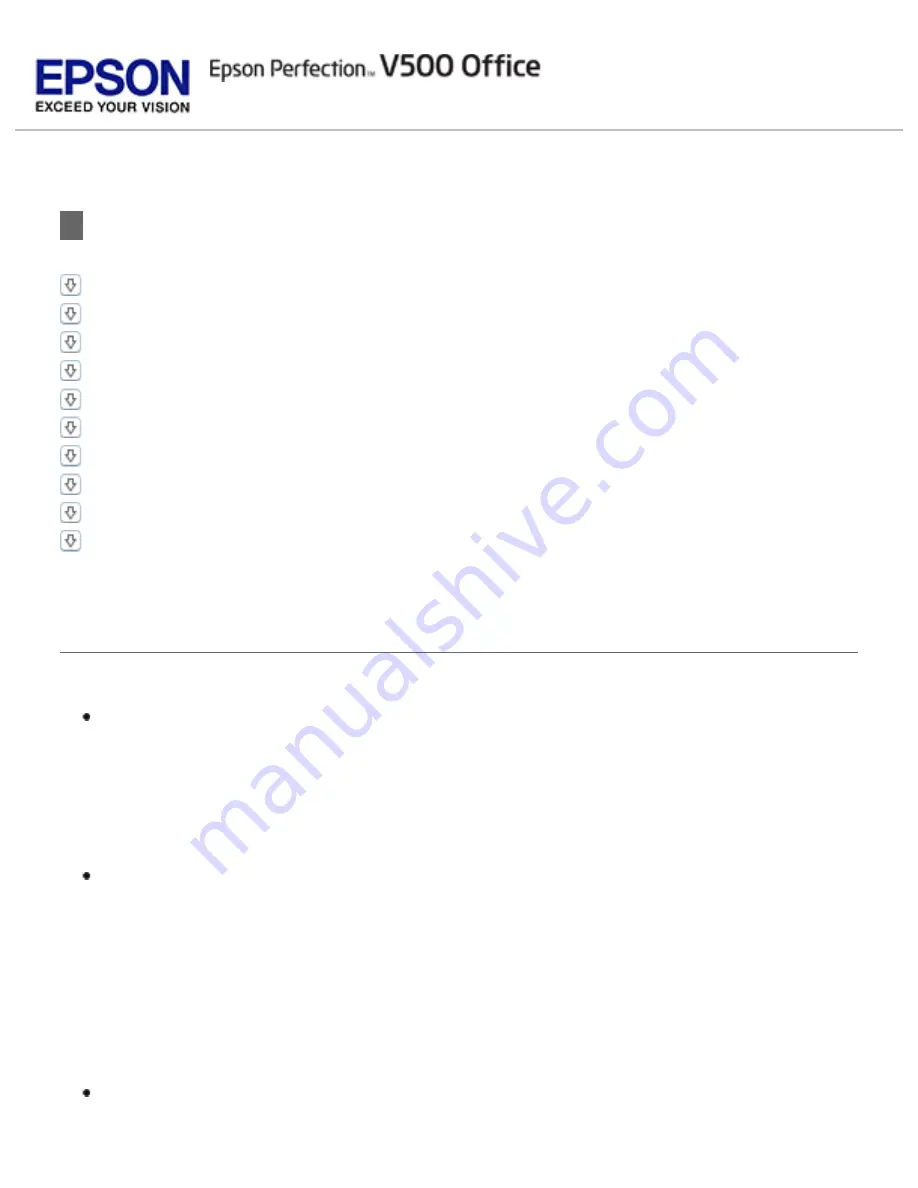
>
Selecting Epson Scan Settings
Overview of the Epson Scan Modes
Previewing and Adjusting the Scan Area
Adjusting the Color and Other Image Settings
Overview of the Epson Scan Modes
Epson Scan lets you control all aspects of scanning and includes three modes.
Full Auto Mode
lets you scan quickly and easily, without selecting any settings or
previewing your image. This is the default mode in Epson Scan.
Full Auto Mode is best when you need to scan documents or photos at 100% size and
you do not need to preview the images before scanning. You can restore faded colors or
remove dust marks by clicking the
Customize
button.
See
for instructions on scanning in this mode.
Home Mode
lets you customize some scanning settings and check their effects with a
preview image.
Home Mode is best when you want to preview images of photos, film, or slides before
scanning them. You can size the image as you scan, adjust the scan area, and adjust
many image settings, including color restoration, dust removal, Digital ICE Technology
(for color film and slides only), and backlight correction.
See
for instructions on switching to Home Mode.
See
for scanning steps.
Office Mode
lets you quickly select settings for scanning text documents and check
their effects with a preview image.
Summary of Contents for V500
Page 27: ...c scanner transportation lock d USB interface connector e cover cable ...
Page 34: ...Open the scanner cover Pull the scanner cover straight up and off the scanner ...
Page 47: ...Top ...
Page 64: ......
Page 69: ...Thumbnail preview ...
Page 78: ...Professional Mode ...
Page 98: ...Professional Mode ...
Page 99: ...Before you scan your film or slides you need to select these basic settings ...
Page 121: ......
Page 131: ...Professional Mode ...
Page 135: ...Professional Mode ...
Page 136: ...Note ...
Page 142: ......
Page 149: ...Click the Settings button You see the Scan to PDF Settings window ...
Page 157: ...Click the File Save Settings button The File Save Settings window appears ...
Page 183: ...Pull the scanner cover straight up and off the scanner ...