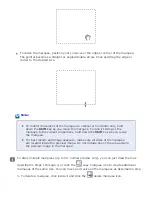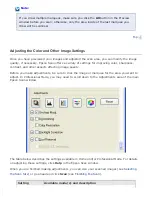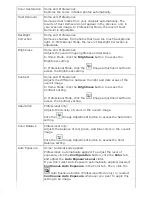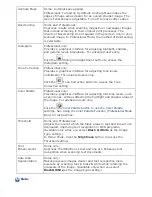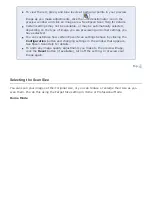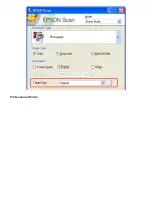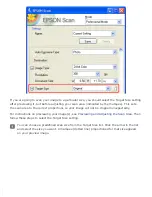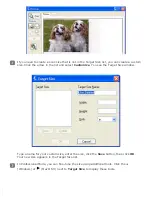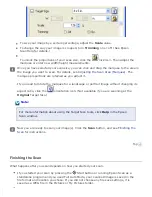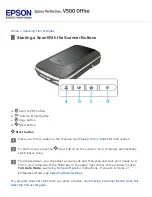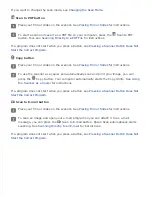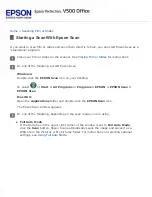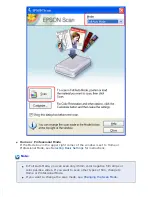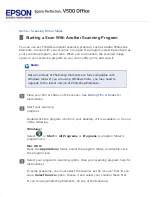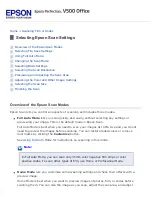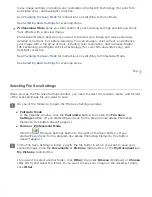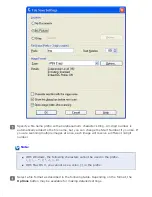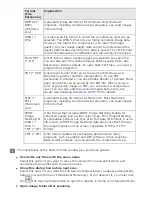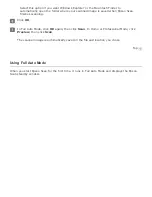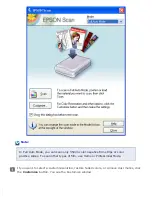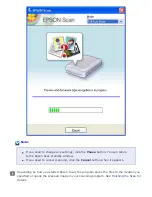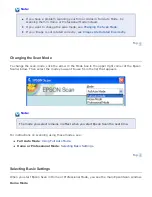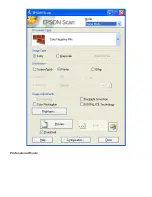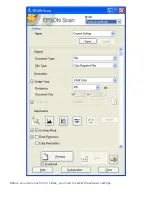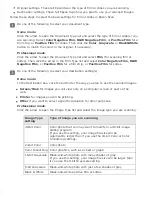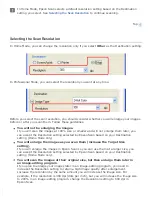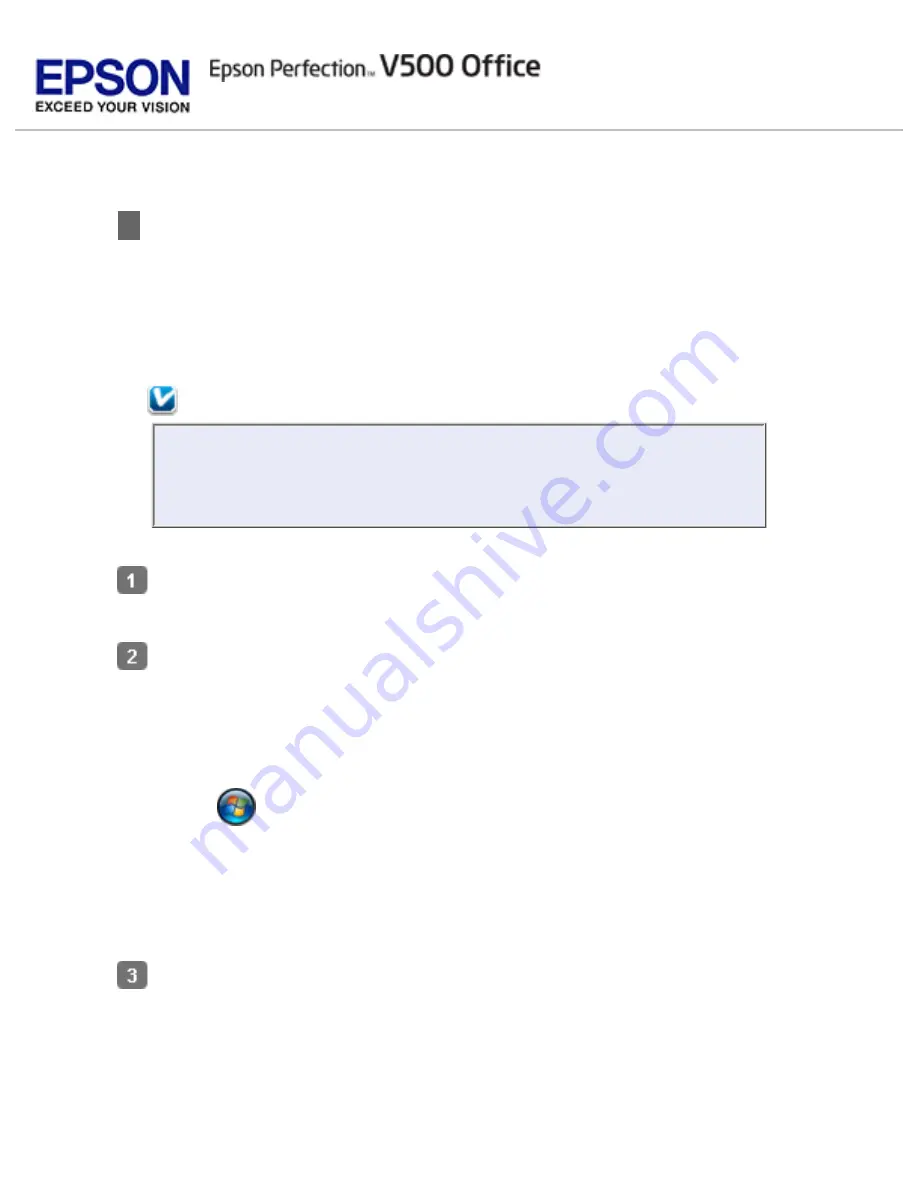
Starting a Scan With Another Scanning Program
You can use any TWAIN-compliant scanning program, such as Adobe Photoshop
Elements, to scan with your scanner. You open the program, select Epson Scan as
your scanning program, and scan. When you are finished, the scanned image
opens in your scanning program so you can modify, print, and save it.
Note:
Not all versions of Photoshop Elements are fully compatible with
Windows Vista. If you are using Windows Vista, you may need to
upgrade to the latest version of Photoshop Elements.
Place your film or slides on the scanner. See
for
instructions.
Start your scanning
program.
Double-click the program icon from your desktop, if it is available, or do one
of the following.
Windows:
Select
or
Start > All Programs
or
Programs >
program folder
>
program icon
.
Mac OS X:
Open the
Applications
folder, select the
program folder
, and double-click
the
program icon
.
Select your program’s scanning option. (See your scanning program help for
instructions.)
In some programs, you must select the scanner as the “source” first. If you
see a
Select Source
option, choose it and select your scanner there first.
If you’re using Photoshop Elements, do one of the following.
Summary of Contents for V500
Page 27: ...c scanner transportation lock d USB interface connector e cover cable ...
Page 34: ...Open the scanner cover Pull the scanner cover straight up and off the scanner ...
Page 47: ...Top ...
Page 64: ......
Page 69: ...Thumbnail preview ...
Page 78: ...Professional Mode ...
Page 98: ...Professional Mode ...
Page 99: ...Before you scan your film or slides you need to select these basic settings ...
Page 121: ......
Page 131: ...Professional Mode ...
Page 135: ...Professional Mode ...
Page 136: ...Note ...
Page 142: ......
Page 149: ...Click the Settings button You see the Scan to PDF Settings window ...
Page 157: ...Click the File Save Settings button The File Save Settings window appears ...
Page 183: ...Pull the scanner cover straight up and off the scanner ...