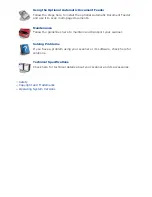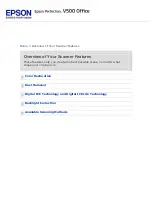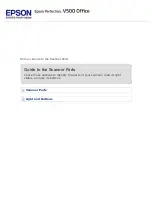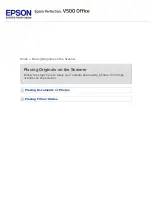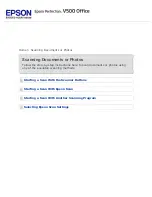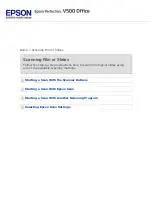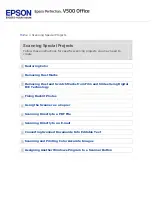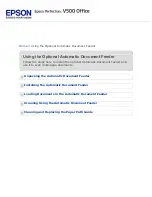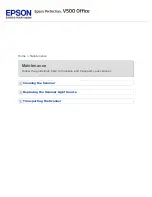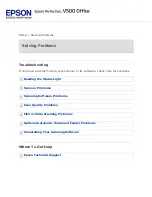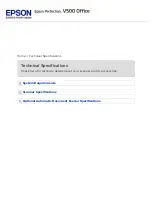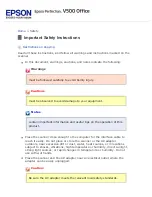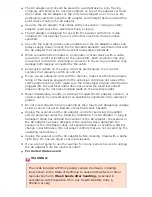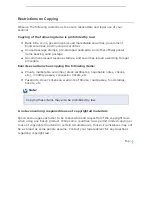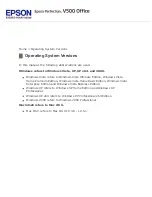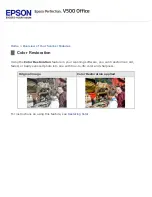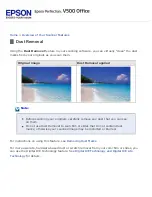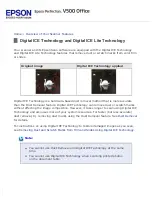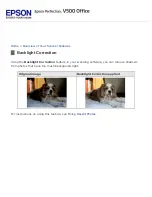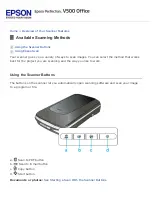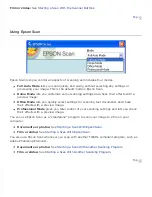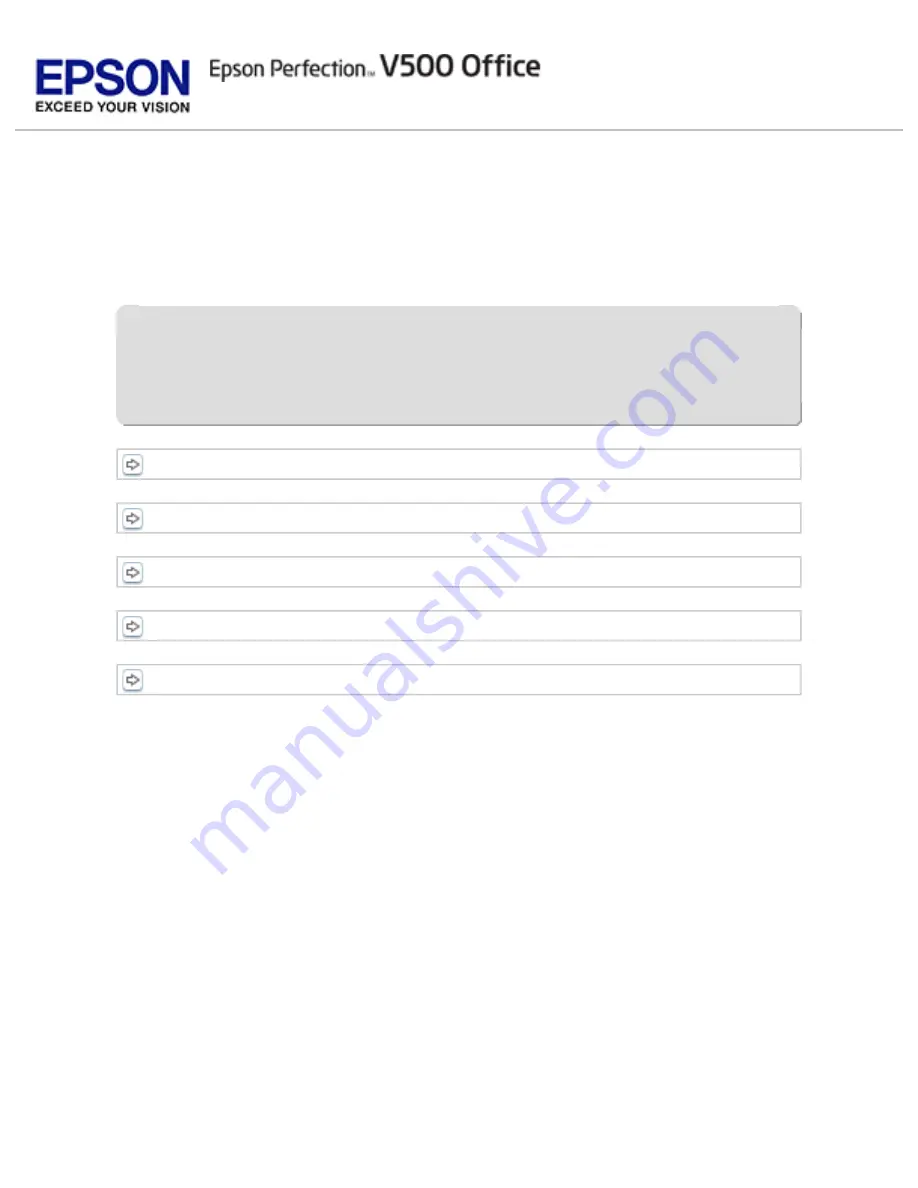
> Using the Optional Automatic Document Feeder
Using the Optional Automatic Document Feeder
Follow the steps here to install the optional Automatic Document Feeder and
use it to scan multi-page documents.
Unpacking the Automatic Document Feeder
Installing the Automatic Document Feeder
Loading Documents in the Automatic Document Feeder
Scanning Using the Automatic Document Feeder
Summary of Contents for V500
Page 27: ...c scanner transportation lock d USB interface connector e cover cable ...
Page 34: ...Open the scanner cover Pull the scanner cover straight up and off the scanner ...
Page 47: ...Top ...
Page 64: ......
Page 69: ...Thumbnail preview ...
Page 78: ...Professional Mode ...
Page 98: ...Professional Mode ...
Page 99: ...Before you scan your film or slides you need to select these basic settings ...
Page 121: ......
Page 131: ...Professional Mode ...
Page 135: ...Professional Mode ...
Page 136: ...Note ...
Page 142: ......
Page 149: ...Click the Settings button You see the Scan to PDF Settings window ...
Page 157: ...Click the File Save Settings button The File Save Settings window appears ...
Page 183: ...Pull the scanner cover straight up and off the scanner ...