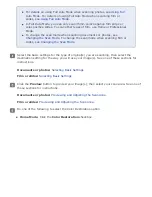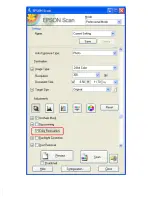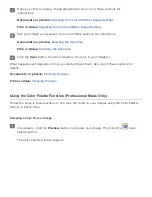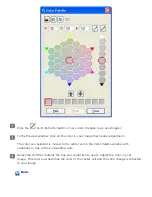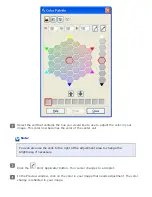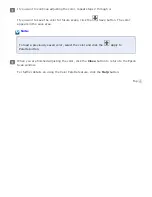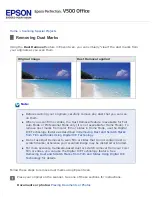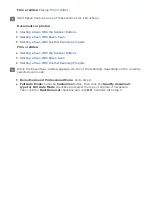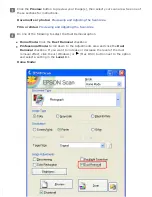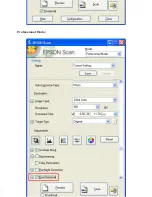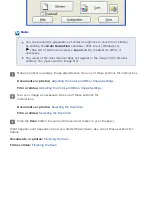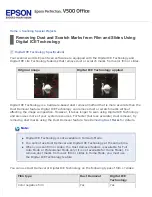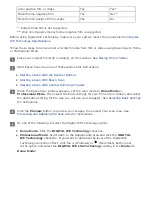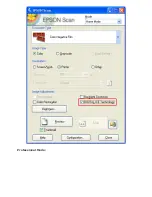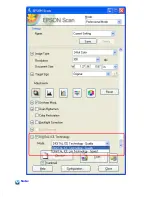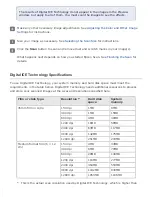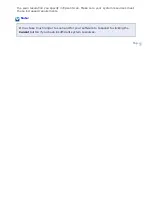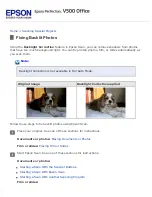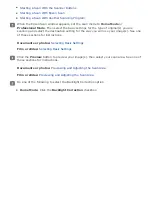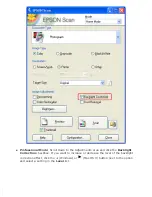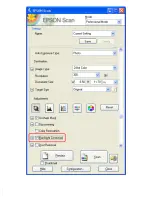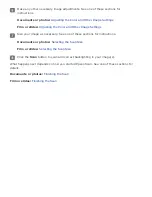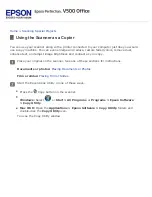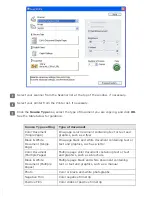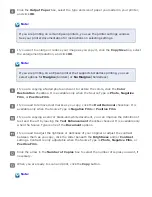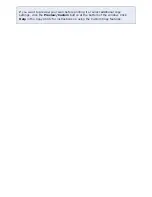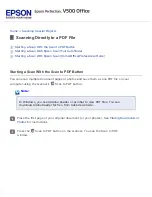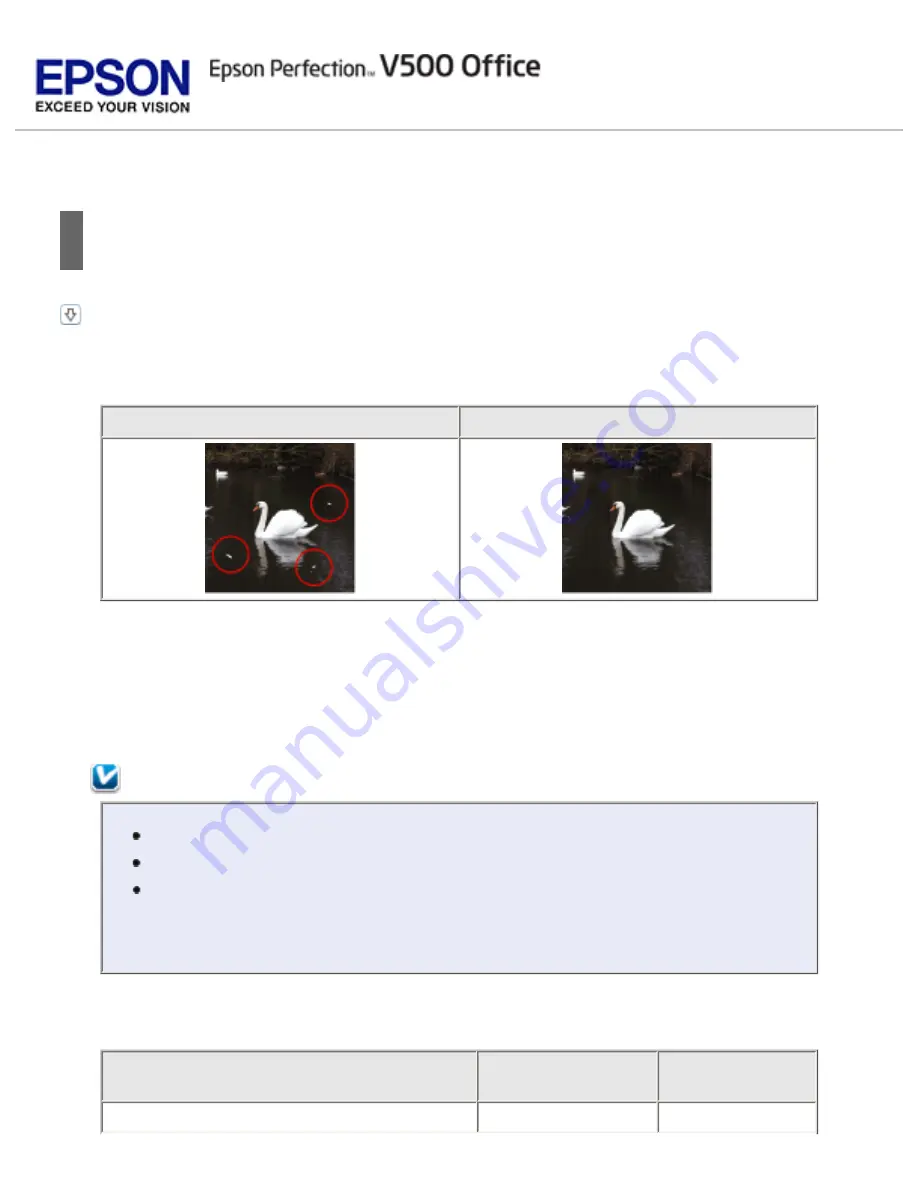
>
Removing Dust and Scratch Marks from Film and Slides Using
Digital ICE Technology
Digital ICE Technology Specifications
Your scanner and its Epson Scan software are equipped with the Digital ICE Technology and
Digital ICE Lite Technology features that remove dust or scratch marks from color film or slides.
Original image
Digital ICE Technology applied
Digital ICE Technology is a hardware-based dust removal method that is more accurate than the
Dust Removal feature. Digital ICE Technology can remove dust or scratch marks without
affecting the image composition. However, it takes longer to scan using Digital ICE Technology
and also uses more of your system resources. For faster (but less accurate) dust removal, try
removing dust marks using the Dust Removal feature. See
Note:
Digital ICE Technology is not available in Full Auto Mode.
You cannot use Dust Removal and Digital ICE Technology at the same time.
When you scan film or slides, the Dust Removal feature is available for Full
Auto Mode or Professional Mode only (it is not available for Home Mode). To
remove dust marks from color film or slides in Home Mode, you must use
the Digital ICE Technology feature.
You can use Dust Removal or Digital ICE Technology on the following types of film or slides:
Film type
Dust Removal
Digital ICE
Technology
Color negative film
Yes
Yes
Summary of Contents for V500
Page 27: ...c scanner transportation lock d USB interface connector e cover cable ...
Page 34: ...Open the scanner cover Pull the scanner cover straight up and off the scanner ...
Page 47: ...Top ...
Page 64: ......
Page 69: ...Thumbnail preview ...
Page 78: ...Professional Mode ...
Page 98: ...Professional Mode ...
Page 99: ...Before you scan your film or slides you need to select these basic settings ...
Page 121: ......
Page 131: ...Professional Mode ...
Page 135: ...Professional Mode ...
Page 136: ...Note ...
Page 142: ......
Page 149: ...Click the Settings button You see the Scan to PDF Settings window ...
Page 157: ...Click the File Save Settings button The File Save Settings window appears ...
Page 183: ...Pull the scanner cover straight up and off the scanner ...