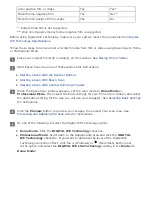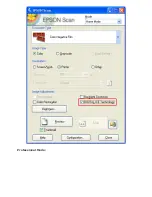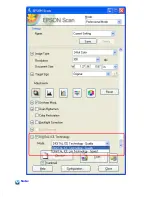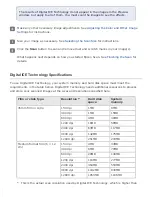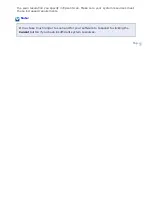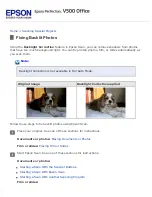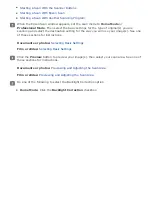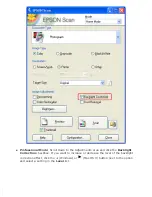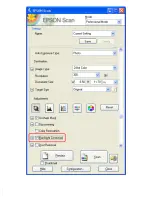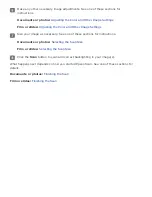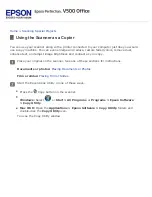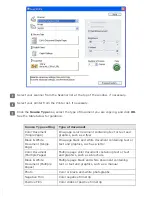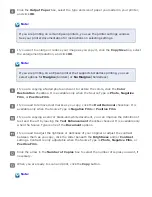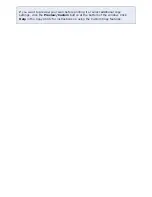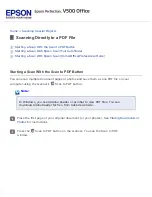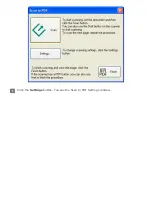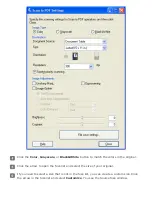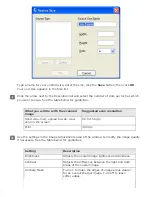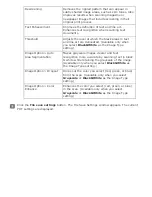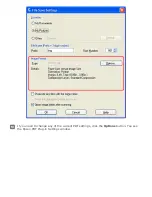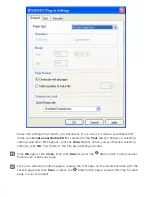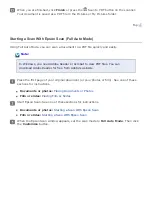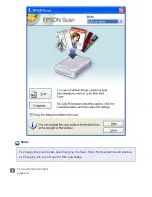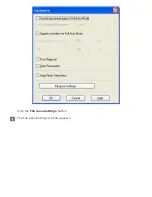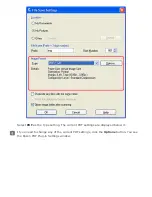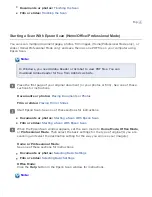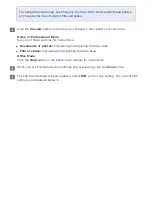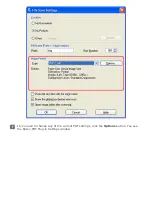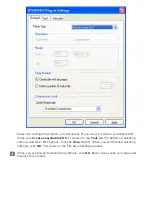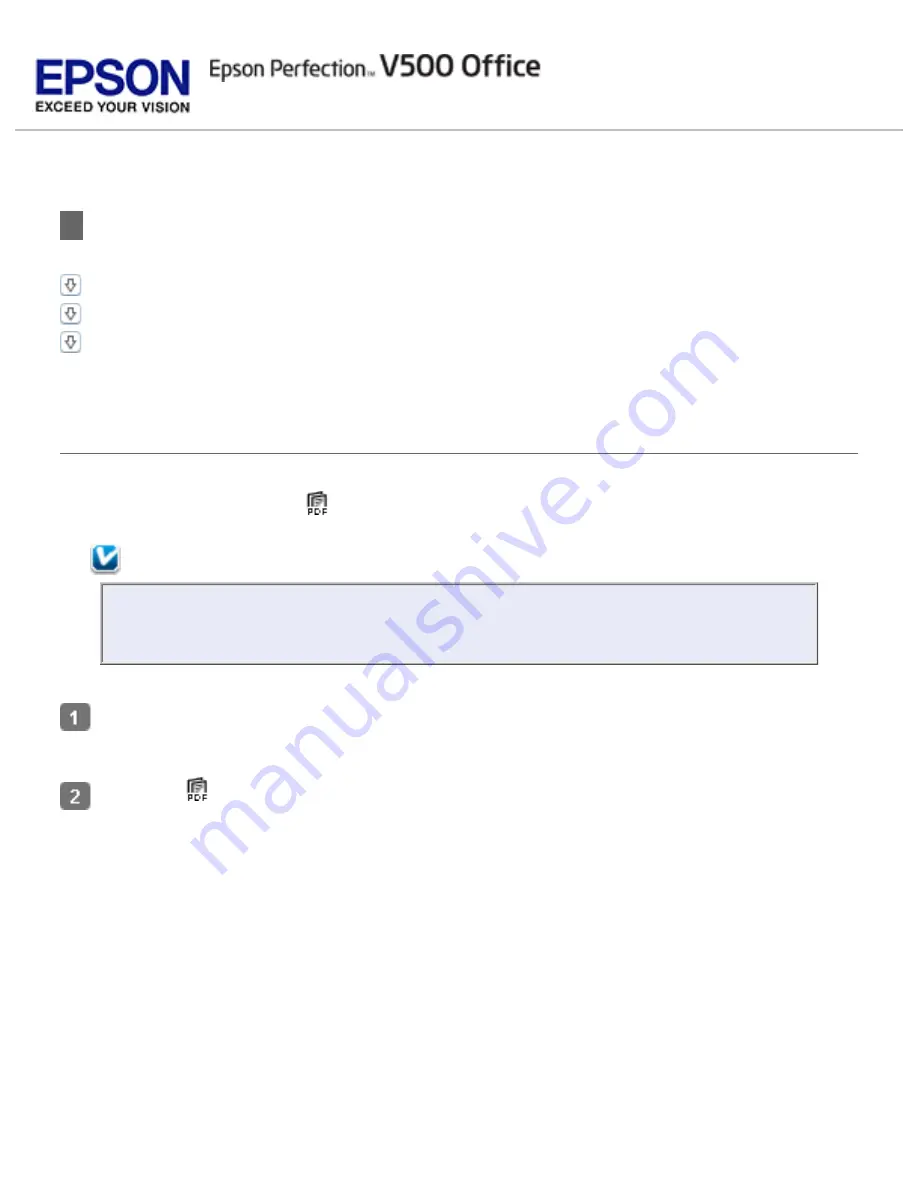
>
Scanning Directly to a PDF File
Starting a Scan With the Scan to PDF Button
Starting a Scan With Epson Scan (Full Auto Mode)
Starting a Scan With Epson Scan (Home/Office/Professional Mode)
Starting a Scan With the Scan to PDF Button
You can scan multiple document pages or photos and save them as one PDF file on your
computer using the scanner’s
Scan to PDF button.
Note:
In Windows, you need Adobe Reader or Acrobat to view PDF files. You can
download Adobe Reader for free from Adobe’s website.
Place the first page of your original document (or your photos). See
for instructions.
Press the
Scan to PDF button on the scanner. You see the Scan to PDF
window.
Summary of Contents for V500
Page 27: ...c scanner transportation lock d USB interface connector e cover cable ...
Page 34: ...Open the scanner cover Pull the scanner cover straight up and off the scanner ...
Page 47: ...Top ...
Page 64: ......
Page 69: ...Thumbnail preview ...
Page 78: ...Professional Mode ...
Page 98: ...Professional Mode ...
Page 99: ...Before you scan your film or slides you need to select these basic settings ...
Page 121: ......
Page 131: ...Professional Mode ...
Page 135: ...Professional Mode ...
Page 136: ...Note ...
Page 142: ......
Page 149: ...Click the Settings button You see the Scan to PDF Settings window ...
Page 157: ...Click the File Save Settings button The File Save Settings window appears ...
Page 183: ...Pull the scanner cover straight up and off the scanner ...