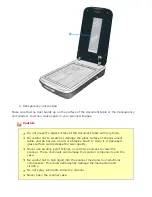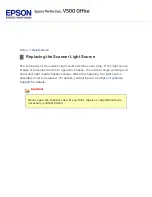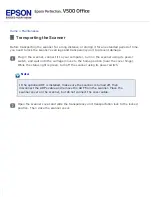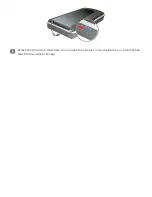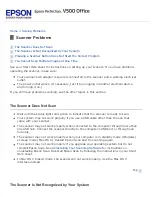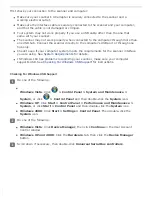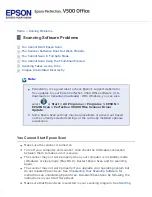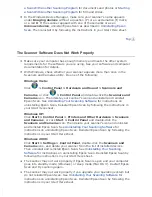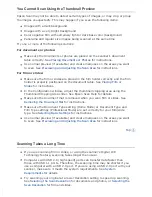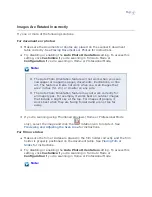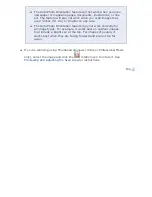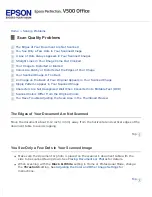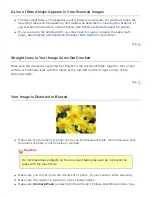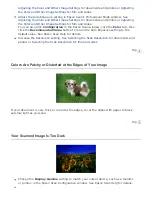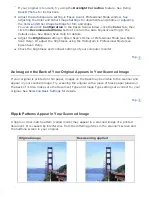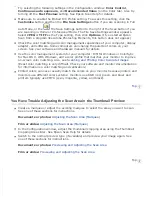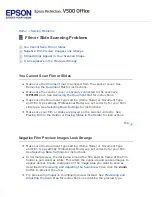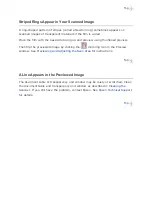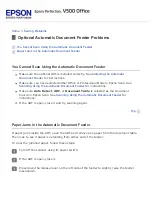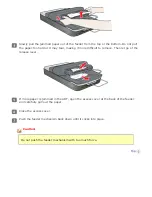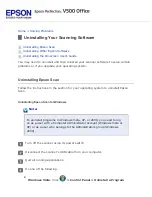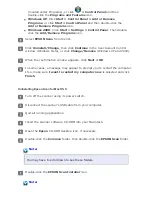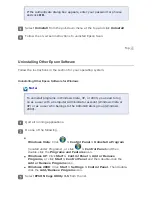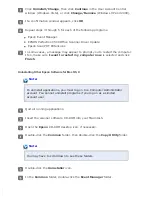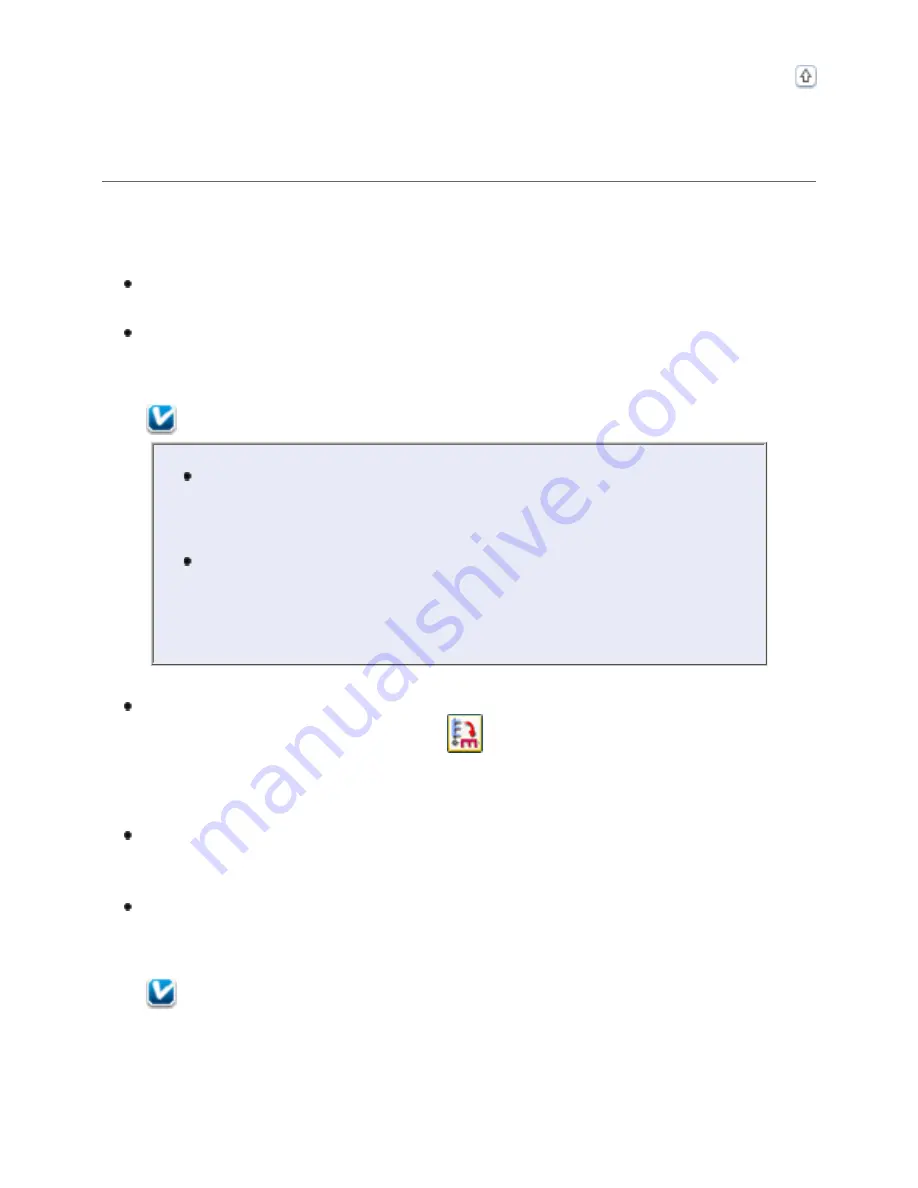
Images Are Rotated Incorrectly
Try one or more of the following solutions.
For documents or photos:
Make sure the documents or photos are placed on the scanner’s document
table correctly. See
Try disabling or enabling the
Auto Photo Orientation
setting. To access this
setting, click
Customize
if you’re scanning in Full Auto Mode or
Configuration
if you’re scanning in Home or Professional Mode.
Note:
The Auto Photo Orientation feature will not work when you scan
newspaper or magazine pages, documents, illustrations, or line
art. The feature will also not work when you scan images that
are 2 inches (5.1 cm) or smaller on any side.
The Auto Photo Orientation feature may not work correctly for
all image types. For example, it works best on outdoor images
that include a bright sky at the top. For images of people, it
works best when they are facing forward and are not too far
away.
If you’re scanning using Thumbnail previews (Home or Professional Mode
only), select the image and click the
rotation icon to rotate it. See
Previewing and Adjusting the Scan Area
for instructions.
For film or slides:
Make sure the film or slides are placed in the film holder correctly and the film
holder is properly positioned on the document table. See
Try disabling or enabling the
Auto Photo Orientation
setting. To access this
setting, click
Customize
if you’re scanning in Full Auto Mode or
Configuration
if you’re scanning in Home or Professional Mode.
Note:
Summary of Contents for V500
Page 27: ...c scanner transportation lock d USB interface connector e cover cable ...
Page 34: ...Open the scanner cover Pull the scanner cover straight up and off the scanner ...
Page 47: ...Top ...
Page 64: ......
Page 69: ...Thumbnail preview ...
Page 78: ...Professional Mode ...
Page 98: ...Professional Mode ...
Page 99: ...Before you scan your film or slides you need to select these basic settings ...
Page 121: ......
Page 131: ...Professional Mode ...
Page 135: ...Professional Mode ...
Page 136: ...Note ...
Page 142: ......
Page 149: ...Click the Settings button You see the Scan to PDF Settings window ...
Page 157: ...Click the File Save Settings button The File Save Settings window appears ...
Page 183: ...Pull the scanner cover straight up and off the scanner ...