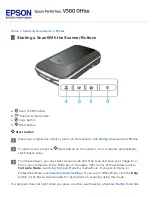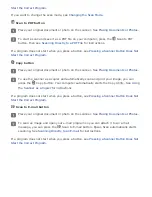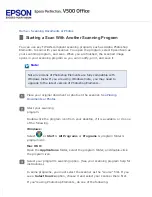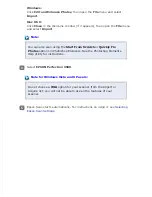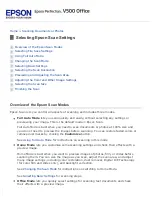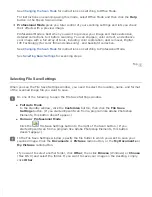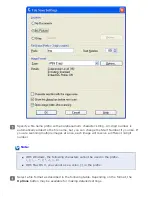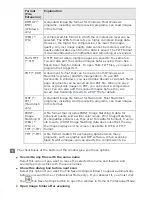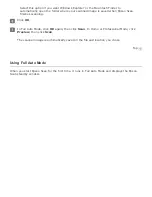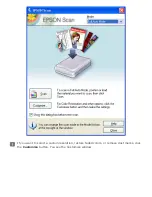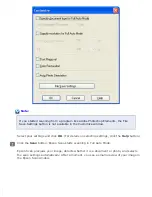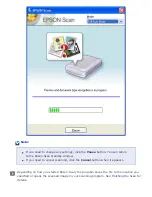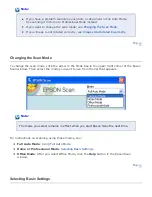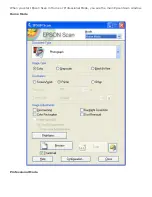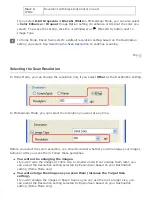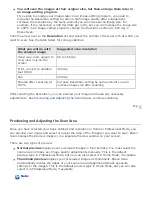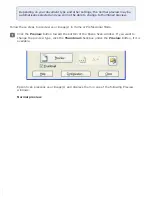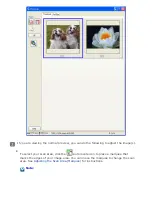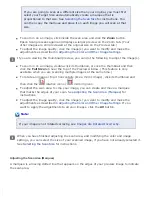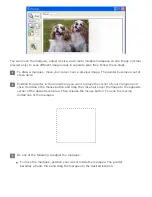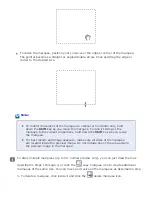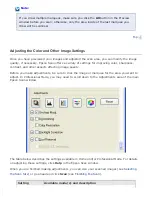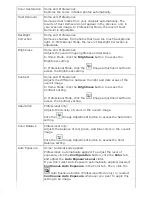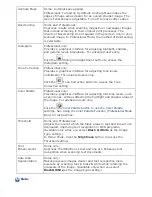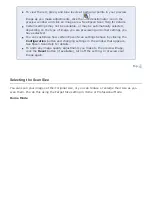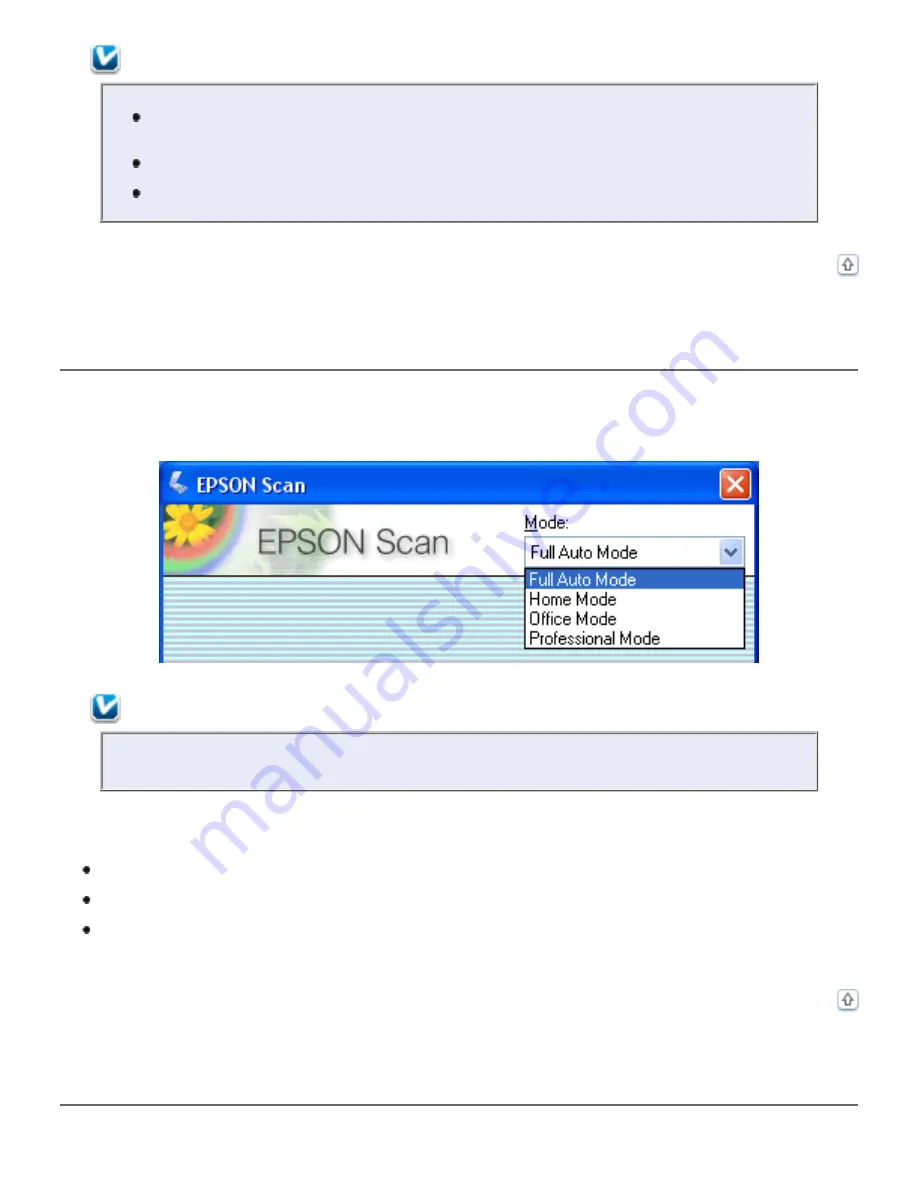
Note:
If you have a problem scanning your photo or document in Full Auto Mode,
try scanning it in Home or Professional Mode instead.
If you want to change the scan mode, see
.
If your image is not rotated correctly, see
Images Are Rotated Incorrectly
.
Changing the Scan Mode
To change the scan mode, click the arrow in the Mode box in the upper right corner of the Epson
Scan window. Then select the mode you want to use from the list that appears.
Note:
The mode you select remains in effect when you start Epson Scan the next time.
For instructions on scanning using these modes, see:
Full Auto Mode
.
Home
or
Professional Mode
.
Office Mode
: After you select Office Mode, click the
Help
button in the Epson Scan
window.
Selecting Basic Settings
Summary of Contents for V500
Page 27: ...c scanner transportation lock d USB interface connector e cover cable ...
Page 34: ...Open the scanner cover Pull the scanner cover straight up and off the scanner ...
Page 47: ...Top ...
Page 64: ......
Page 69: ...Thumbnail preview ...
Page 78: ...Professional Mode ...
Page 98: ...Professional Mode ...
Page 99: ...Before you scan your film or slides you need to select these basic settings ...
Page 121: ......
Page 131: ...Professional Mode ...
Page 135: ...Professional Mode ...
Page 136: ...Note ...
Page 142: ......
Page 149: ...Click the Settings button You see the Scan to PDF Settings window ...
Page 157: ...Click the File Save Settings button The File Save Settings window appears ...
Page 183: ...Pull the scanner cover straight up and off the scanner ...