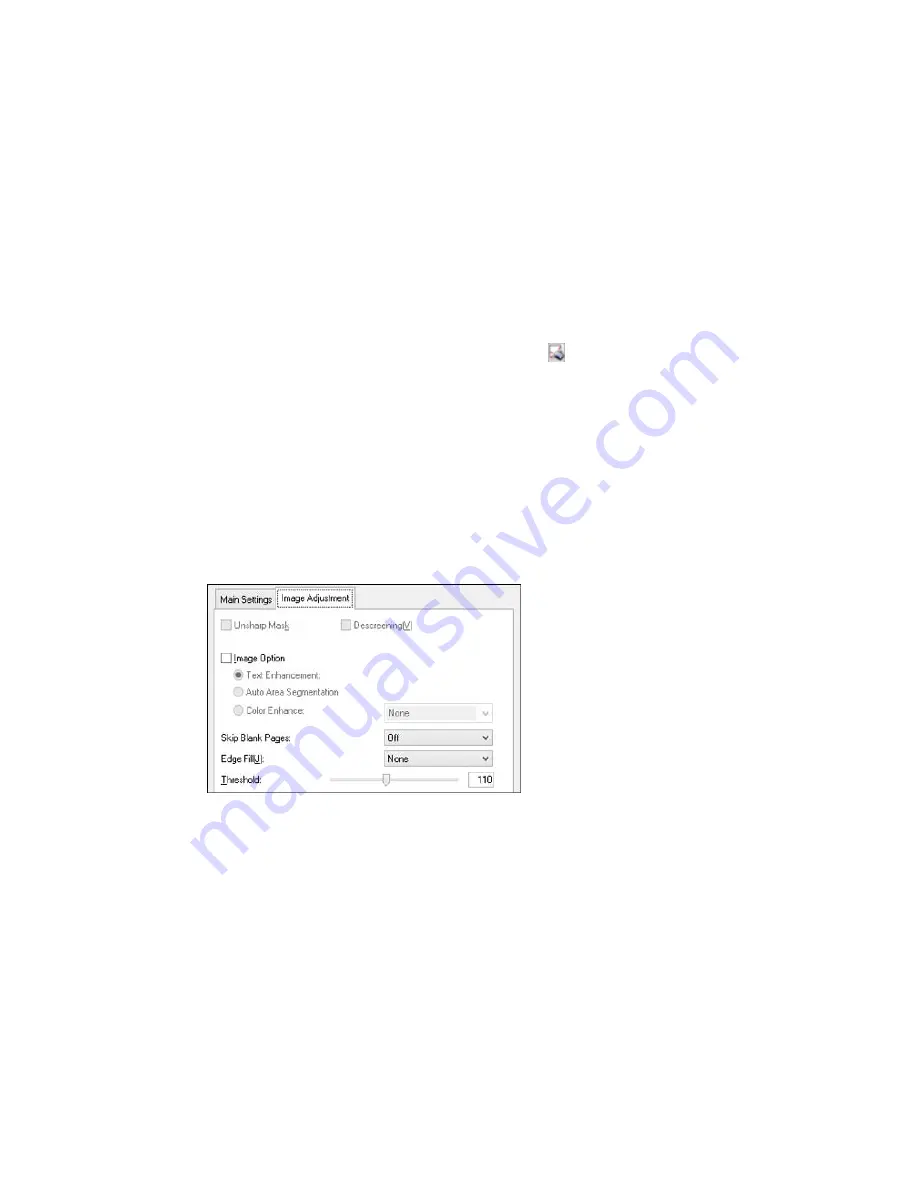
Note:
If you draw multiple marquees, make sure you select the
All
button in the Preview window
before you scan. Otherwise, only the area inside the currently selected marquee will be scanned.
• To delete a marquee, click the marquee, then click the
Delete Marquee icon.
• To rotate your original in your scan, click one of the
Rotate
icons.
3.
Click inside each scan area and make any necessary settings in the Epson Scan window.
Parent topic:
Scanning in Office Mode
Related concepts
Image Preview Guidelines
Scan Resolution Guidelines
Related tasks
Selecting Scan File Settings
Available Image Adjustments - Office Mode
You can select these Image Adjustments options in Epson Scan Office Mode. Not all adjustment settings
may be available, depending on other settings you have chosen.
Note:
Select the
Image Option
checkbox if you need to set any of the grayed-out image adjustments
beneath the checkbox.
132
Summary of Contents for WF-5620
Page 1: ...WF 5620 User s Guide ...
Page 2: ......
Page 119: ...You see a window like this 2 Click the Scan icon 119 ...
Page 134: ...You see this window 134 ...
Page 180: ...You see this window 3 Select Fax Settings for Printer Select your product if prompted 180 ...
Page 193: ...You see this window 4 Select Speed Dial Group Dial List 193 ...
Page 241: ...Related references Ink Cartridge and Maintenance Box Part Numbers 241 ...
















































