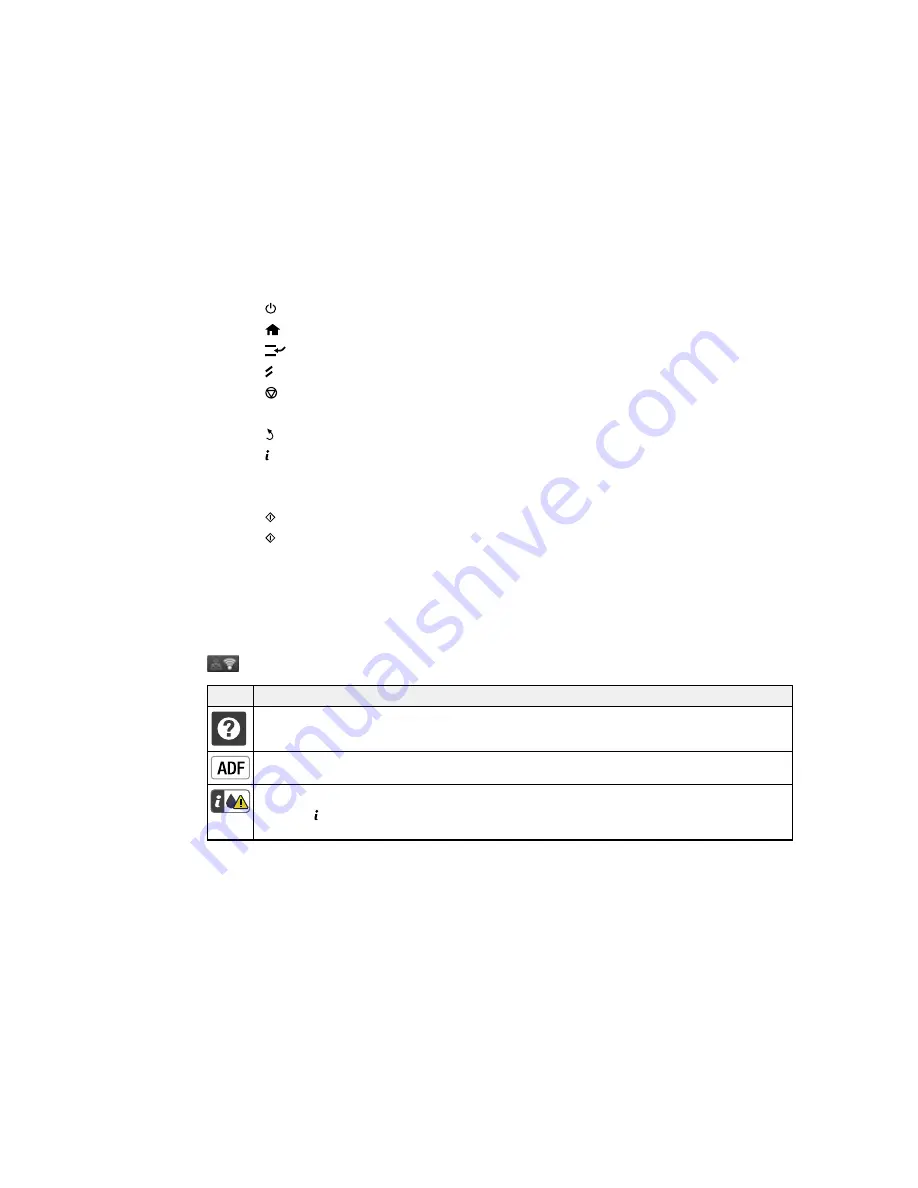
1
The
power button and light
2
The
home button
3
The
Interrupt
button
4
The
Reset
button
5
The
Stop
button
6
The LCD screen
7
The
back button
8
The
Status
button and lights
9
The numeric keypad
10
The
C
clear button
11
The
B&W
button
12
The
Color
button
Status Icon Information
Status Button Information
Parent topic:
Using the Control Panel
Status Icon Information
Your product may display status icons on the LCD screen for certain product status conditions. Press
to view or change the current network settings.
Icons
Description
Displays additional information or instructions, such as on loading paper or placing a
document.
A document is in the Automatic Document Feeder (ADF).
One or more of the ink cartridges are running low on ink or the maintenance box is nearly full.
Press the
Status
button to open the Status Menu, select
Printer Information
, and check the
status of the consumables.
15
Summary of Contents for WF-5620
Page 1: ...WF 5620 User s Guide ...
Page 2: ......
Page 119: ...You see a window like this 2 Click the Scan icon 119 ...
Page 134: ...You see this window 134 ...
Page 180: ...You see this window 3 Select Fax Settings for Printer Select your product if prompted 180 ...
Page 193: ...You see this window 4 Select Speed Dial Group Dial List 193 ...
Page 241: ...Related references Ink Cartridge and Maintenance Box Part Numbers 241 ...
















































