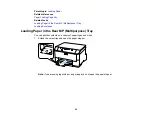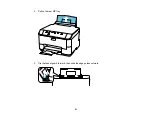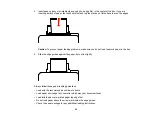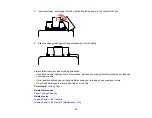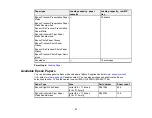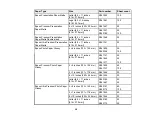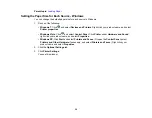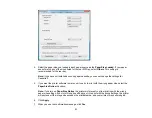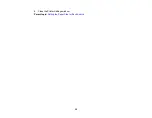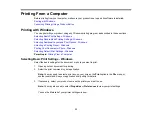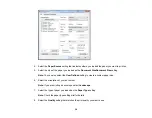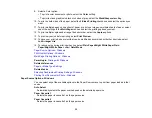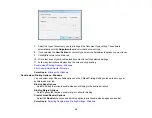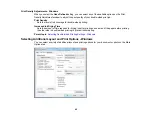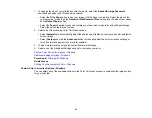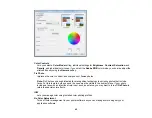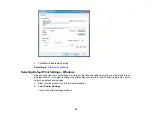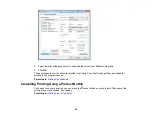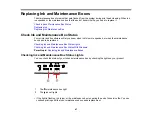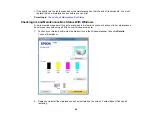Printing From a Computer
Before printing from your computer, make sure your product is set up and its software is installed.
Printing with Windows
Cancelling Printing Using a Product Button
Printing with Windows
You can print with your product using any Windows printing program, as described in these sections.
Selecting Basic Print Settings - Windows
Selecting Double-sided Printing Settings - Windows
Selecting Additional Layout and Print Options - Windows
Selecting a Printing Preset - Windows
Printing Your Document or Photo - Windows
Selecting Default Print Settings - Windows
Parent topic:
Selecting Basic Print Settings - Windows
Select the basic settings for the document or photo you want to print.
1.
Open a photo or document for printing.
2.
Select the print command in your application.
Note:
You may need to select a print icon on your screen, the
option in the
File
menu, or
another command. See your application's help utility for details.
3.
If necessary, select your product name as the printer you want to use.
Note:
You may also need to select
Properties
or
Preferences
to view your print settings.
You see the Main tab of your printer settings window:
33
Summary of Contents for WF-B4023
Page 1: ...WF B4023 User s Guide ...
Page 2: ......
Page 7: ...WF B4023 User s Guide Welcome to the WF B4023 User s Guide 7 ...
Page 17: ...4 Load a stack of paper printable side down in the cassette as shown 17 ...
Page 32: ...8 Close the Printer Settings window Parent topic Setting the Paper Size for Each Source 32 ...