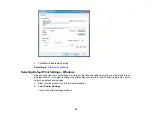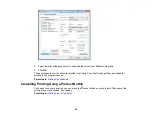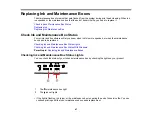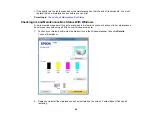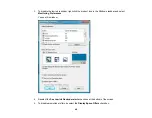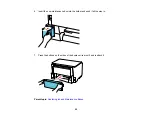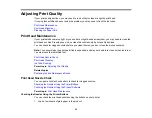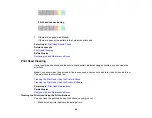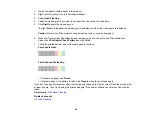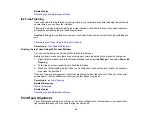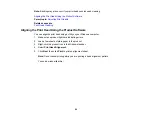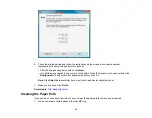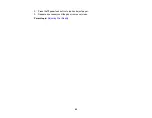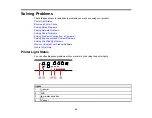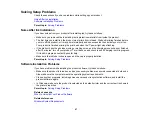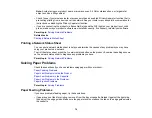2.
Load a few sheets of plain paper in the product.
3.
Hold down either the
black cleaning or the
color cleaning button for 3 seconds to start the
cleaning cycle, which lasts around 1 minute.
The power light flashes throughout the cleaning cycle and stays on green when the cleaning cycle is
finished.
Caution:
Never turn off the product during a cleaning cycle or you may damage it.
4.
Run a nozzle check to confirm that the print head is clean.
If you don’t see any improvement after cleaning the print head up to 4 times, turn off the product and wait
at least 6 hours. Then try cleaning the print head again. If the quality still does not improve, flush the ink
tubes.
Parent topic:
Related concepts
Related topics
Replacing Ink and Maintenance Boxes
Cleaning the Print Head Using the Product Software
You can clean the print head using a utility on your Windows computer.
57
Summary of Contents for WF-B4023
Page 1: ...WF B4023 User s Guide ...
Page 2: ......
Page 7: ...WF B4023 User s Guide Welcome to the WF B4023 User s Guide 7 ...
Page 17: ...4 Load a stack of paper printable side down in the cassette as shown 17 ...
Page 32: ...8 Close the Printer Settings window Parent topic Setting the Paper Size for Each Source 32 ...