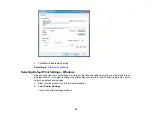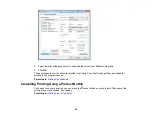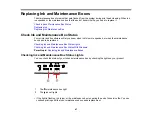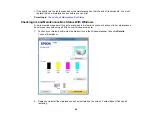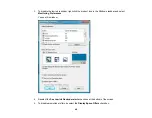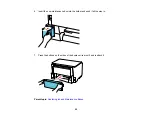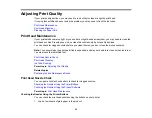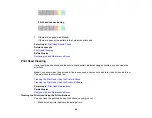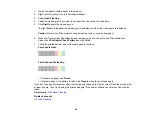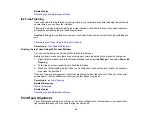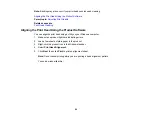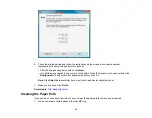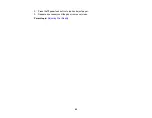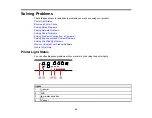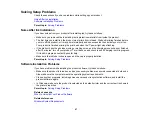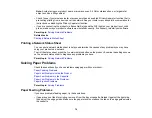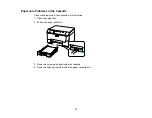Related topics
Replacing Ink and Maintenance Boxes
Ink Tube Flushing
If you still see white or dark lines or missing colors in your printouts, even after cleaning the print head
several times, you can flush the ink tubes.
Flushing the ink tubes replaces all the ink inside the tubes, so flush the ink only if you cannot improve
print quality by cleaning the print head several times.
Caution:
Flushing the ink tubes consumes a lot of ink and reduces the service life of the maintenance
box.
Flushing the Ink Tubes Using the Product Software
Parent topic:
Flushing the Ink Tubes Using the Product Software
You can use the Power Ink Flushing utility to flush the ink tubes.
Before you begin, make sure there are no warnings or errors indicated by the product control panel.
1.
Right-click the product icon in the Windows taskbar and select
Ink Change
. Then select
Power Ink
Flushing
.
2.
Follow the on-screen instructions to flush the ink tubes.
3.
When you finish flushing the ink tubes, run a nozzle check to check the print quality. If necessary,
also clean the print head.
If you don’t see any improvement, turn off the product and wait at least 6 hours. Then check the print
quality again. If quality still does not improve, contact Epson for support.
Parent topic:
Related references
Related topics
Replacing Ink and Maintenance Boxes
Print Head Alignment
If your printouts become grainy or blurry, you notice misalignment of vertical lines, or you see dark or
light horizontal bands, you may need to align the print head.
59
Summary of Contents for WF-B4023
Page 1: ...WF B4023 User s Guide ...
Page 2: ......
Page 7: ...WF B4023 User s Guide Welcome to the WF B4023 User s Guide 7 ...
Page 17: ...4 Load a stack of paper printable side down in the cassette as shown 17 ...
Page 32: ...8 Close the Printer Settings window Parent topic Setting the Paper Size for Each Source 32 ...