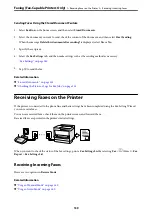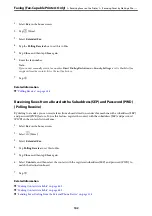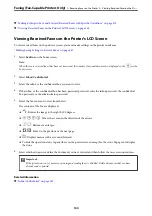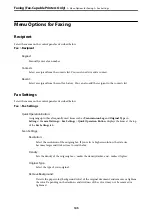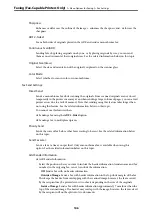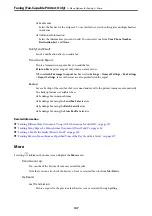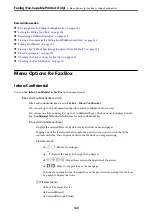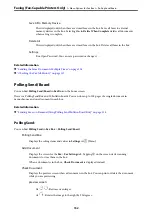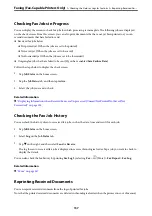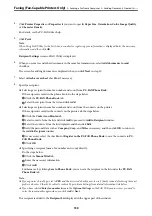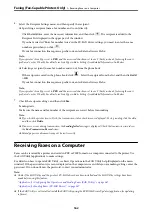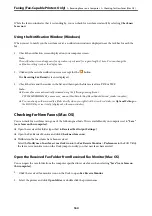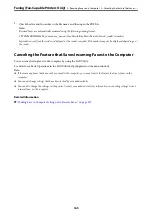❏
Send Fax
❏
Details
When the message
Delete When Complete
is displayed, select
On
to delete faxes after
completing processes such as
Save to Memory Device
or
Forward(Email)
.
(Box Menu)
Print All:
This is displayed only when there are stored faxes in the box. Prints all faxes in the box.
Selecting
On
in
Delete When Complete
deletes all faxes when printing is complete.
Save All to Memory Device:
This is displayed only when there are stored faxes in the box. Saves all faxes to external
memory devices in the box. Selecting
On
in
Delete When Complete
deletes all
documents when saving is complete.
Delete All Reads:
This is displayed when there are already fax documents that have been read in the box.
Deletes all read faxes in the box.
Delete All Unreads:
This is displayed when there are unread fax documents in the box. Deletes all unread
faxes in the box.
Delete All:
This is displayed only when there are stored fax documents in the box. Deletes all faxes
in the box.
Settings:
The following items are displayed when you select
Inbox
>
Box Menu
>
Settings
.
❏
Options when memory is full: Select one option to print or to decline incoming faxes
after the Inbox is full.
❏
Inbox Password Settings: You can set a password or change it.
❏
Auto Delete Received Faxes: Selecting
On
automatically deletes received fax
documents in the inbox after a certain period of time. When
Follow Fax Settings
is
selected, the following settings are used.
Settings
>
General Settings
>
Fax Settings
>
Receive Settings
>
Save/Forward
Settings
>
Common Settings
>
Box Document Delete Settings
The following items are displayed when you select a confidential box and select
Box
Menu
>
Settings
.
❏
Name: Enter a name for the confidential box.
❏
Box Open Password: You can set a password or change it.
Delete Box:
This item is displayed only when you select a confidential box and select
Box Menu
.
Clears the current settings for Confidential Boxes and deletes all stored documents.
Faxing (Fax-Capable Printers Only)
>
>
150
Summary of Contents for WF-C878R Series
Page 20: ...Part Names and Functions Front 21 Rear 25 ...
Page 35: ...Loading Paper Paper Handling Precautions 36 Paper Size and Type Settings 37 Loading Paper 38 ...
Page 313: ...Using Optional Items List of Optional Items 314 Printer Stand 315 Paper Cassette Unit 322 ...
Page 532: ...Where to Get Help Technical Support Web Site 533 Contacting Epson Support 533 ...