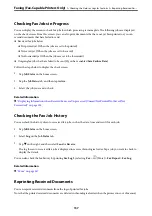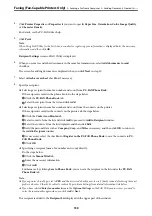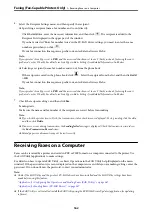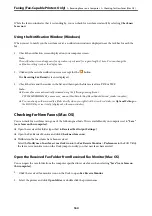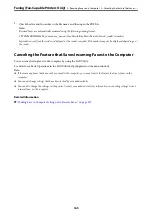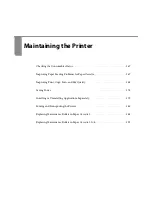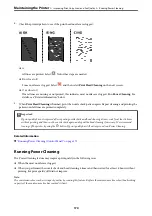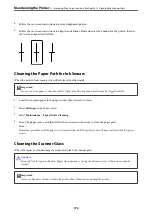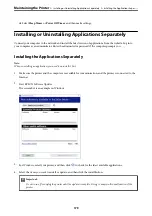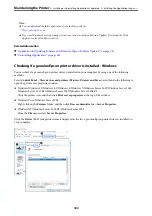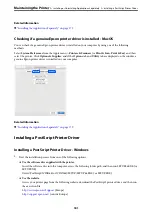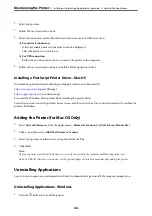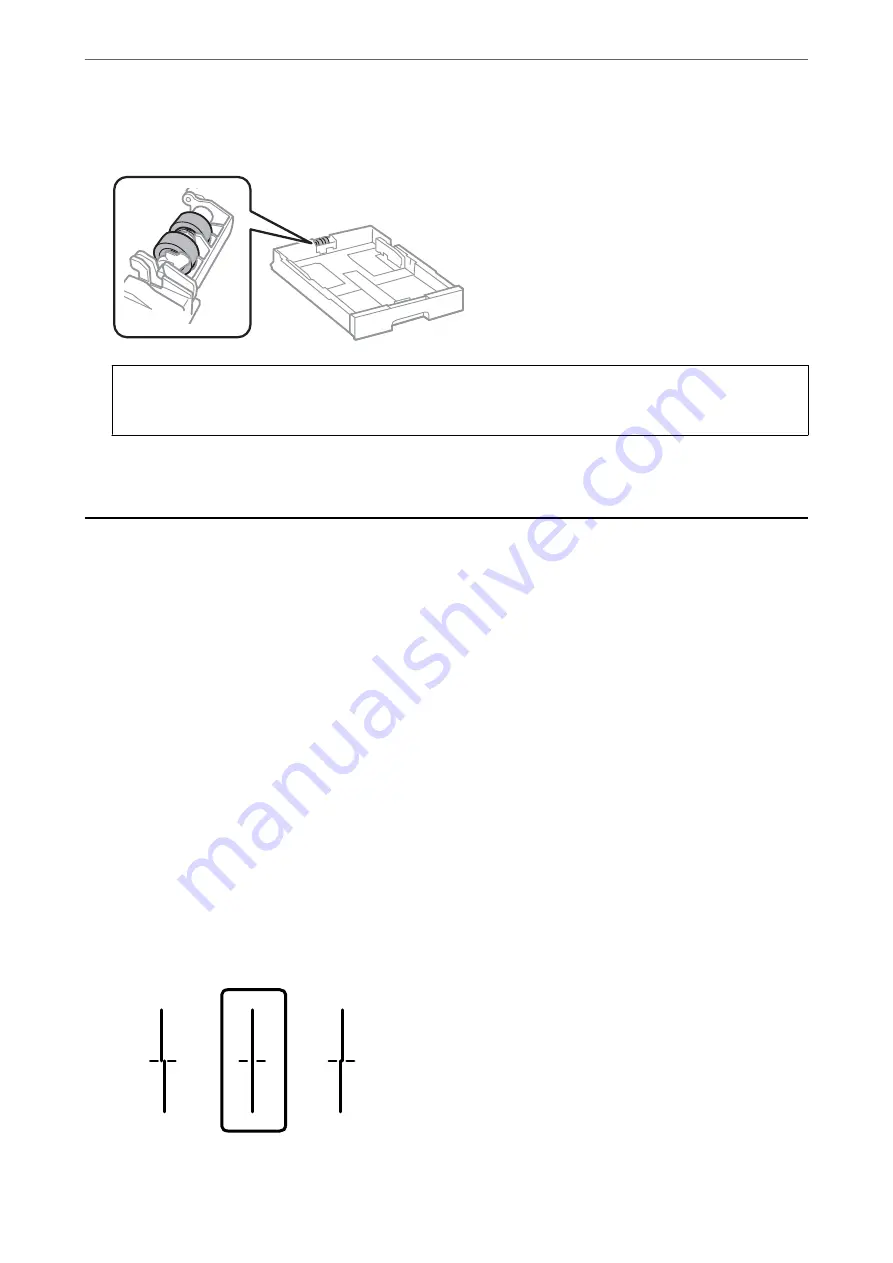
2.
Wipe the roller using a soft, moist cloth.
c
Important:
Using a dry cloth may damage the surface of the roller.
3.
Insert the paper cassette.
Improving Print, Copy, Scan, and Fax Quality
Adjusting the Print Quality
If you notice a misaligned vertical lines, blurred images, or horizontal banding, adjust the print quality. If you want
to adjust the print quality per paper, make this setting first. The setting value per paper is reset if you make this
setting after adjusting per paper.
1.
Select
Settings
on the home screen.
2.
Select
Maintenance
>
Print Quality Adjustment
.
3.
Follow the on-screen instructions to check the printer to improve print quality.
If a message is displayed recommending that you clean the print head, perform print head cleaning.
4.
Follow the on-screen instructions to print the patterns for print head alignment, and then align the print head.
❏
This pattern allows you to perform alignment if vertical ruled lines appear misaligned or your printouts
look blurry.
❏
Find and enter the number for the pattern that has the least misaligned vertical line.
>
Improving Print, Copy, Scan, and Fax Quality
>
168
Summary of Contents for WF-C878R Series
Page 20: ...Part Names and Functions Front 21 Rear 25 ...
Page 35: ...Loading Paper Paper Handling Precautions 36 Paper Size and Type Settings 37 Loading Paper 38 ...
Page 313: ...Using Optional Items List of Optional Items 314 Printer Stand 315 Paper Cassette Unit 322 ...
Page 532: ...Where to Get Help Technical Support Web Site 533 Contacting Epson Support 533 ...