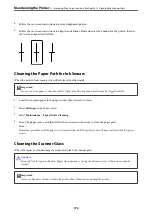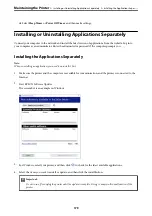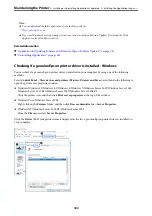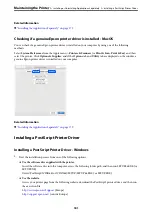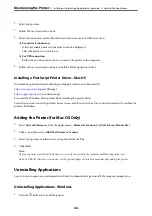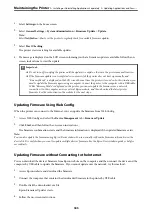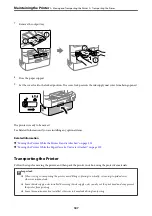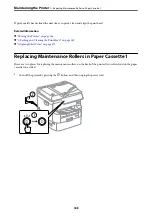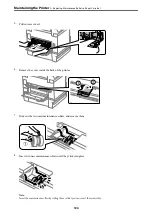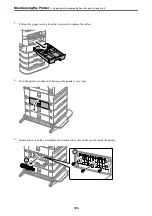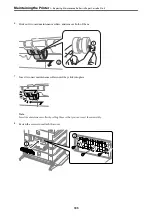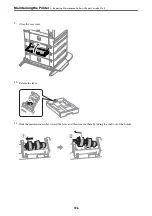1.
Select
Settings
on the home screen.
2.
Select
General Settings
>
System Administration
>
Firmware Update
>
Update
.
Note:
Select
Notification
>
On
to set the printer to regularly check for available firmware updates.
3.
Select
Start Checking
.
The printer starts searching for available updates.
4.
If a message is displayed on the LCD screen informing you that a firmware update is available, follow the on-
screen instructions to start the update.
c
Important:
❏
Do not turn off or unplug the printer until the update is complete; otherwise, the printer may malfunction.
❏
If the firmware update is not completed or is unsuccessful, the printer does not start up normally and
"Recovery Mode" is displayed on the LCD screen the next time the printer is turned on. In this situation, you
need to update the firmware again using a computer. Connect the printer to the computer with a USB cable.
While "Recovery Mode" is displayed on the printer, you cannot update the firmware over a network
connection. On the computer, access your local Epson website, and then download the latest printer
firmware. See the instructions on the website for the next steps.
Updating Firmware Using Web Config
When the printer can connect to the Internet, you can update the firmware from Web Config.
1.
Access Web Config and select the
Device Management
tab >
Firmware Update
.
2.
Click
Start
, and then follow the on-screen instructions.
The firmware confirmation starts, and the firmware information is displayed if the updated firmware exists.
Note:
You can also update the firmware using Epson Device Admin. You can visually confirm the firmware information on the
device list. It is useful when you want to update multiple devices' firmware. See the Epson Device Admin guide or help for
more details.
Updating Firmware without Connecting to the Internet
You can download the device's firmware from Epson website on the computer, and then connect the device and the
computer by USB cable to update the firmware. If you cannot update over the network, try this method.
1.
Access Epson website and download the firmware.
2.
Connect the computer that contains the downloaded firmware to the printer by USB cable.
3.
Double-click the downloaded .exe file.
Epson Firmware Updater starts.
4.
Follow the on-screen instructions.
>
Installing or Uninstalling Applications Separately
>
Updating Applications and Firm
185
Summary of Contents for WF-C878R Series
Page 20: ...Part Names and Functions Front 21 Rear 25 ...
Page 35: ...Loading Paper Paper Handling Precautions 36 Paper Size and Type Settings 37 Loading Paper 38 ...
Page 313: ...Using Optional Items List of Optional Items 314 Printer Stand 315 Paper Cassette Unit 322 ...
Page 532: ...Where to Get Help Technical Support Web Site 533 Contacting Epson Support 533 ...