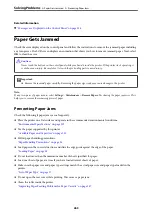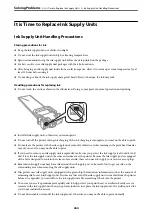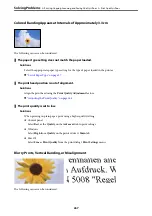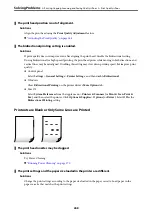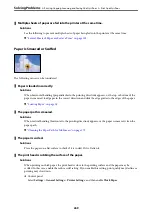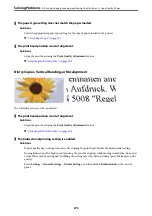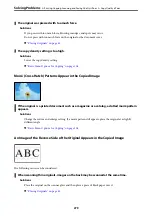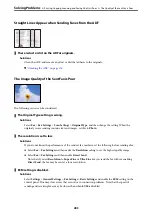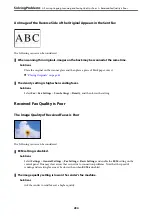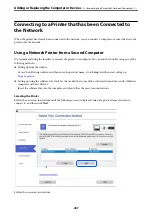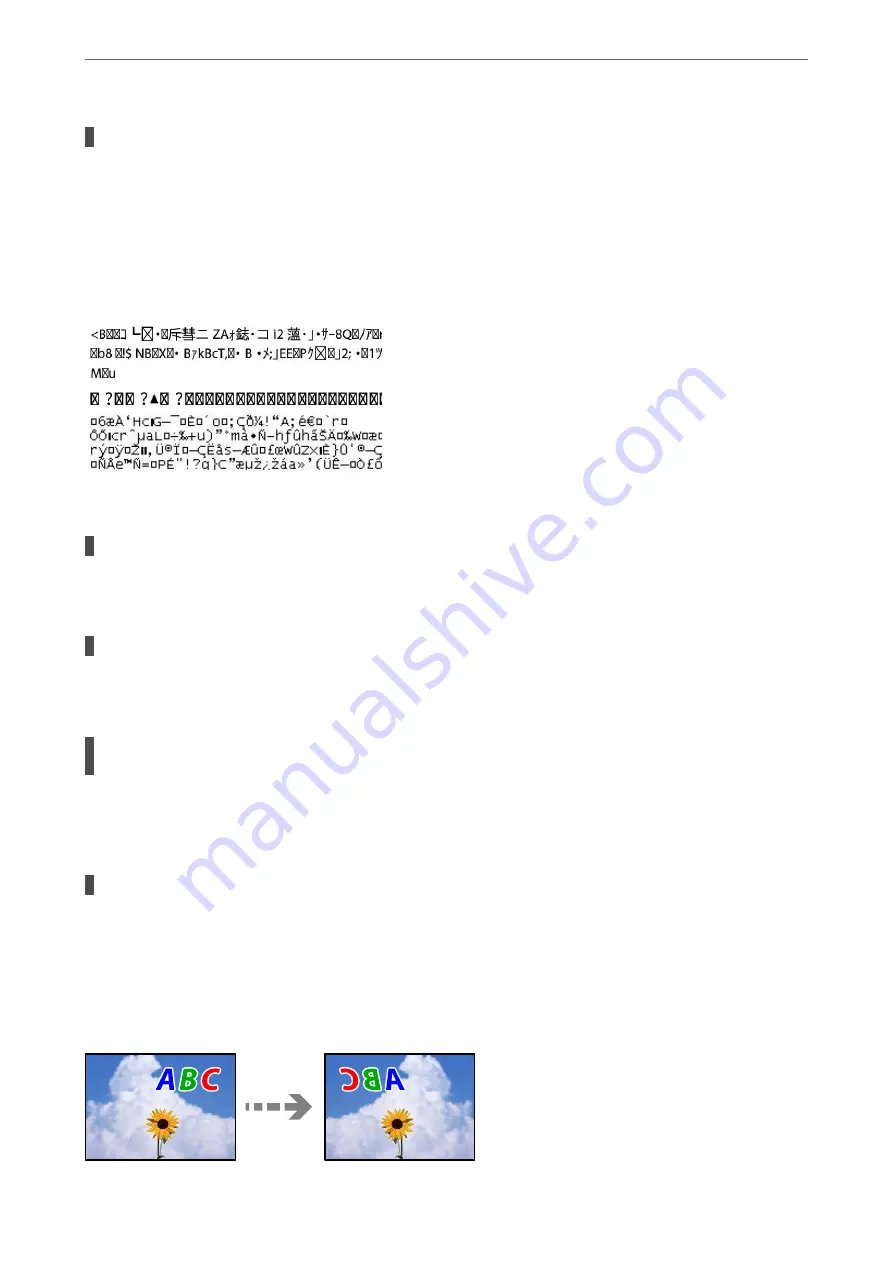
The margin setting in the application software is not within the print area.
Solutions
Adjust the margin setting in the application so that it falls within the printable area.
&
Printed Characters Are Incorrect or Garbled
The following causes can be considered.
The USB cable is not connected correctly.
Solutions
Connect the USB cable securely to the printer and the computer.
There is a job waiting to be printed.
Solutions
If there are any paused print jobs, printed characters may be corrupted.
The computer has been manually put into the Hibernate mode or the Sleep mode while
printing.
Solutions
Do not put the computer manually into the
Hibernate
mode or the
Sleep
mode while printing. Pages of
garbled text may be printed next time you start the computer.
You are using the printer driver for a different printer.
Solutions
Make sure that the printer driver you are using is for this printer. Check the printer name on the top of
the printer driver window.
The Printed Image Is Inverted
>
Printing, Copying, Scanning, and Faxing Quality is Poor
>
272
Summary of Contents for WF-C878R Series
Page 20: ...Part Names and Functions Front 21 Rear 25 ...
Page 35: ...Loading Paper Paper Handling Precautions 36 Paper Size and Type Settings 37 Loading Paper 38 ...
Page 313: ...Using Optional Items List of Optional Items 314 Printer Stand 315 Paper Cassette Unit 322 ...
Page 532: ...Where to Get Help Technical Support Web Site 533 Contacting Epson Support 533 ...