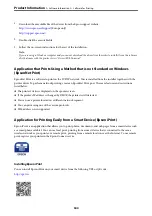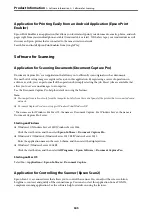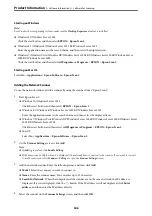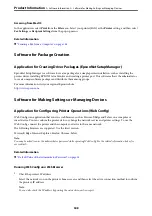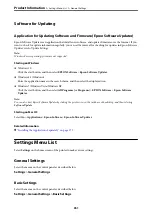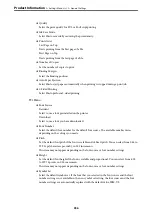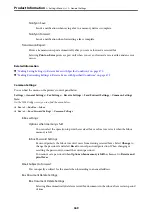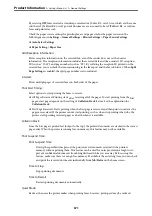Thick Paper:
Select
On
to prevent ink from smearing on your printouts, however, this may lower the print speed.
Quiet Mode:
Select
On
to reduce noise during printing, however, this may lower the print speed. Depending on
the paper type and print quality settings you selected, there may be no difference in the printer's noise
level.
Ink Drying Time:
Select the ink drying time you want to use when performing 2-sided printing. The printer prints the
other side after printing one side. If your printout is smeared, increase the time setting.
Bidirectional:
Select
On
to change the print direction; Prints while the print head moves to the left and to the right.
If vertical or horizontal ruled lines on your printout look blurred or misaligned, disabling this feature
may solve the problem; however, doing so may reduce print speed.
PC Connection via USB:
Select
Enable
to allow a computer to access the printer when connected by USB. When
Disable
is
selected, printing and scanning that is not sent over a network connection is restricted.
USB I/F Timeout Setting:
Specify the length of time in seconds that must elapse before ending USB communication with a
computer after the printer receives a print job from a PostScript printer driver or PCL printer driver.
If the job ending is not clearly defined from a PostScript printer driver or PCL printer driver, it can
cause endless USB communication. When this occurs, the printer ends communication after the
specified time has elapsed. Enter 0 (zero) if you do not want to end communication.
Related Information
&
&
“Printing Using Easy Settings” on page 50
&
“Printing JPEG Files from a Memory Device” on page 94
&
“Printing TIFF Files from a Memory Device” on page 96
Network Settings
Select the menus on the control panel as described below.
Settings
>
General Settings
>
Network Settings
Wi-Fi Setup:
Set up or change wireless network settings. Choose the connection method from following and then
follow the instructions on the control panel.
Router:
❏
Wi-Fi Setup Wizard
❏
Push Button Setup(WPS)
>
>
358
Summary of Contents for WF-C878R Series
Page 20: ...Part Names and Functions Front 21 Rear 25 ...
Page 35: ...Loading Paper Paper Handling Precautions 36 Paper Size and Type Settings 37 Loading Paper 38 ...
Page 313: ...Using Optional Items List of Optional Items 314 Printer Stand 315 Paper Cassette Unit 322 ...
Page 532: ...Where to Get Help Technical Support Web Site 533 Contacting Epson Support 533 ...