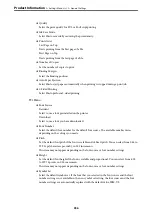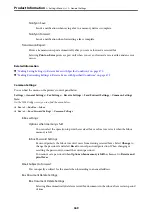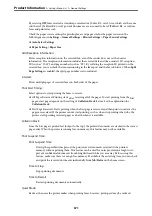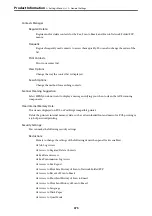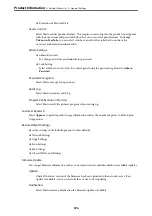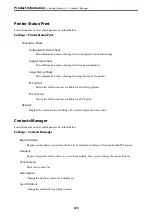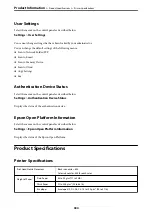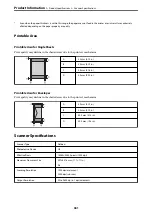Forward:
Forwards received faxes to another fax machine, or forwards them as PDF or TIFF files to a shared
folder on a network or to an email address. Forwarded faxes are deleted from the printer. Selecting
Yes and Print
prints received faxes while forwarding them. First add the forwarding destinations to
the contacts list. To forward to an email address, configure the email server settings.
❏
Destination: You can select forwarding destinations from the contacts list you added in advance.
If you have selected a shared folder on a network or an email address as the forwarding
destination, we recommend that you test if you can send a scanned image to the destination in the
scan mode. Select
Scan
>
, or
Scan
>
Network Folder/FTP
from the home screen, select the
destination, and then start scanning.
❏
Options When Forwarding Failed: You can select whether to print the failed fax or save it to the
Inbox.
When the Inbox is full, receiving faxes is disabled. You should delete the documents from the
inbox once they have been checked. The number of documents that have failed to be forwarded is
displayed on the
on the home screen, in addition to other unprocessed jobs.
Email Notifications:
Sends an email notification when the process you select below is complete. You can use the features
below at the same time.
Recipient
Set the destination of the process completion notification.
Notify on Receive
Sends a notification when receiving a fax is complete.
Notify on Print
Sends a notification when printing a fax is complete.
Notify on Save
Sends a notification when saving a fax to a memory device is complete.
Notify on Forward
Sends a notification when forwarding a fax is complete.
Related Information
&
“Making Saving Settings to Receive Faxes” on page 467
&
“Making Forwarding Settings to Receive Faxes” on page 468
Conditional Save/Forward:
You can find the menu on the printer's control panel below.
Settings
>
General Settings
>
Fax Settings
>
Receive Settings
>
Save/Forward Settings
>
Conditional Save/
Forward
Note:
On the Web Config screen, you can find the menu below.
Fax
tab >
Save/Forward Settings
>
Conditional Save/Forward
>
>
366
Summary of Contents for WF-C878R Series
Page 20: ...Part Names and Functions Front 21 Rear 25 ...
Page 35: ...Loading Paper Paper Handling Precautions 36 Paper Size and Type Settings 37 Loading Paper 38 ...
Page 313: ...Using Optional Items List of Optional Items 314 Printer Stand 315 Paper Cassette Unit 322 ...
Page 532: ...Where to Get Help Technical Support Web Site 533 Contacting Epson Support 533 ...