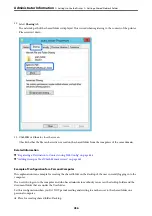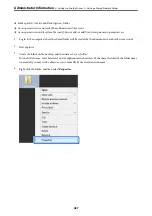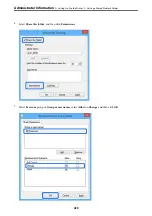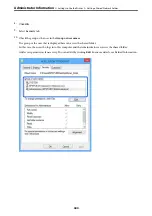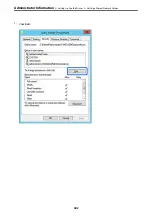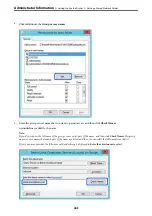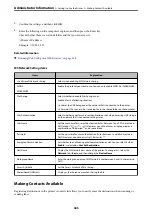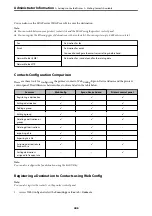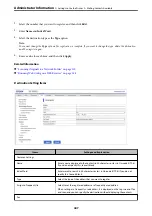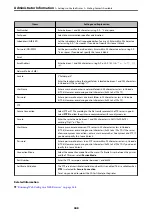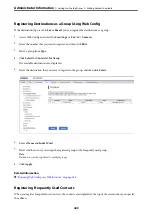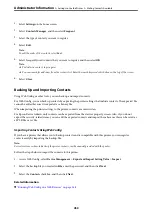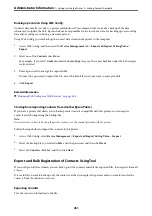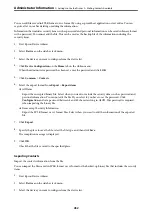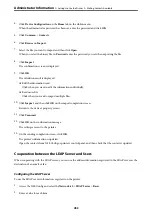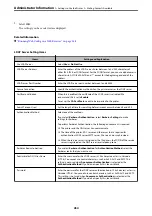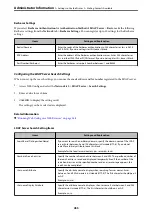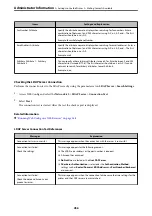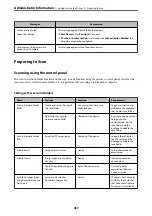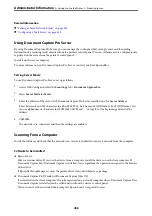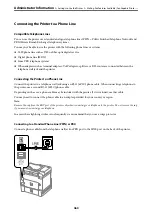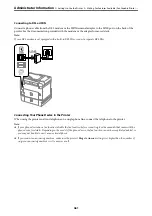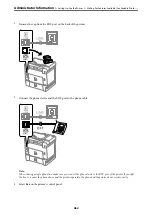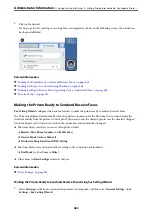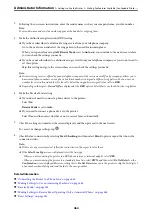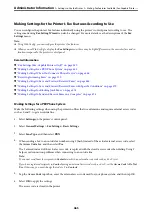1.
Select
Settings
on the home screen.
2.
Select
Contacts Manager
, and then select
Frequent
.
3.
Select the type of contact you want to register.
4.
Select
Edit
.
Note:
To edit the order of the contacts, select
Sort
.
5.
Select frequently used contacts that you want to register, and then select
OK
.
Note:
❏
To deselect a contact, tap it again.
❏
You can search for addresses from the contacts list. Enter the search keyword into the box on the top of the screen.
6.
Select
Close
.
Backing Up and Importing Contacts
Using Web Config or other tools, you can back up and import contacts.
For Web Config, you can back up contacts by exporting the printer settings that include contacts. The exported file
cannot be edited because it is exported as a binary file.
When importing the printer settings to the printer, contacts are overwritten.
For Epson Device Admin, only contacts can be exported from the device’s property screen. Also, if you do not
export the security-related items, you can edit the exported contacts and import them because this can be saved as
a SYLK file or csv file.
Importing Contacts Using Web Config
If you have a printer that allows you to backup contacts and is compatible with this printer, you can register
contacts easily by importing the backup file.
Note:
For instructions on how to back up the printer contacts, see the manual provided with the printer.
Follow the steps below to import the contacts to this printer.
1.
Access Web Config, select
Device Management
>
Export and Import Setting Value
>
Import
.
2.
Select the backup file you created in
File
, enter the password, and then click
Next
.
3.
Select the
Contacts
checkbox, and then click
Next
.
Related Information
&
“Running Web Config on a Web Browser” on page 348
>
>
450
Summary of Contents for WF-C878R Series
Page 20: ...Part Names and Functions Front 21 Rear 25 ...
Page 35: ...Loading Paper Paper Handling Precautions 36 Paper Size and Type Settings 37 Loading Paper 38 ...
Page 313: ...Using Optional Items List of Optional Items 314 Printer Stand 315 Paper Cassette Unit 322 ...
Page 532: ...Where to Get Help Technical Support Web Site 533 Contacting Epson Support 533 ...