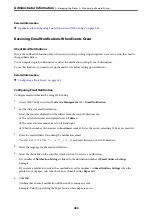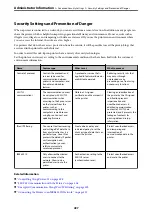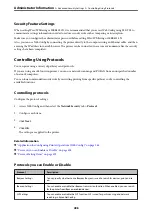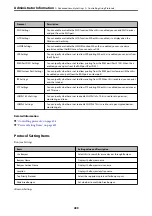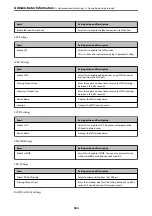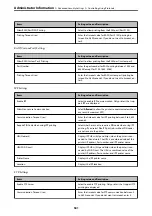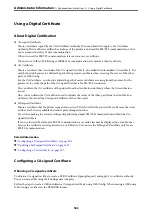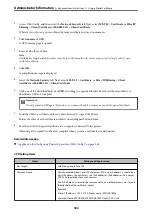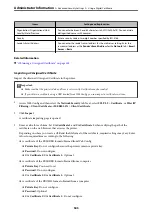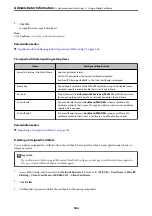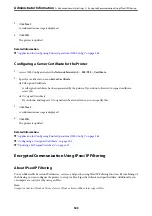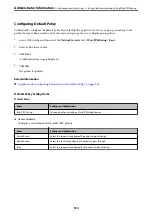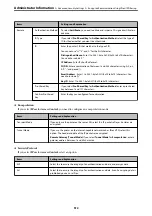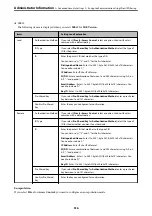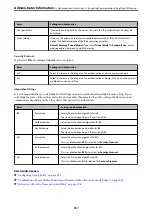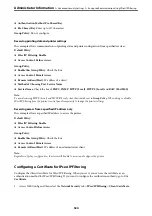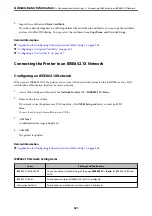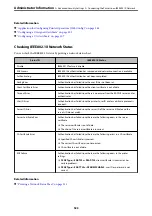2.
Click
Import
.
3.
Specify the CA Certificate you want to import.
4.
Click
OK
.
When importing is complete, you are returned to the
CA Certificate
screen, and the imported CA Certificate is
displayed.
Related Information
&
“Application for Configuring Printer Operations (Web Config)” on page 348
Deleting a CA Certificate
You can delete the imported CA Certificate.
1.
Access Web Config and then select the
Network Security
tab >
CA Certificate
.
2.
Click
Delete
next to the CA Certificate that you want to delete.
3.
Confirm that you want to delete the certificate in the message displayed.
4.
Click
Reboot Network
, and then check that the deleted CA Certificate is not listed on the updated screen.
Related Information
&
“Application for Configuring Printer Operations (Web Config)” on page 348
SSL/TLS Communication with the Printer
When the server certificate is set using SSL/TLS (Secure Sockets Layer/Transport Layer Security) communication
to the printer, you can encrypt the communication path between computers. Do this if you want to prevent remote
and unauthorized access.
Configuring Basic SSL/TLS Settings
If the printer supports the HTTPS server feature, you can use an SSL/TLS communication to encrypt
communications. You can configure and manage the printer using Web Config while ensuring security.
Configure encryption strength and redirect feature.
1.
Access Web Config and select the
Network Security
tab >
SSL/TLS
>
Basic
.
2.
Select a value for each item.
❏
Encryption Strength
Select the level of encryption strength.
❏
Redirect HTTP to HTTPS
Redirect to HTTPS when HTTP is accessed.
>
>
SSL/TLS Communication with the Printer
508
Summary of Contents for WF-C878R Series
Page 20: ...Part Names and Functions Front 21 Rear 25 ...
Page 35: ...Loading Paper Paper Handling Precautions 36 Paper Size and Type Settings 37 Loading Paper 38 ...
Page 313: ...Using Optional Items List of Optional Items 314 Printer Stand 315 Paper Cassette Unit 322 ...
Page 532: ...Where to Get Help Technical Support Web Site 533 Contacting Epson Support 533 ...