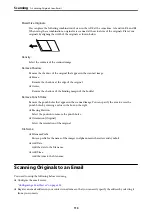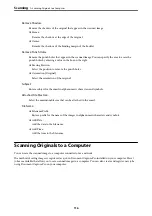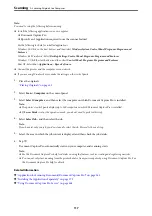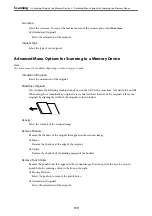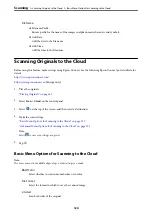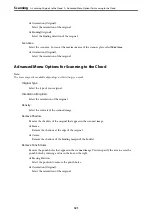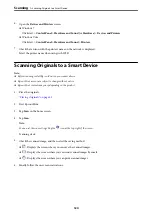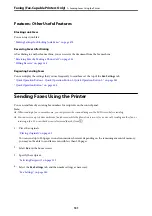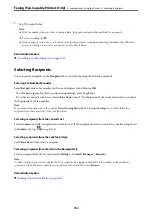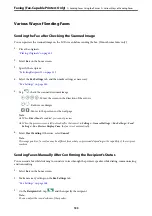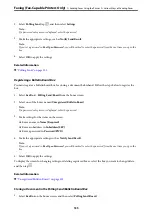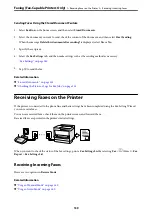Before Using Fax Features
Check the following before you start using the fax features.
❏
The printer and the phone line, and (if it is being used) the phone machine are connected correctly
❏
Fax basic settings (Fax Setting Wizard) is complete
❏
Other necessary Fax Settings are complete
If your organization has a printer administrator, contact your administrator to check the status or conditions of the
connection and settings.
See "Related Information" below to make settings.
Related Information
&
“Connecting the Printer to a Phone Line” on page 460
&
“Making the Printer Ready to Send and Receive Faxes” on page 463
&
“Making Settings for the Printer's Fax Features According to Use” on page 465
&
&
&
“Making Fax Features Available (Fax-Capable Printers Only)” on page 459
&
“Setting a Shared Network Folder” on page 429
&
“Configuring a Mail Server” on page 425
&
“Making Contacts Available” on page 445
&
“Restore Default Settings:” on page 376
Overview of this Printer's Fax Features
Feature: Sending Faxes
Sending Methods
❏
Sending automatically
When you scan an original by tapping
x
(
Send
), the printer dials the recipients and sends the fax.
“Sending Faxes Using the Printer” on page 131
❏
Sending manually
When you perform a manual check on the line connection by dialing the recipient, tap
x
(
Send
) to start
sending a fax directly.
“Sending Faxes Manually After Confirming the Recipient's Status” on page 133
“Sending Faxes Dialing from the External Phone Device” on page 134
Recipient Designation when Sending a Fax
You can enter recipients using
Keypad
,
Contacts
, and
Recent
.
Faxing (Fax-Capable Printers Only)
>
Overview of this Printer's Fax Features
>
126
Summary of Contents for WF-C878R Series
Page 20: ...Part Names and Functions Front 21 Rear 25 ...
Page 35: ...Loading Paper Paper Handling Precautions 36 Paper Size and Type Settings 37 Loading Paper 38 ...
Page 313: ...Using Optional Items List of Optional Items 314 Printer Stand 315 Paper Cassette Unit 322 ...
Page 532: ...Where to Get Help Technical Support Web Site 533 Contacting Epson Support 533 ...