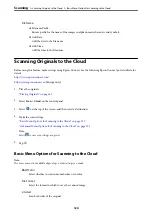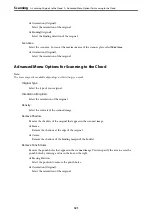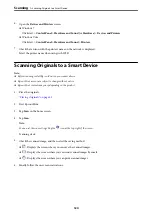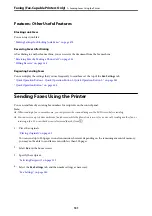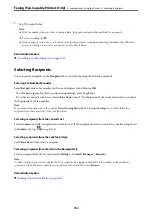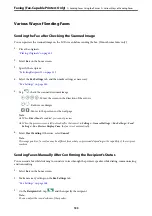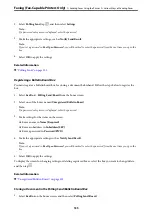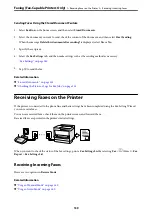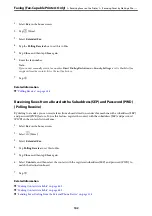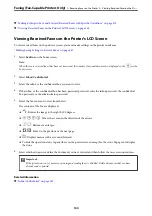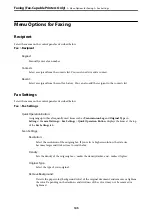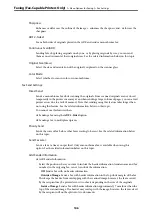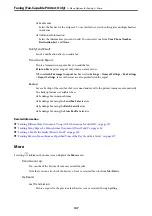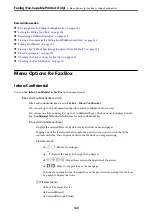4.
When you hear a fax tone, select
Send/Receive
at the upper right corner of the LCD screen, and then select
Send
.
Note:
When receiving a fax from a fax information service, and you hear the audio guidance, follow the guidance to make the
printer operations.
5.
Tap
x
to send the fax.
Sending Faxes Dialing from the External Phone Device
You can send a fax by dialing using the connected telephone when you want to talk over the phone before sending
a fax, or when the recipient's fax machine does not switch to the fax automatically.
1.
Pick up the handset of the connected telephone, and then dial the recipient's fax number using the phone.
Note:
When the recipient answers the phone, you can talk with the recipient.
2.
Select
Fax
on the home screen.
3.
Make necessary settings on the
Fax Settings
.
4.
When you hear a fax tone, tap
x
, and then hang up the handset.
Note:
When a number is dialed using the connected telephone, it takes longer to send a fax because the printer performs
scanning and sending simultaneously. While sending the fax, you cannot use the other features.
Sending Faxes on Demand (Using Polling Send/Bulletin Board Box)
If you store a monochrome document in the printer in advance, the stored document can be sent upon request
from another fax machine that has a polling receive feature. There is one Polling Send box and 10 bulletin board
boxes in the printer for this feature. In each box, you can store one document with up to 200 pages. To use a
bulletin board box, the one box to store a document must be registered beforehand, and the fax machine of the
recipient must support the subaddress/password feature.
Related Information
&
“Setting the Polling Send Box” on page 134
&
“Registering a Bulletin Board Box” on page 135
&
“Storing a Document in the Polling Send/Bulletin Board Box” on page 135
Setting the Polling Send Box
You can store a document in the
Polling Send Box
without registering. Make the following settings as necessary.
1.
Select
Fax Box
>
Polling Send/Board
from the home screen.
Faxing (Fax-Capable Printers Only)
>
Sending Faxes Using the Printer
>
134
Summary of Contents for WF-C878R Series
Page 20: ...Part Names and Functions Front 21 Rear 25 ...
Page 35: ...Loading Paper Paper Handling Precautions 36 Paper Size and Type Settings 37 Loading Paper 38 ...
Page 313: ...Using Optional Items List of Optional Items 314 Printer Stand 315 Paper Cassette Unit 322 ...
Page 532: ...Where to Get Help Technical Support Web Site 533 Contacting Epson Support 533 ...