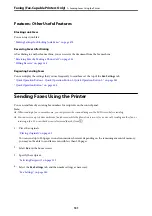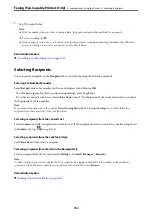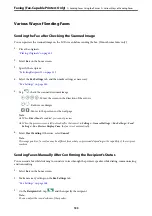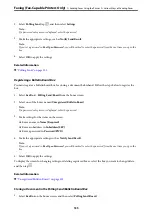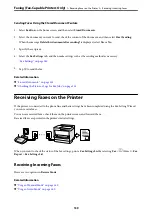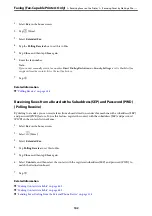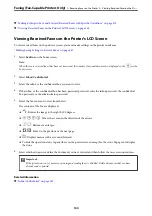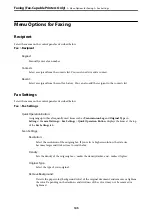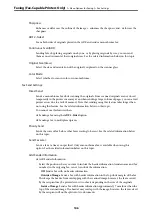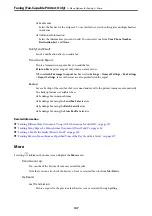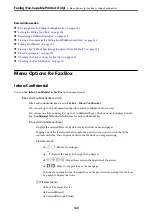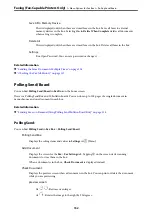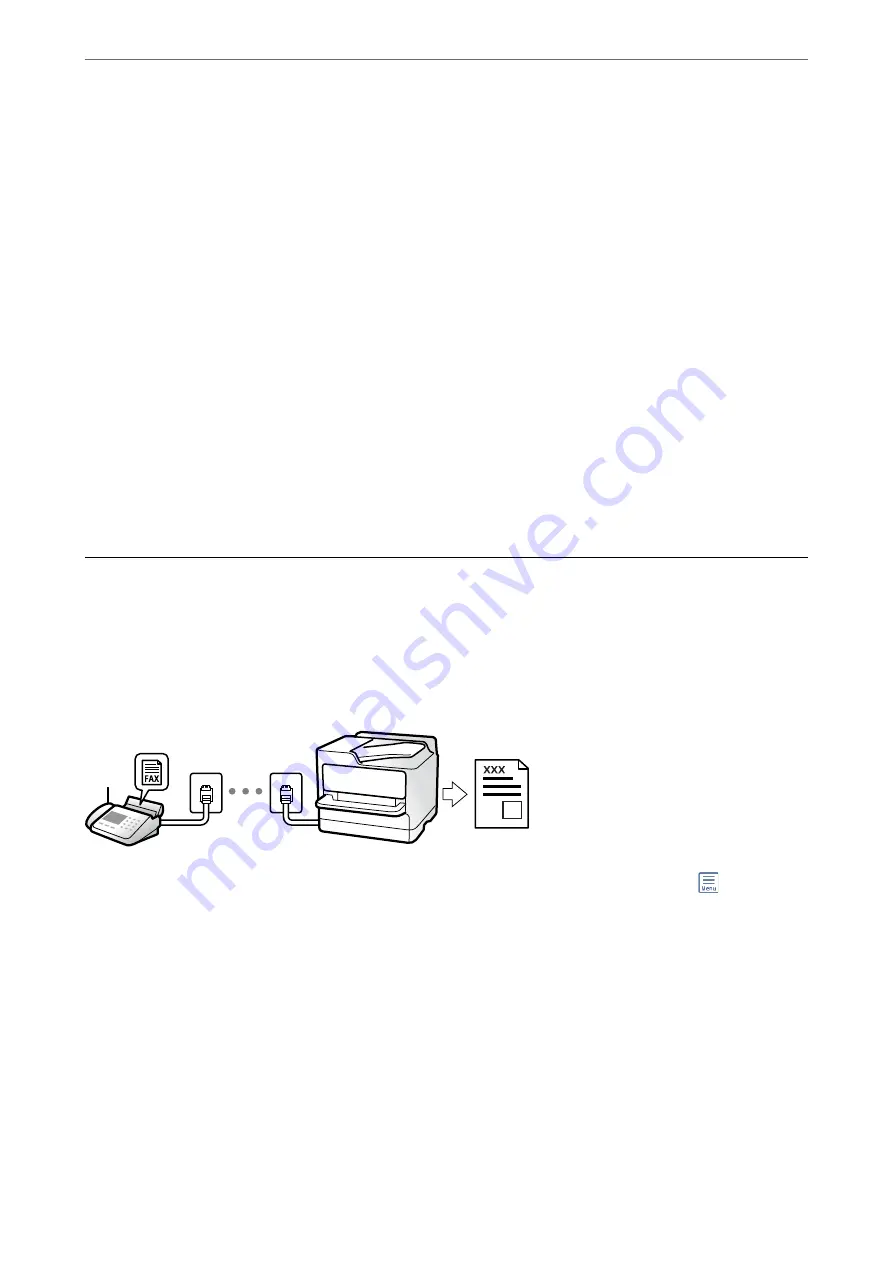
Sending Faxes Using the Stored Document Feature
1.
Select
Fax Box
on the home screen, and then select
Stored Documents
.
2.
Select the document you want to send, check the content of the document, and then select
Start Sending
.
When the message
Delete this document after sending?
is displayed, select
Yes
or
No
.
3.
Specify the recipient.
4.
Select the
Fax Settings
tab, and then make settings such as the sending method as necessary.
5.
Tap
x
to send the fax.
Related Information
&
“Stored Documents:” on page 151
&
“Checking the Status or Logs for Fax Jobs” on page 155
Receiving Faxes on the Printer
If the printer is connected to the phone line and basic settings have been completed using the Fax Setting Wizard,
you can receive faxes.
You can save received faxes, check them on the printer screen, and forward them.
Received faxes are printed in the printer's initial settings.
When you want to check the status of the fax settings, print a
Fax Settings List
by selecting
Fax
>
(More) >
Fax
Report
>
Fax Settings List
.
Receiving Incoming Faxes
There are two options in
Receive Mode
.
Related Information
&
“Usage of Manual Mode” on page 140
&
“Usage of Auto Mode” on page 140
Faxing (Fax-Capable Printers Only)
>
Receiving Faxes on the Printer
>
139
Summary of Contents for WF-C878R Series
Page 20: ...Part Names and Functions Front 21 Rear 25 ...
Page 35: ...Loading Paper Paper Handling Precautions 36 Paper Size and Type Settings 37 Loading Paper 38 ...
Page 313: ...Using Optional Items List of Optional Items 314 Printer Stand 315 Paper Cassette Unit 322 ...
Page 532: ...Where to Get Help Technical Support Web Site 533 Contacting Epson Support 533 ...