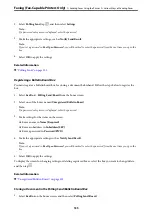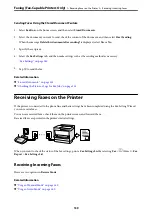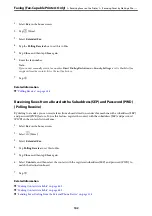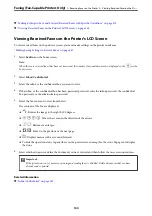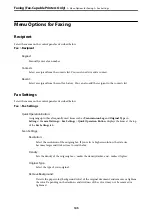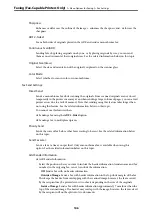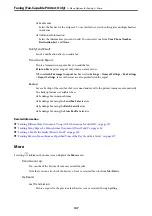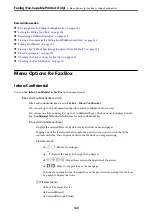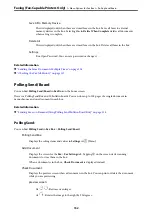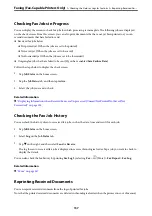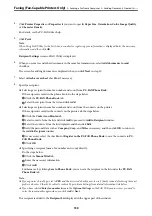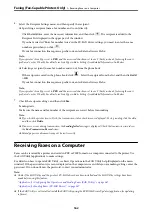Fax Log:
Prints a transmission report. You can set to print this report automatically using the following
menu.
Settings
>
General Settings
>
Fax Settings
>
Report Settings
>
Fax Log Auto Print
Stored Fax Documents:
Prints a list of fax documents stored in the printer’s memory, such as unfinished jobs.
Fax Settings List:
Prints the current fax settings.
Conditional Save/Forward list:
Prints the Conditional Save/Forward List.
Protocol Trace:
Prints a detailed report for the previous fax that was sent or received.
Extended Fax:
Polling Receive:
When this is set to
On
and you call the sender's fax number, you can receive documents from
the sender's fax machine. See the related information below for details on how to receive faxes
using
Polling Receive
.
When you leave the Fax menu, the setting returns to
Off
(default).
Polling Send/Board:
When this is set to
On
by selecting the polling send box or a bulletin board box, you can scan
and store documents to the box you selected by tapping
x
on the
Fax Settings
tab.
You can store one document to the polling send box. You can store up to 10 documents to up
to 10 bulletin boards in the printer, but you must register them from
Fax Box
before storing
documents. See the related information below for details on how to register a bulletin board
box.
When you leave the Fax menu, the setting returns to
Off
(default).
Store Fax Data:
When this is set to
On
, and you tap
x
on the
Fax Settings
tab, you can scan and store
documents to the
Stored Documents
box. You can store up to 10 documents.
You can also scan and save documents to the
Stored Documents
box from
Fax Box
. See the
related information below for details on how to store documents from
Fax Box
When you leave the Fax menu, the setting returns to
Off
(default).
Fax Box:
Accesses the
Fax Box
on the home screen.
Fax Settings:
Accesses
Settings
>
General Settings
>
Fax Settings
. Access the setting menu as an administrator.
Faxing (Fax-Capable Printers Only)
>
>
148
Summary of Contents for WF-C878R Series
Page 20: ...Part Names and Functions Front 21 Rear 25 ...
Page 35: ...Loading Paper Paper Handling Precautions 36 Paper Size and Type Settings 37 Loading Paper 38 ...
Page 313: ...Using Optional Items List of Optional Items 314 Printer Stand 315 Paper Cassette Unit 322 ...
Page 532: ...Where to Get Help Technical Support Web Site 533 Contacting Epson Support 533 ...