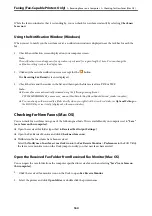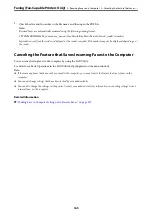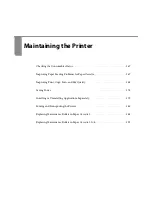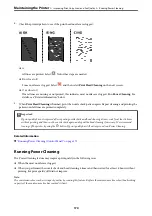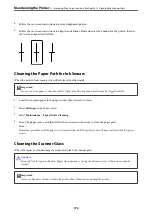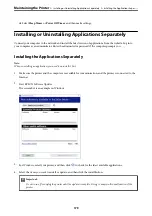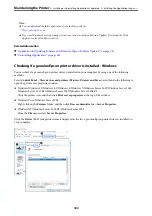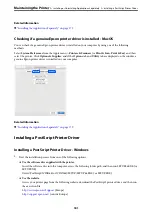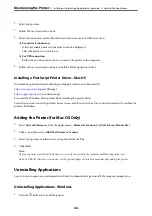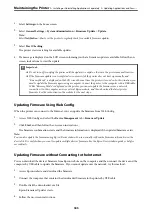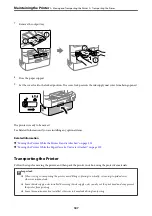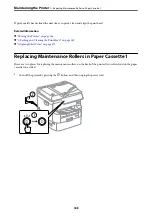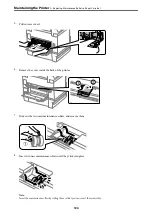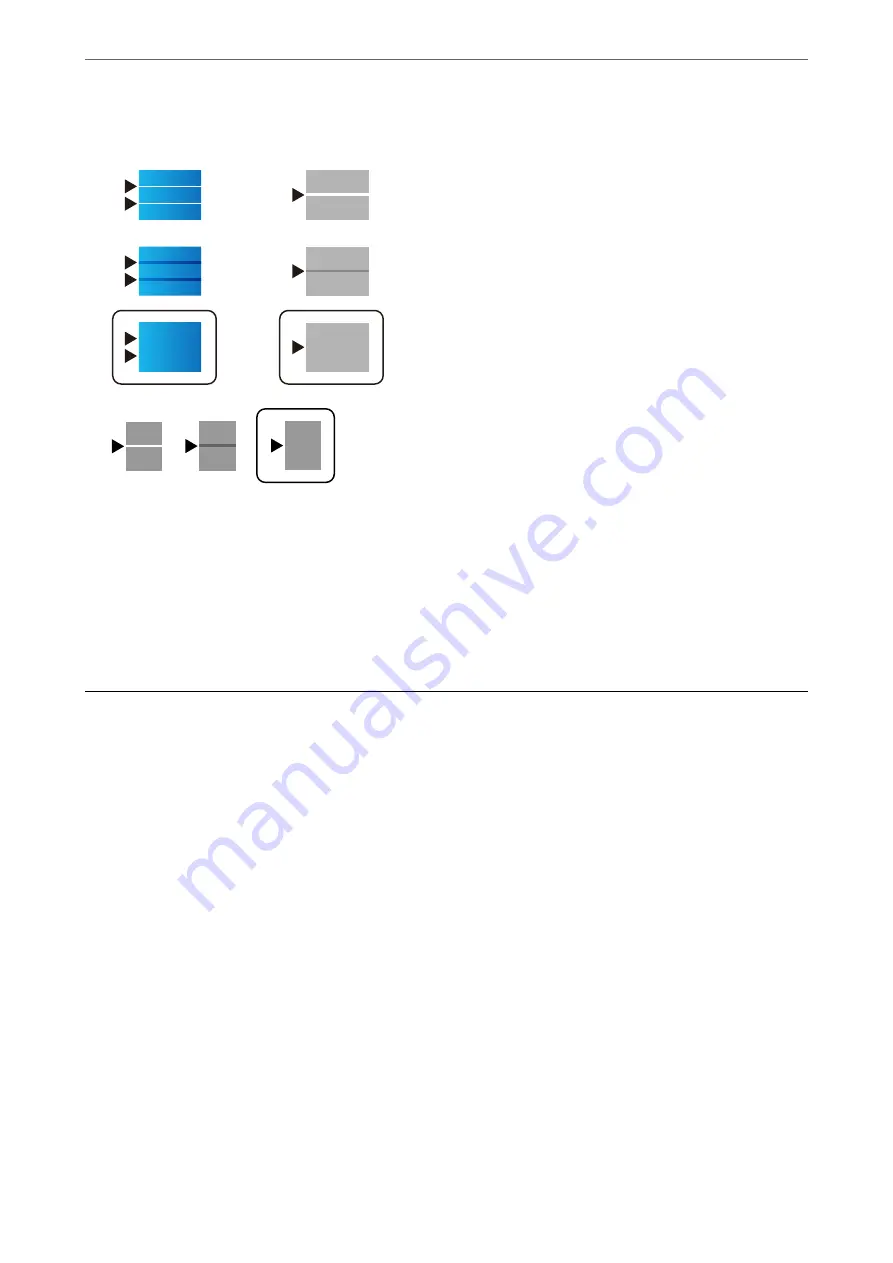
Find and enter the number for the least separated and overlapping pattern.
Note:
When you print the paper that can be adjusted the quality, select
Auto Select (plain papers)
on
Paper Type
for printer
driver, so adjustment value is automatically applied.
7.
Close the information screen.
If the print quality is not improved after performing this adjustment, perform
Print Quality Adjustment
to set
the standard adjustment values, and then perform adjustments again according to the paper type.
Saving Power
The printer enters sleep mode or turns off automatically if no operations are performed for a set period. You can
adjust the time before power management is applied. Any increase will affect the product's energy efficiency. Please
consider the environment before making any change.
Related Information
&
“Power Off Settings:” on page 352
Saving Power (Control Panel)
1.
Select
Settings
on the home screen.
2.
Select
General Settings
>
Basic Settings
.
3.
Do one of the following.
Note:
Your product may have the
Power Off Settings
or
Power Off Timer
feature depending on the location of purchase.
❏
Select
Sleep Timer
or
Power Off Settings
>
Power Off If Inactive
or
Power Off If Disconnected
, and then
make settings.
>
>
178
Summary of Contents for WF-C878R Series
Page 20: ...Part Names and Functions Front 21 Rear 25 ...
Page 35: ...Loading Paper Paper Handling Precautions 36 Paper Size and Type Settings 37 Loading Paper 38 ...
Page 313: ...Using Optional Items List of Optional Items 314 Printer Stand 315 Paper Cassette Unit 322 ...
Page 532: ...Where to Get Help Technical Support Web Site 533 Contacting Epson Support 533 ...