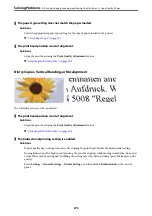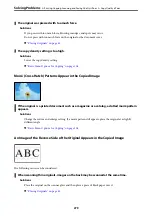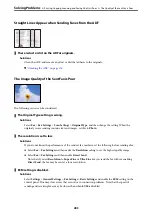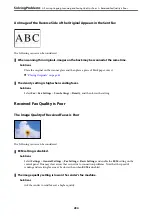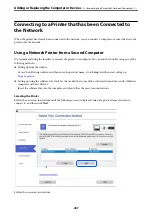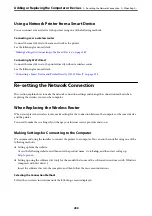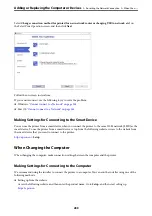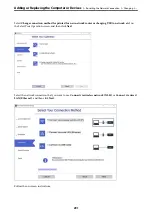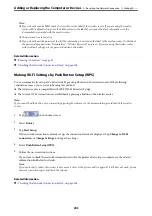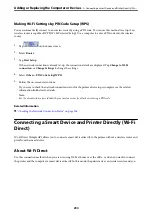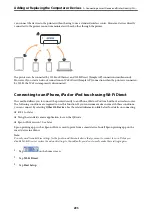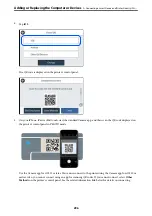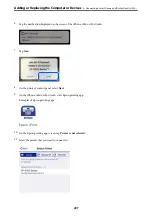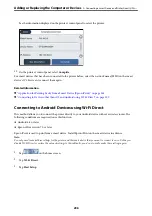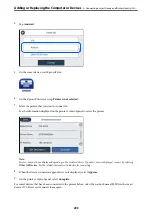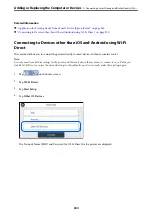Cannot Solve Problem After Trying All Solutions
If you cannot solve the problem after trying all of the solutions, contact Epson support.
If you cannot solve printing or copying problems, see the following related information.
Related Information
&
“Cannot Solve Printing or Copying Problems” on page 285
Cannot Solve Printing or Copying Problems
Try the following problems in order starting at the top until you solve the problem.
❏
Make sure you match the paper type loaded in the printer and the paper type set on the printer to the paper
type settings in the printer driver.
“Paper Size and Type Settings” on page 37
❏
Use a higher quality setting on the control panel or the printer driver.
❏
Reinstall the ink supply units already installed in the printer.
Reinstalling the ink supply units may clear clogging in the print head nozzles and allow the ink to flow
smoothly.
However, because ink is consumed when the ink supply unit is reinstalled, a message asking you to replace the
ink supply unit may be displayed depending on the amount of ink remaining.
❏
Use the
Print Quality Adjustment
feature.
“Adjusting the Print Quality” on page 168
❏
Check that you are using genuine Epson ink supply units.
Try to use genuine Epson ink supply units. This product is designed to adjust colors based on the use of genuine
Epson ink supply units. The use of non-genuine ink supply units may cause print quality to decline.
❏
Make sure that there are no paper fragments left inside the printer.
❏
Check the paper.
Check if the paper is curled or loaded with the printable side facing up.
“Paper Handling Precautions” on page 36
“Available Paper and Capacities” on page 332
“Unavailable Paper Types” on page 338
If you cannot solve the problem by checking the solutions above, you may need to request repairs. Contact Epson
support.
Related Information
&
“Before Contacting Epson” on page 533
&
“Contacting Epson Support” on page 533
>
Cannot Solve Problem After Trying All Solutions
>
Cannot Solve Printing or Copying Problems
285
Summary of Contents for WF-C878R Series
Page 20: ...Part Names and Functions Front 21 Rear 25 ...
Page 35: ...Loading Paper Paper Handling Precautions 36 Paper Size and Type Settings 37 Loading Paper 38 ...
Page 313: ...Using Optional Items List of Optional Items 314 Printer Stand 315 Paper Cassette Unit 322 ...
Page 532: ...Where to Get Help Technical Support Web Site 533 Contacting Epson Support 533 ...