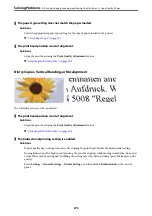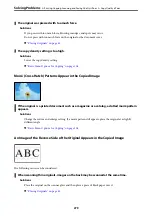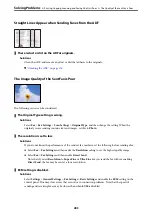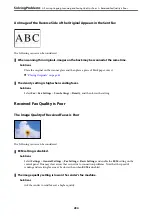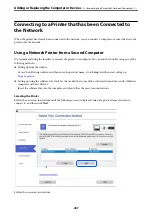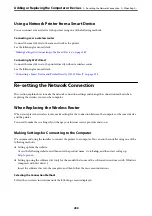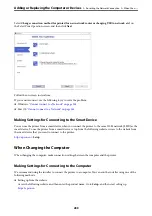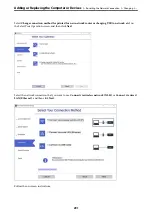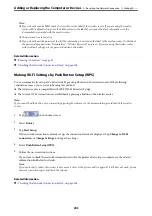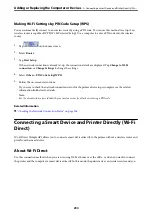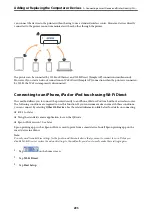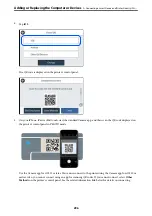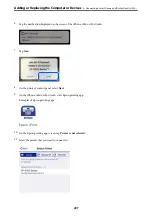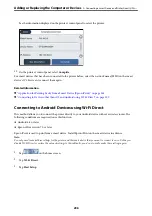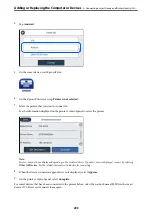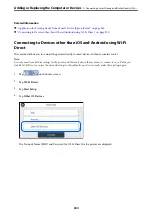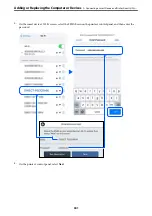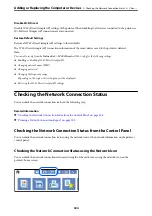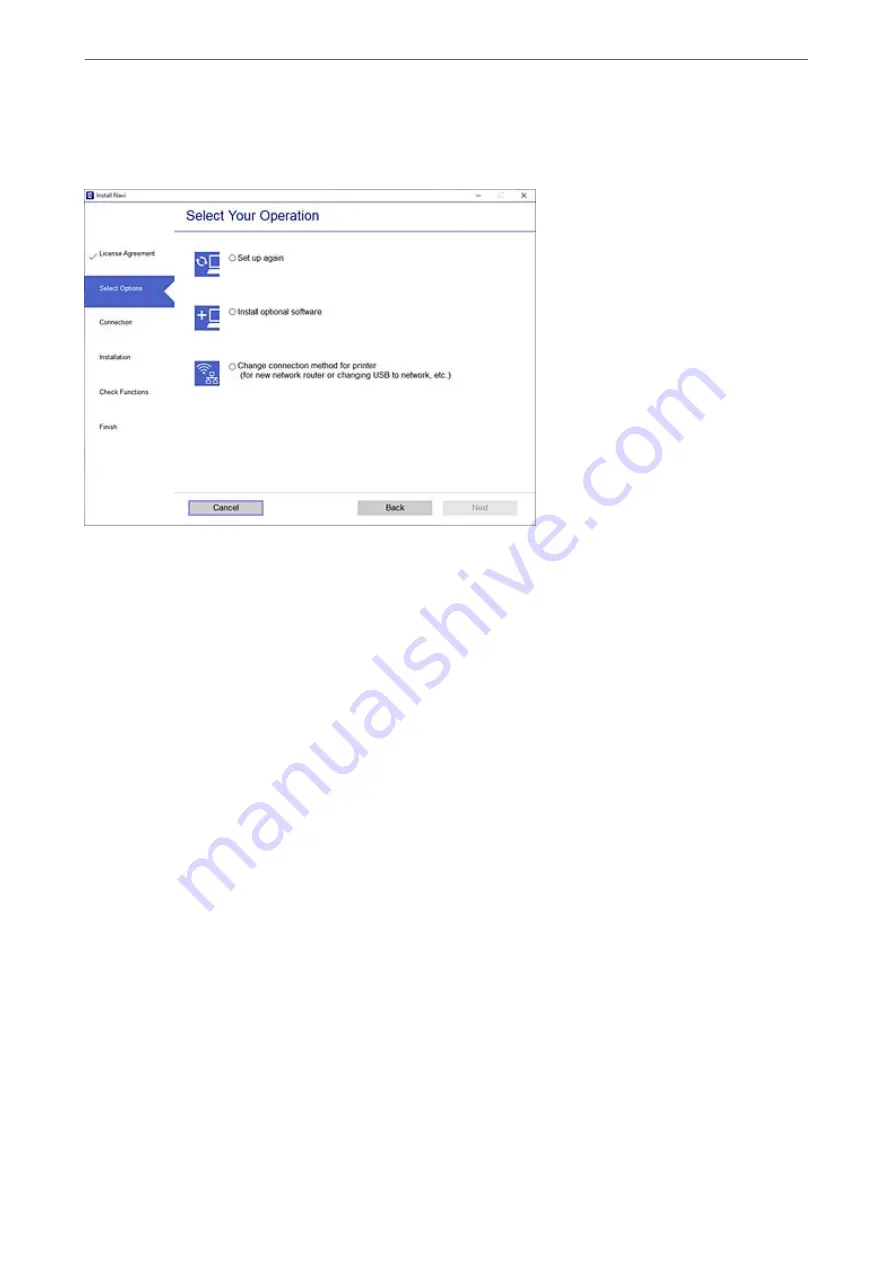
Select
Change connection method for printer (for new network router or changing USB to network, etc.)
on
the Select Your Operation screen, and then click
Next
.
Follow the on-screen instructions.
If you cannot connect, see the following to try to solve the problem.
❏
Windows:
“Cannot connect to a Network” on page 206
❏
Mac OS:
“Cannot connect to a Network” on page 214
Making Settings for Connecting to the Smart Device
You can use the printer from a smart device when you connect the printer to the same Wi-Fi network (SSID) as the
smart device. To use the printer from a smart device, set up from the following website. Access to the website from
the smart device that you want to connect to the printer.
Setup
When Changing the Computer
When changing the computer, make connection settings between the computer and the printer.
Making Settings for Connecting to the Computer
We recommend using the installer to connect the printer to a computer. You can run the installer using one of the
following methods.
❏
Setting up from the website
Access the following website, and then enter the product name. Go to
Setup
, and then start setting up.
Adding or Replacing the Computer or Devices
>
Re-setting the Network Connection
>
289
Summary of Contents for WF-C878R Series
Page 20: ...Part Names and Functions Front 21 Rear 25 ...
Page 35: ...Loading Paper Paper Handling Precautions 36 Paper Size and Type Settings 37 Loading Paper 38 ...
Page 313: ...Using Optional Items List of Optional Items 314 Printer Stand 315 Paper Cassette Unit 322 ...
Page 532: ...Where to Get Help Technical Support Web Site 533 Contacting Epson Support 533 ...