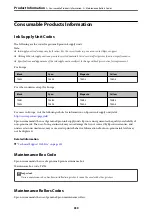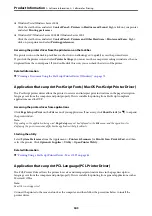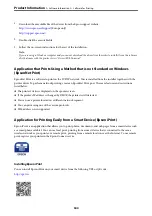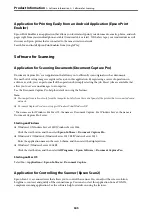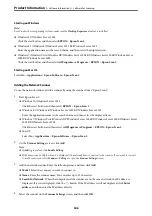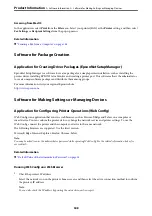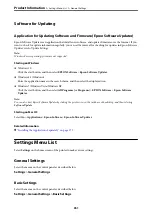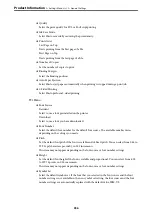Date/Time Settings:
❏
Date/Time
Enter the current date and time.
❏
Daylight Saving Time
Select the summer time setting that applies to your area.
❏
Time Difference
Enter the time difference between your local time and UTC (Coordinated Universal Time).
Country/Region:
Select the country or region in which you are using your printer. If you change the country or region,
your fax settings return to their defaults and you must select them again.
Language:
Select the language used on the LCD screen.
Start-up Screen:
Specify the initial menu displayed on the LCD screen when the printer turns on and
Operation Time
Out
is enable.
Edit Home:
Change the layout of the icons on the LCD screen. You can also add, remove, and move icons.
Wall Paper:
Change the background color of the LCD screen.
Operation Time Out:
Select
On
to return to the initial screen when no operations have been performed for the specified
time. When user restrictions have been applied and no operations are performed for the specified
time, you are logged out and returned to the initial screen.
Keyboard
Change the layout of the keyboard on the LCD screen.
Default Screen(Job/Status):
Select the default information you want to display when you press the
button.
Original Size Auto Detection Option:
The ADF and the scanner glass are equipped with sensors that automatically detect the size of the
paper. However, due to the characteristics of the sensors, similar sizes cannot be identified, and K size
paper, which is mainly used in China, cannot be recognized correctly in the printer's initial state.
Select
K Size Priority
if you often use K size paper. The original size will be recognized as K size
instead of the approximate size. Depending on the size and orientation of the paper, it may be
detected as another approximate size. Also, K size may not be automatically detected depending on
the function you are using. For example, when scanning and saving to a computer using an
application, whether or not K size can be automatically detected depends on the behavior of the
application software.
>
>
353
Summary of Contents for WF-C878R Series
Page 20: ...Part Names and Functions Front 21 Rear 25 ...
Page 35: ...Loading Paper Paper Handling Precautions 36 Paper Size and Type Settings 37 Loading Paper 38 ...
Page 313: ...Using Optional Items List of Optional Items 314 Printer Stand 315 Paper Cassette Unit 322 ...
Page 532: ...Where to Get Help Technical Support Web Site 533 Contacting Epson Support 533 ...